Working with rows and columns, Adding rows, Adding columns – Apple Keynote '08 User Manual
Page 128
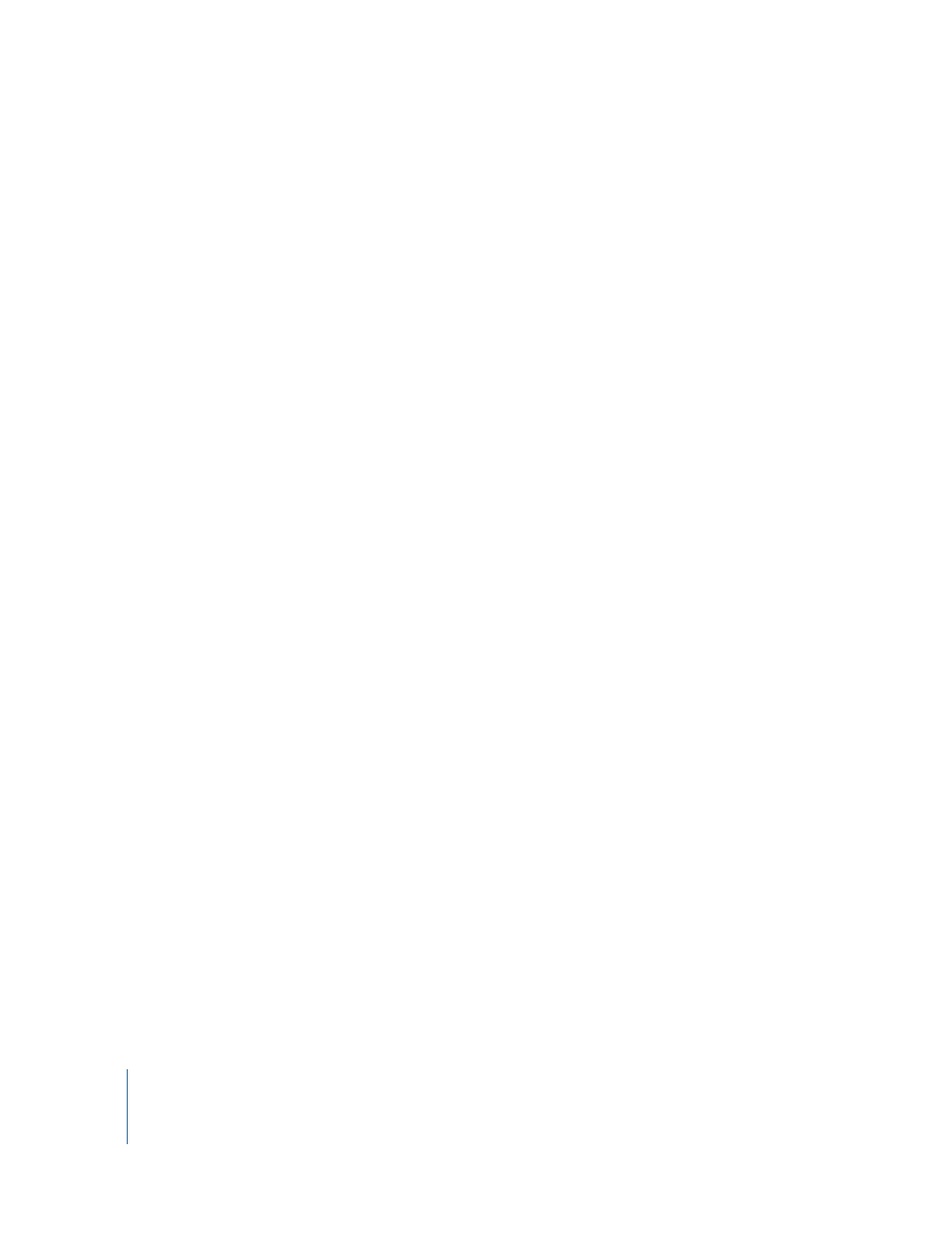
128
Chapter 6
Using Tables
m
To paste the content and fill of a cell into one or more cells in the same row or column,
select two or more adjacent cells. Choose Insert > Fill Right to assign selected cells the
value that resides in the leftmost selected cell(s). Choose Insert > Fill Down to assign
selected cells the value that resides in the topmost selected cell(s).
Any data, cell format, formula, or fill associated with the selected cell is pasted. If any
target cell contains data, autofilling overwrites that data with the value you’re
repeating.
m
You can also add values to cells based on value patterns. For example, if a cell contains
a day of the week or a month, you can select the cell and then drag to the right or
down to add the next day of the week or month to the adjacent cell.
To create new values based on numeric patterns, select two or more cells before
dragging. For example, if two selected cells contain 1 and 2, the values 3 and 4 are
added when you drag through the adjacent two cells. And if two selected cells contain
1 and 4, the values 7 and 10 are added when you drag through the adjacent two cells
(values are incremented by 3).
Autofilling doesn’t set up an ongoing relationship among cells in the group. After
autofilling, you can change the cells independently of each other.
Working with Rows and Columns
You can quickly add or remove rows and columns, create a header row or column or a
footer row, and more.
Adding Rows
You can add rows within a table or at the end of a table. If the table contains a footer
row, rows added at the bottom of the table are added above the footer row.
Here are ways to add rows:
m
To add a single row, select a cell and then choose Format > Table > Add Row Above or
Add Row Below. You can also choose these commands from the Edit Rows & Columns
pop-up menu in the Table Inspector.
m
To add a row at the end of the table, press Tab when the last cell is selected.
m
To add one or more rows at the end of a table, use the Rows controls in the Table pane
of the Table Inspector.
m
You can split cells into two equal rows. “Splitting Table Cells” on page 131 tells you how.
Adding Columns
You can add new columns to a table.
