Customizing the presenter’s view – Apple Keynote '08 User Manual
Page 170
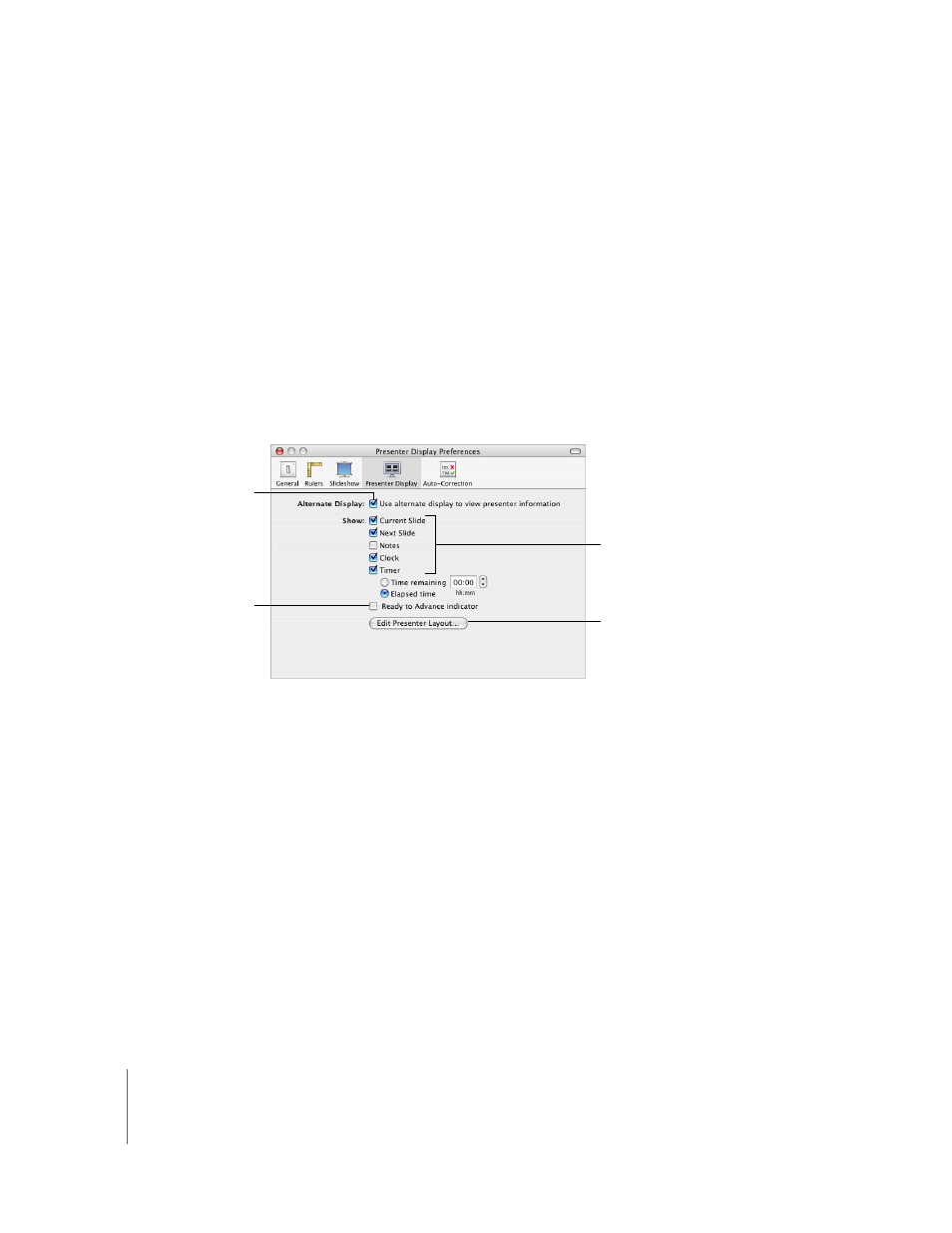
170
Chapter 9
Viewing, Printing, and Exporting Your Slideshow
Keynote generally plays back very smooth animations. However, if the two displays
have different refresh rates, one of the screens may appear to “stutter” because Keynote
synchronizes with the refresh rate of only one display. If you’re using Keynote on an
iBook, PowerBook, MacBook, or MacBook Pro with Mac OS X version 10.3.9 or later,
Keynote synchronizes with the external display. If you are using a desktop computer
and two displays, experiment to determine which display is synchronized with Keynote.
See “Setting the Screen Refresh Rate” on page 171 for more information.
Customizing the Presenter’s View
If you have a dual-display configuration (one display for the presenter and another for
the audience), or if you want to rehearse using a single display (see “Rehearsing Your
Presentation” on page 166), you can view presenter information such as a clock and a
timer. You can use these options for all presentations except self-playing presentations.
To customize the presenter’s view:
1
Choose Keynote > Preferences, and then click Presenter Display.
2
Select “Use alternate display to view presenter information.”
3
Select the items you want to appear on the presenter’s display.
When the “Ready to Advance indicator” checkbox is selected, the menu bar turns red
while an object build is in progress, to warn you not to move to the next slide. The
menu bar turns green when the build is complete.
4
To rearrange the items on the presenter display, click Edit Presenter Layout.
Comments are visible in the presenter’s view if they haven’t been hidden (see “Using
Comments” on page 33).
Select the options that
appear on the presenter’s
display.
Click to rearrange the
windows on the
presenter’s display.
Select to view presenter
information on an
alternate display (during
a slideshow with a
dual-display setup).
Select to make the menu
bar red when a build is in
progress and green when
the build is complete.
