Viewing, printing, and exportingyour slideshow, Customizing a presentation for an audience, Chapter 9 – Apple Keynote '08 User Manual
Page 163: Viewing, printing, and exporting your slideshow
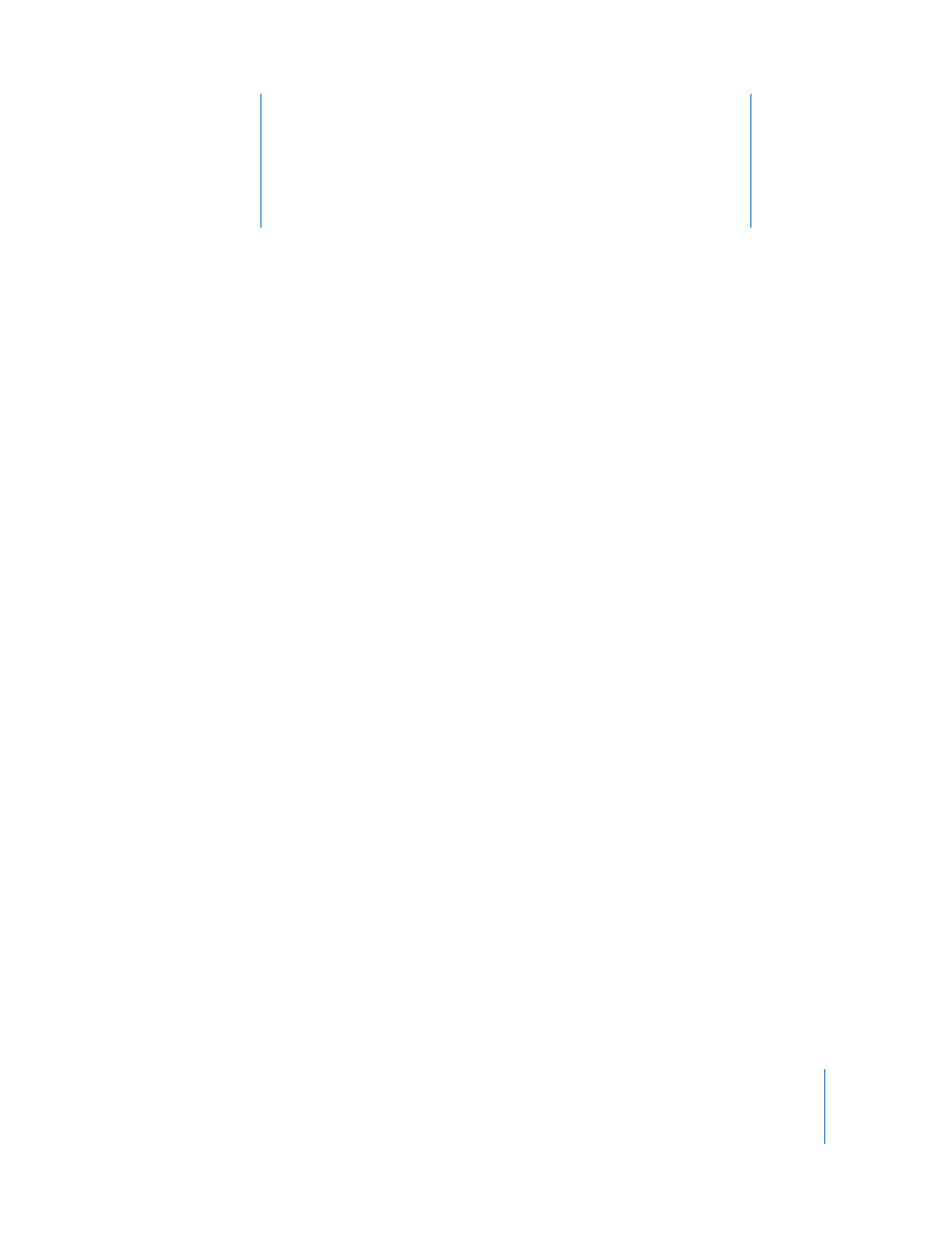
9
163
9
Viewing, Printing, and
Exporting Your Slideshow
This chapter describes the various ways to share your
Keynote presentation.
You can play a Keynote presentation on your computer and view it on the computer’s
display or projected on a large screen. You can make the slideshow a self-running
“movie” for a kiosk. You can share it across platforms by exporting it as a QuickTime
movie, PowerPoint presentation, Flash file, or PDF document. You can also print directly
from Keynote in a variety of page layouts.
Customizing a Presentation for an Audience
Depending on how it will be viewed, you can set up your slideshow to play in different
ways:
 Normal: Advances when the presenter clicks the mouse or uses one of the
presentation keyboard shortcuts. Slideshows work this way unless you specify
otherwise.
 Hyperlinks only: Changes slides only when the presenter (or viewer) clicks a hyperlink.
 Self-playing: Advances automatically, like a movie. No user interaction is possible.
Self-playing presentations are useful, for example, in a kiosk setting.
 Recorded: Plays like a movie using your prerecorded narration and timing. Viewers
can pause the presentation. See “Adding Narration” on page 97.
For information about other options, such as making a slideshow play or repeat
automatically, see “Setting Playback Options” on page 165.
