Toshiba Magnia 3310 User Manual
Page 210
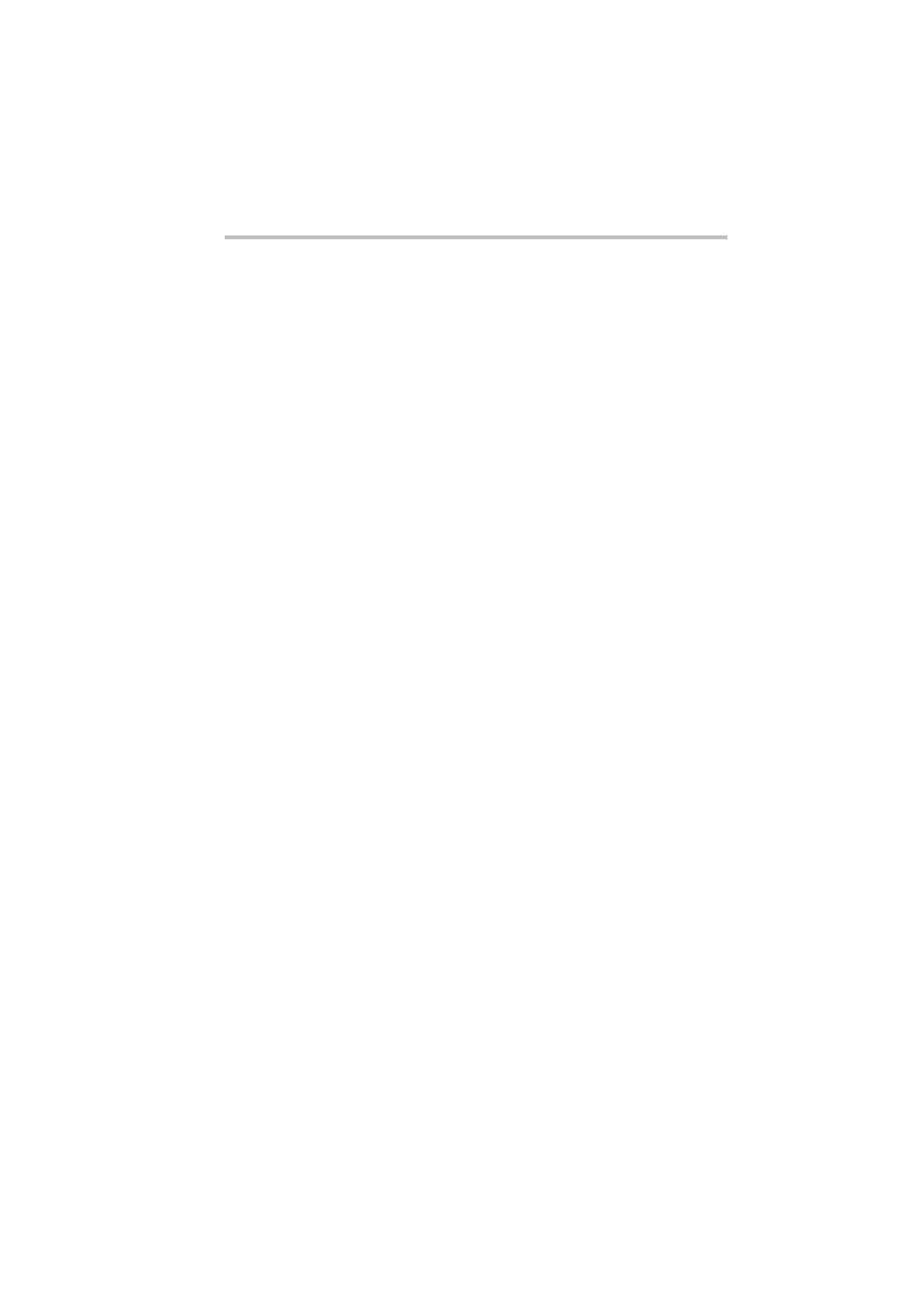
Installing Software
AFT and ALB functions
193
6 When “Setup Type” screen appears, check “Custom” and
select “Next”.
7 When “Custom Setup” screen appears, set the items (“Drivers
for wired Ethernet adapters”, “Wireless Component”, “Config-
uration Tools” and “Management Agents”) except “Intel(R)
PROSet II” to “Do not install this feature.”, then select “Next”.
(After this, follow the instructions that appear on screen.)
8 Reboot the server.
9 After the server has rebooted, make sure that the “Intel(R)
PROSetII” icon appears on the control panel.
When using AFT (Adapter Fault Tolerance) and
ALB (Adaptive Load Balancing)
Set up the (Adapter Fault Tolerance)/ALB (Adaptive Load
Balancing) according to the following procedure.
1 Start “Intel(R)PROSetII” from “Start” - “Settings” - “Control
Panel”.
2 Select a LAN adapter to which AFT/ALB is to be configured
in the list of adapters in “Intel(R)PROSetII”, and click the right
mouse button to select “Add to Team” - “Create New Team”.
3 The “Teaming Wizard” screen is displayed. Select either
“Adapter Fault Tolerance” or “Adaptive Load Balancing”, and
select “Next”.
4 When the “Do not attempt to…” message is displayed, con-
firm that the selected adapter is not in a different AFT/ALB
team, then select “Next.”
When setting ALB, the “By default, ALB teams…” message
is also displayed, check “Receive Load Balancing” to activate
ALB for reception too, then select “Next.”
5 Mark the LAN adapter to add to the configuration, and select
“Next”.
6 Select “Finish” at “Team Wizard”.
