Other settings – Toshiba Magnia 3310 User Manual
Page 195
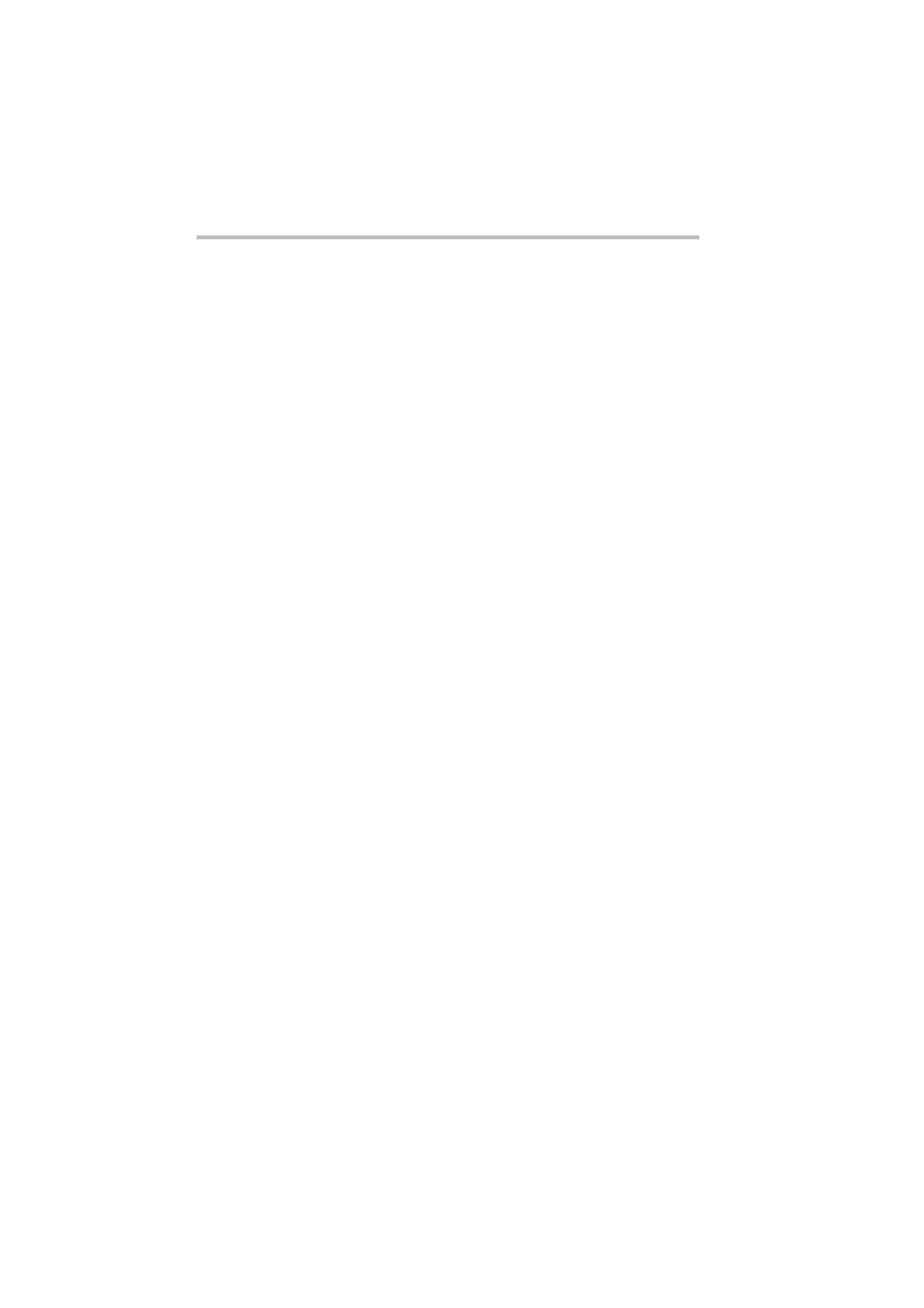
Installing Software
Windows Server® 2003
178
8 When the "Completing the Hardware Update Wizard" screen
is displayed, select "Finish".
9 Right click "Intel(R) PRO/1000 MT Network Connection"
displayed in "Network adapters" and select "Update Driver".
10 When the "Hardware Update Wizard" screen is displayed,
check "Install from - Advanced" and then select "Next".
11 Insert the "Intel 1Gbps LAN Windows Server 2003 Driver"
floppy disk created by Sever Setup Tool in the floppy disk
drive.
12 Check only "Search for the best driver in these location" and
"Search removal media (floppy, CD-ROMc)", and then select
"Next".
13 When the "Completing the Hardware Update Wizard" screen
is displayed, select "Finish".
14 Restart the Windows Server 2003 .
Other settings
1 Start Windows Server 2003, and log onto Windows Server 2003
as the Administrator (or a user having equivalent rights).
2 If no network has been set up, set up the network.
3 If no TCP/IP has been set for the network, set it. Installing
SNMP service is performed in the “Control Panel” - “Add/
Remove Programs” - “Add/Remove Windows Components” -
“Management and Monitoring Tools”.
See “Windows Server 2003 User's Guide or Help” for details
of TCP/IP setting.
See “Windows Server 2003User's Guide or Help” for details of
installation.
4 Install the SNMP Service in the network.
For installing the SNMP Service, use “Services,” which can be
opened by selecting “Control Panel”, “Add or Remove Pro-
grams”, “Add/Remove Windows Components”, “Manage-
ment and Monitoring Tools” of the Windows Server 2003 in
this order.
