When using on windows 2000, Creating the prosetii icon – Toshiba Magnia 3310 User Manual
Page 209
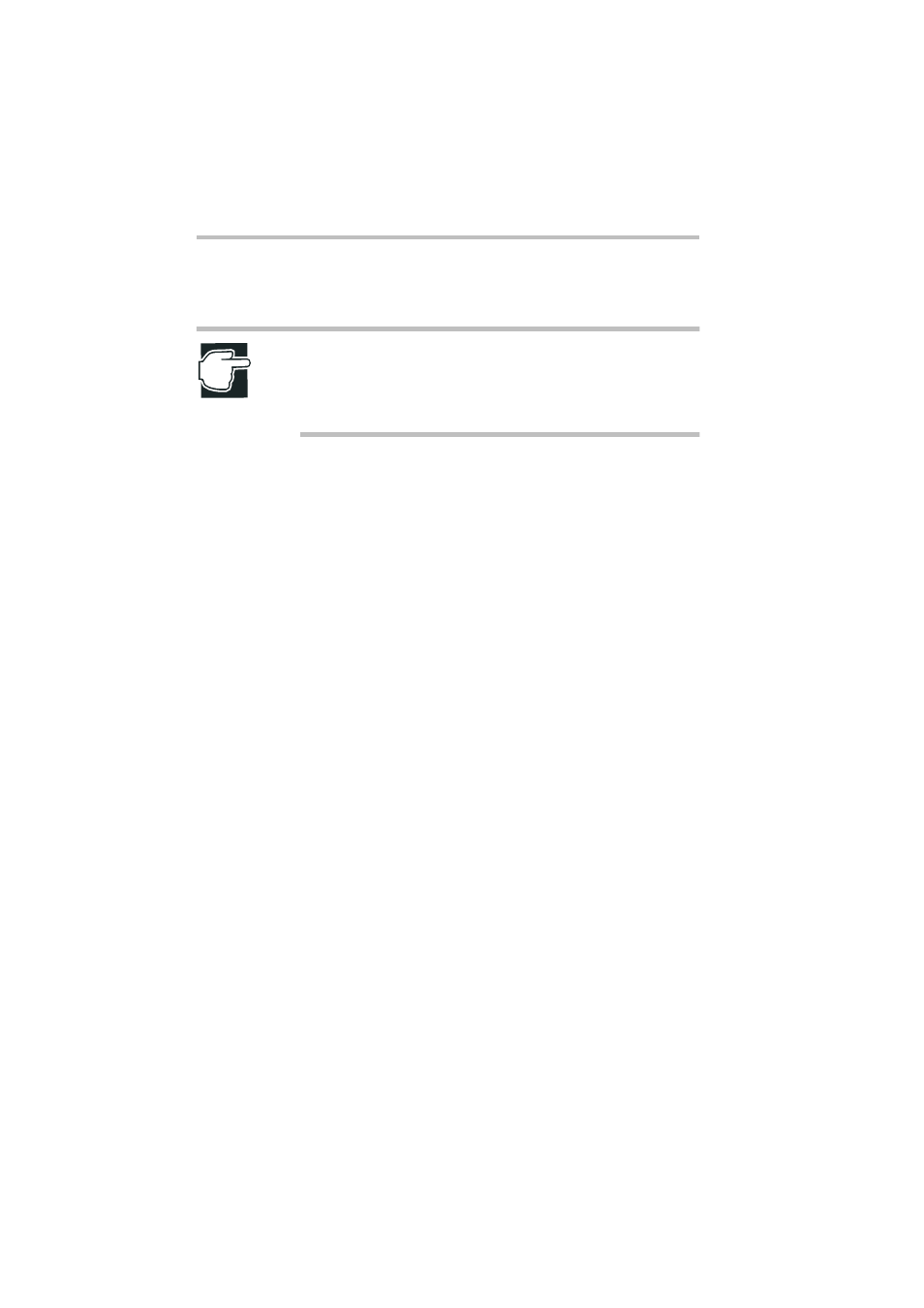
Installing Software
AFT and ALB functions
192
7 Click any one of the remaining cards in the PROSet screen
with the right mouse button, and select “Preferred Secondary”.
NOTE: All adapters other than the adapter that you selected
as “Preferred Primary” are treated as if “Preferred Secondary”
has been selected. However, select “Preferred Secondary”
preferentially for a specific card from among these adapters.
8 Select “OK”.
9 Select "Start"-"Control Panel"-"Network Connections", and
then open the properties of added AFT/ALV settings.
10 Open properties for “Internet Protocol (TCP/IP) on the “Gen-
eral” tab, then do such network settings as the IP address.
11 Restart the Windows Server 2003.
When using on Windows 2000:
To use on Windows 2000, Service Pack 1 or later is required.
Creating the PROSetII icon
The PROSetII icon is used for setting AFT/ALB.
Follow the steps below to create this icon into the control panel.
1 Set the "Server Setup TooL- and Documentation CD" in the
CD-ROM drive.
2 After the main menu of Server Setup TooL is started, select
“OK” - “OK” - “Exit” - “OK” to close the screen.
3 Browse the CD-ROM drive on Explorer, and double-click
SETUP.EXE in the following directory:
4 The “Intel(R) PRO Intelligent Installer” starts and “Wel-
come...” screen appears. Select “Next”.
5 When “License Agreement” screen appears, read the contents
carefully and check “I accept the ...”, select “Next”.
