Installing the onboard network adapter driver – Toshiba Magnia 3310 User Manual
Page 194
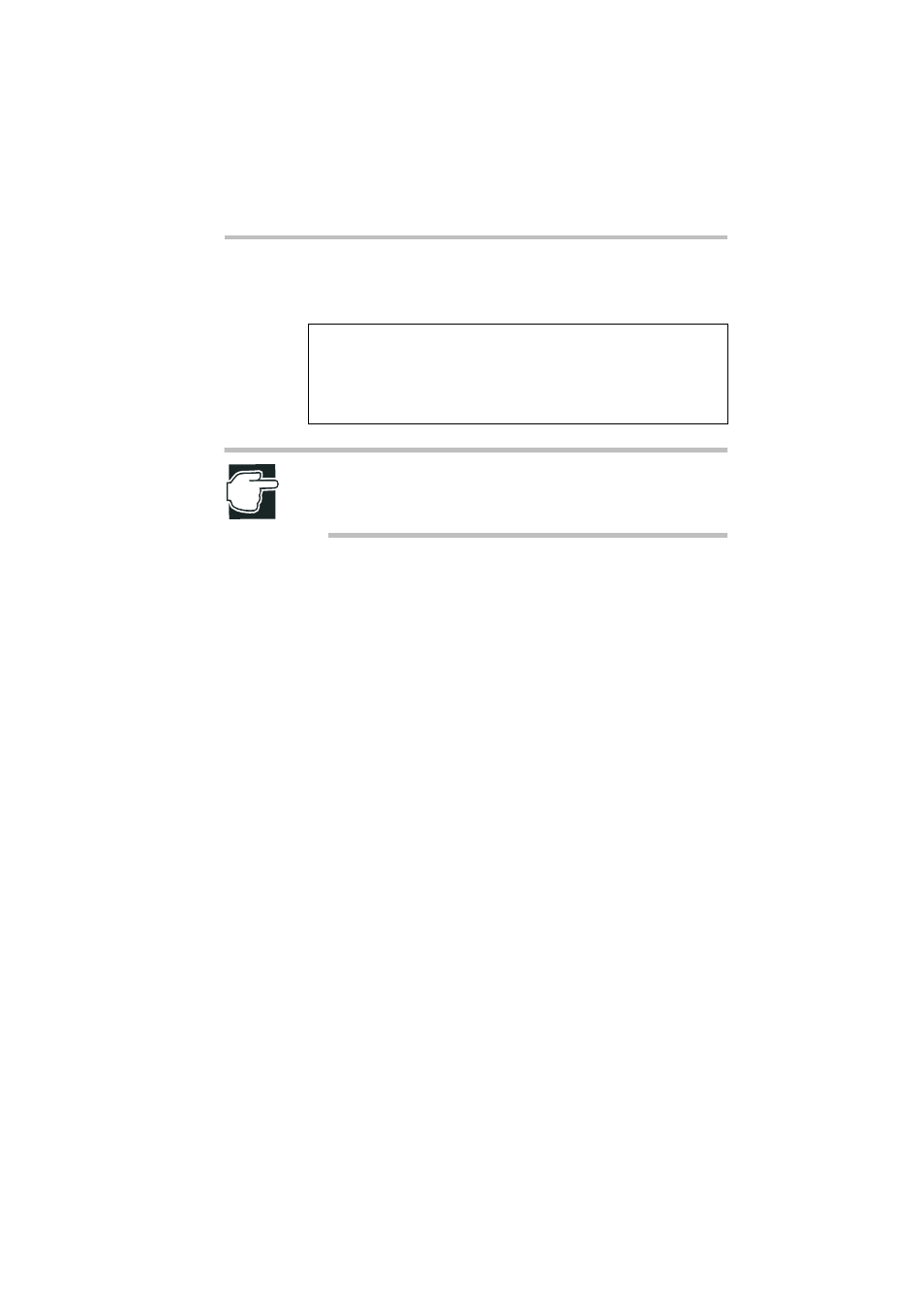
Installing Software
Windows Server® 2003
177
3 Add the “/PAE” option to the boot.ini file according to the fol-
lowing edited script example:
NOTE: When physical address extension is set, hibernation is
not supported as a result of the restrictions defined in the OS
specification.
4 Select “File” - “Save”.
5 Select “File” - “Exit” to quit the Notepad.
6 Restart Windows Server 2003.
Installing the onboard network adapter driver
1 Start Windows Server 2003, and log onto Windows Server
2003 as the Administrator (or a user having equivalent rights).
2 Select “Start” - “Control Panel” - “System” - “Hardware” -
“Device Manager”.
3 Right click "Intel 8255-(10/100) " displayed in "Network
adapters" and select "Update Driver".
4 When the "Hardware Update Wizard" screen is displayed,
check "Install from a list or specific location [Advanced]" and
then select "Next".
5 Insert the "Intel 100Mbps LAN Windows 2003 Driver" floppy
disk created by Sever Setup Tool in the floppy disk drive.
6 If a CD-ROM is set in the CD-ROM drive, remove it.
7 Check only "Search for the best driver in these locations" and
"Search removable media (floppy, CD-ROM...)", and then
select "Next".
[boot loader]
timeout=30
default=multi(0)disk(0)rdisk(0)partition(1)\WINDOWS
[operating systems]
multi(0)disk(0)rdisk(0)partition(1)\WINDOWS="Windows
Server 2003 Enterprise" /fastdetect /PAE
