Toshiba Magnia 3310 User Manual
Page 208
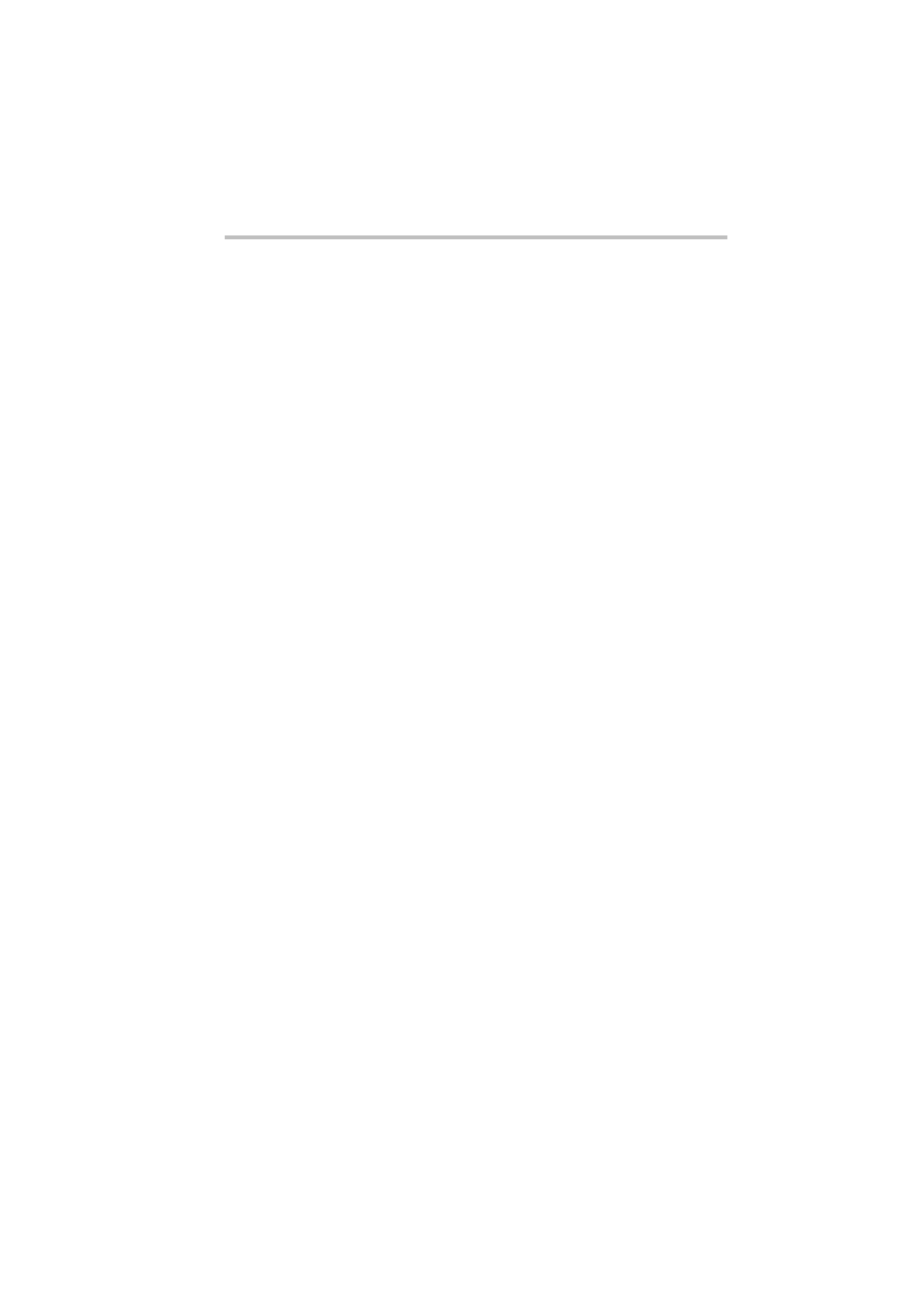
Installing Software
AFT and ALB functions
191
7 When “Custom Setup” screen appears, set the items (“WMI
CIMv2 Support” and “For Wireless(802.11) Adapters”) except
“Intel(R) PROSet”, “For Wired(802.3) Adapters”and
“Advanced Network Service” to “This feature will not be
available.”, then select “Next”.
(After this, follow the instructions that appear on screen.)
8 Reboot Windows Server 2003.
9 After the server has rebooted, make sure that the “Intel(R)
PROSet” icon appears on the control panel.
When using AFT (Adapter Fault Tolerance) and
ALB (Adaptive Load Balancing)
Set up the (Adapter Fault Tolerance)/ALB (Adaptive Load
Balancing) according to the following procedure.
1 Start “Intel(R)PROSet” from “Start” - “Control Panel”.
2 Select a LAN adapter to which AFT/ALB is to be configured
in the list of adapters in “Intel(R)PROSet”, and click the right
mouse button to select “Add to Team” - “Create New Team”.
3 The “Teaming Wizard” screen is displayed. Select either
“Adapter Fault Tolerance” or “Adaptive Load Balancing”, and
select “Next”.
4 Mark the LAN adapter to add to the configuration, and select
“Next”.
5 Select “Finish” at “Team Wizard”.
6 The “Member Adapters” icon is displayed in the PROSet
screen. Of the adapters on which AFT/ALB is installed, select
the adapter to set as the primary, click the right mouse button,
and select “Preferred Primary”.
