Installing the via 4in1 driver, Installing the display driver – Toshiba Magnia 550d User Manual
Page 153
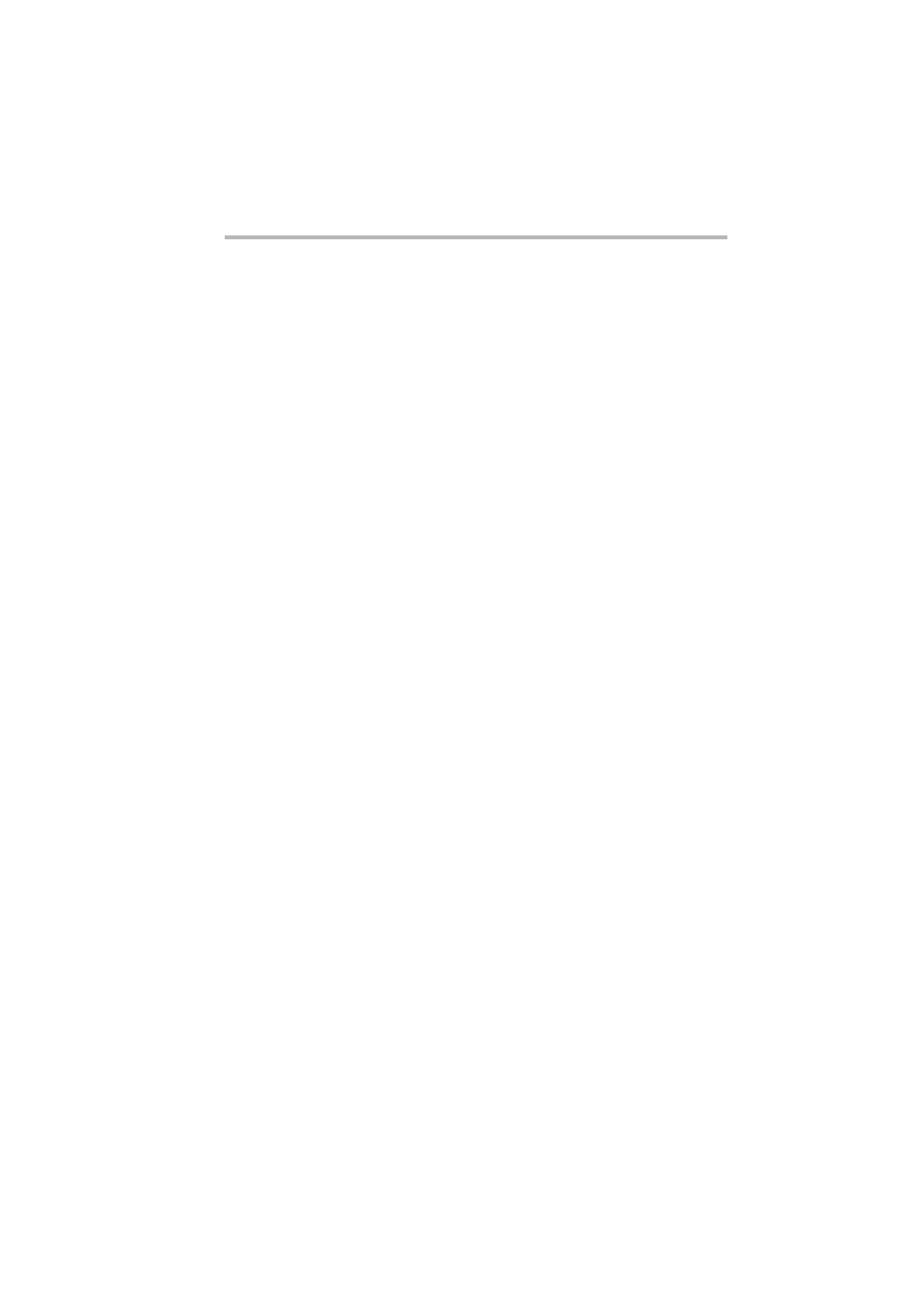
Installing Software
Windows NT
®
Server 4.0
137
Installing the VIA 4in1 driver
After you have installed Service Pack4 onwards, follow the
procedure below to install the VIA 4in1 driver.
1 Start Windows NT Server 4.0 and log on as an administrator
(or a user with equivalent rights).
2 Insert the Server Setup Tool CD-ROM in the CD-ROM drive.
3 Execute the "Setup.exe" under the directory path " ROM>\PUBLIC\UTILS\GIGABYTE\VIA4IN1," using $ When you use an IDE HDD with this server, simply install- 1. Start Windows NT Server 4.0 and log on as an administrator (or a user with equivalent rights). 2. Select "Start" - "Program" - "VIADMATOOL" and mark checkboxes in the "Current Setting" dialog box. 3. Click "Reboot" to restart the server. $ When you use a SCSI HDD or SCSI RAID with this Procedure after installation of Windows NT Server 4.0 After installing Windows NT server 4.0, perform the following Installing the display driver The display driver that was automatically detected by the
Explorer.
ing the VIA 4in1 driver may not enable the Ultra DMA
mode. Perform the Ultra DMA mode setup after comple-
tion of installation.
server, a SCSI device will be displayed when the VIA 4in1
driver DMA tool utility is activated. The SCSI device is
only displayed, and this does not allow you to display
DMA mode or perform DMA mode setup.
The DMA utility allows you to set up the IDE device trans-
fer mode.
procedure.
Windows NT Server 4.0 installer is set to VGA mode (resolution
of 640 by 480 dots). If high-resolution must be set, follow the
