Selecting a driver for the network adapter, Installing windows nt service pack 4 onwards, 2 open "my computer – Toshiba Magnia 550d User Manual
Page 152
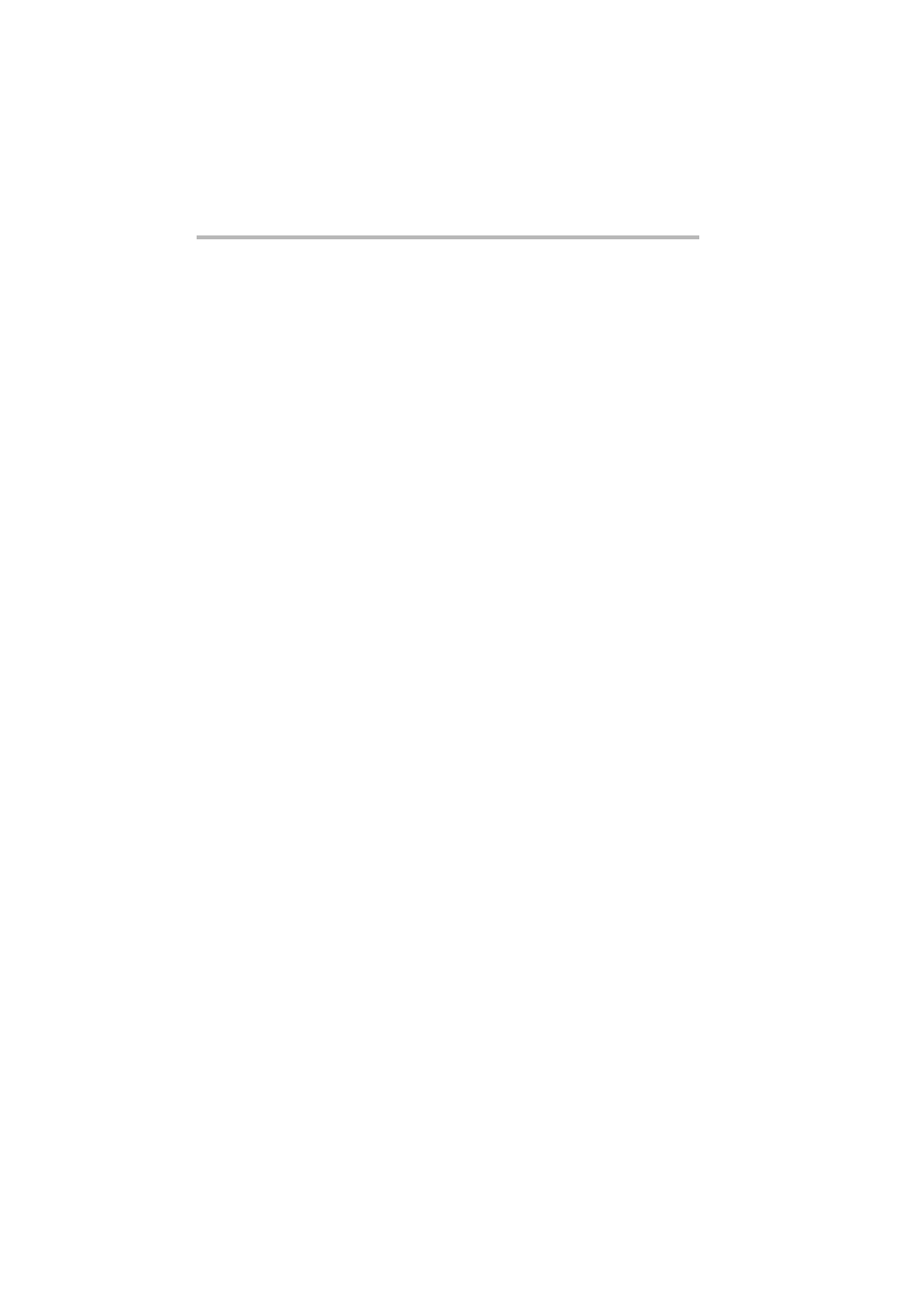
Installing Software
Windows NT
®
Server 4.0
136
Selecting a driver for the network adapter
To select a driver for the network adapter, proceed as follows:
1 When a message appears in the Windows NT Setup window
“Installing Windows NT Networking,” prompting you to select
between “Remote Access to the Network” and “Wired to the
Network,” select “Wired to the Network,” mark the “Connect
to the Network” checkbox, and click “Next.”
2 Select “Select from list” from the driver selection menu, and
select “Have Disk” from its submenu.
3 Insert the Network adapter driver backup floppy disk created
using the Server Setup Tool in the floppy disk drive, and press
the
Use the D-Link 530LTX Windows NT Driver floppy disk.
4 In the window that appears, select the following drivers:
D-Link DFE-530TX PCI Fast Ethernet Adapter (Rev. A3/B)
Installing Windows NT Service Pack 4 onwards
After selecting a disk driver, driver for the IDE CD-ROM
controller and driver for the network adapter and setting up
Windows NT, proceed as follows.
Windows NT Service Pack version 4 onwards must already be
pre-installed to install the VIA 4in1 driver or display driver.
Follow the procedure below to check the version of Windows NT
Service Pack. If Service Pack is not indicated, or the version of
Service Pack is 1 to 3, install Windows NT Service Pack version 4
onwards.
1 Start Windows NT Server 4.0 and log on as an administrator
(or a user with equivalent rights).
2 Open "My Computer."
3 From the Help menu, select "Version Information" to open it.
The version of the Service Pack currently installed is displayed
under the Windows NT version information.
