Viewing health information – Toshiba Magnia SG30 User Manual
Page 90
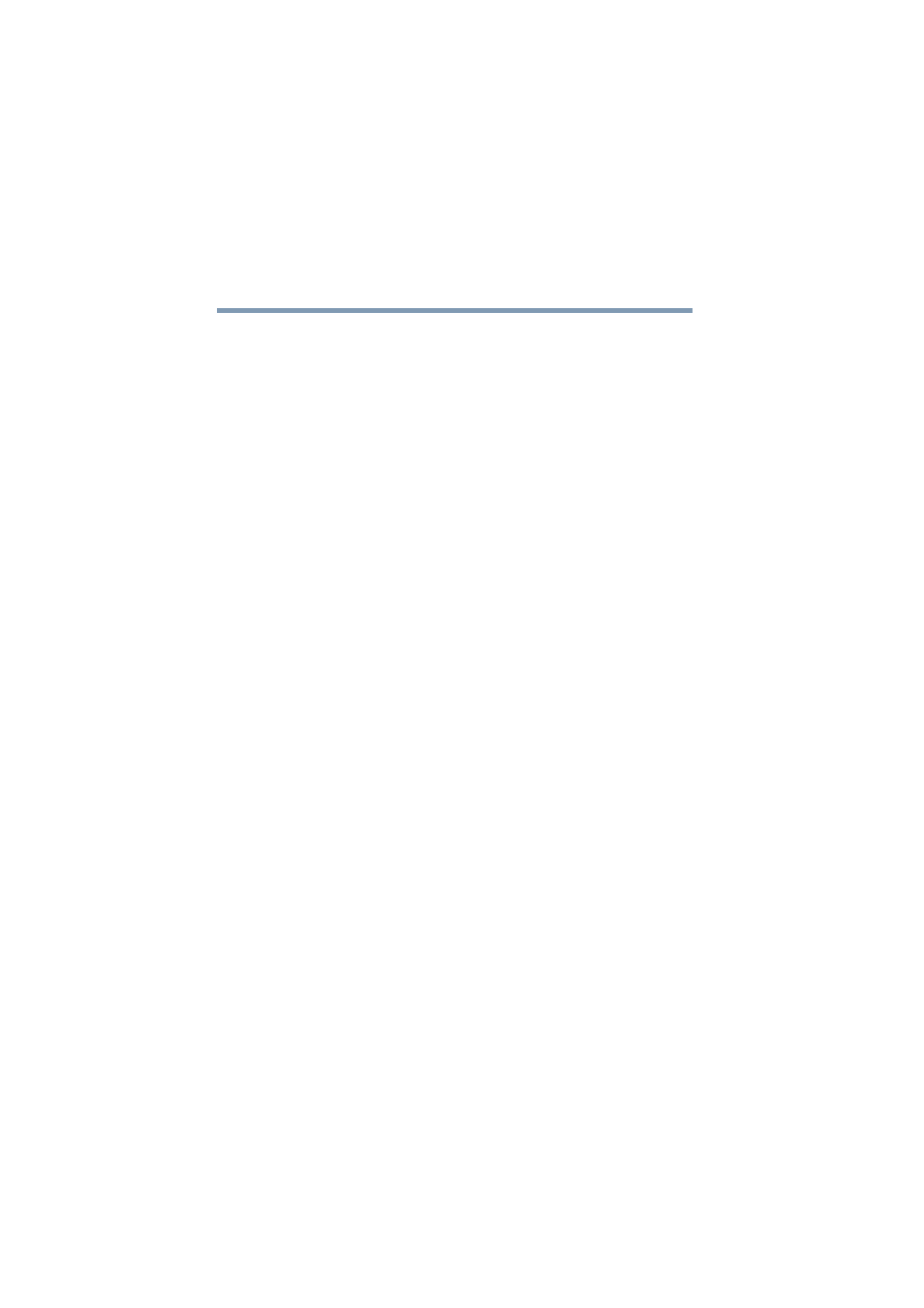
94
Setting Up Your Local Area Network
Communicating with the Magnia SG30
5.375 x 8.375 ver 2.1
will initially be “yellow” and will not change until a
backup is performed.
❖
Firewall is on/off: This indicates whether the firewall is
on, protecting the local network and server from Internet
attacks.
❖
Hard disk usage: This reports on the amount of disk
space used on the primary and secondary hard drives (if
configured).
❖
Current system time: This shows the system time at
which this page was displayed.
❖
Wireless Access Point: This reports on the current status
of the internal wireless access point.
More information about the options in the System status
report can be viewed by clicking on the given hyperlinks
(underlined words).
Viewing health information
The Magnia SG30 monitors hardware health indicators to
identify potential problems. This important health
information is available for you to view.
To view the “health” (current operational status) of the
Magnia SG30, select the Reports tab, and click the Health
tab.
The system health window appears.
The green bullet to the left of each item indicates that the
appliance is operating without a problem. If a problem is
detected, the bullet will turn yellow. Click each item for
further information.
Two types of hard disk drive information are monitored.
SMART drive status is an internal drive feature that allows
the drive to monitor itself and predict if a problem will occur.
Total available hard drive space is reported.
Fans are also monitored for health. If a fan fails or begins to
run too slowly, the health monitor reports this.
