How to modify your existing outlook, Express client – Toshiba Magnia SG30 User Manual
Page 132
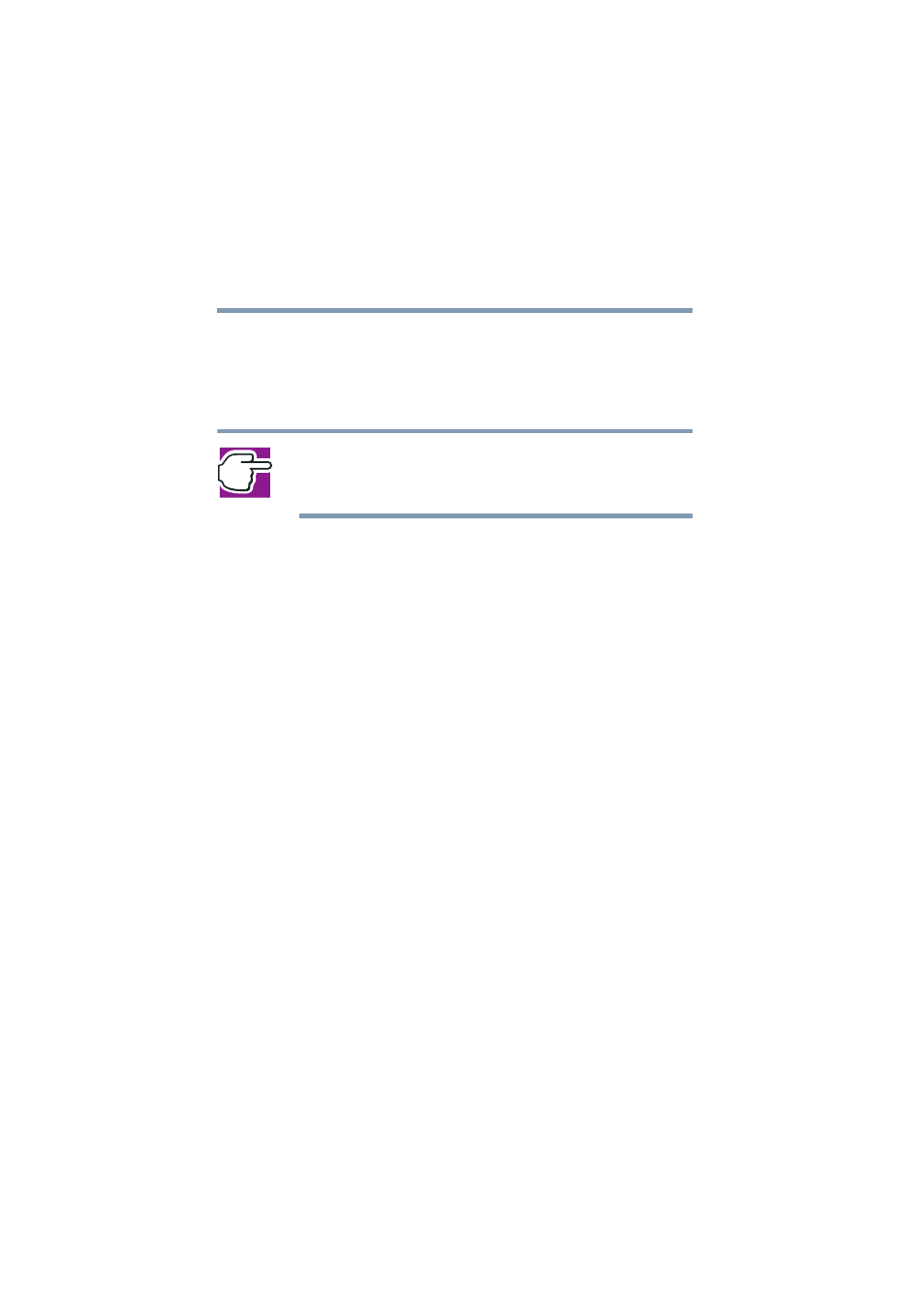
138
Setting up Email Services
Setting up the Magnia SG30 for local email
5.375 x 8.375 ver 2.1
How to modify your existing Outlook
®
Express client
Follow these instructions if your Microsoft
®
Outlook
®
Express client was set up before you installed the
Magnia SG30.
NOTE: If you plan to continue accessing your existing Internet email
provider (ISP or hosted domain) directly, you don’t need to change your
Outlook
®
Express configuration.
If your Outlook
®
Express Client has been setup to work
directly with your ISP, you can take the following simple
steps to redirect the client to use the Magnia SG30 email
server.
1
Start Outlook
®
Express.
2
From the Tools menu, select Account.
3
In the next window, select the Mail tab, and click
Properties.
The email setting property window appears.
4
Click Properties to modify your email settings.
❖
The My Old Mail setting field is for your
information. Here you can enter anything you wish.
❖
In the Name field, enter the name you want to appear
on the Recipients mailbox. This may be any name
you wish.
❖
The Organization field is optional.
❖
In the E-mail address field, enter your ISP email
address.
If you are using local email only, enter your local
email address (account name).
5
Click the Servers tab.
