Selecting backup type – Toshiba Magnia SG30 User Manual
Page 152
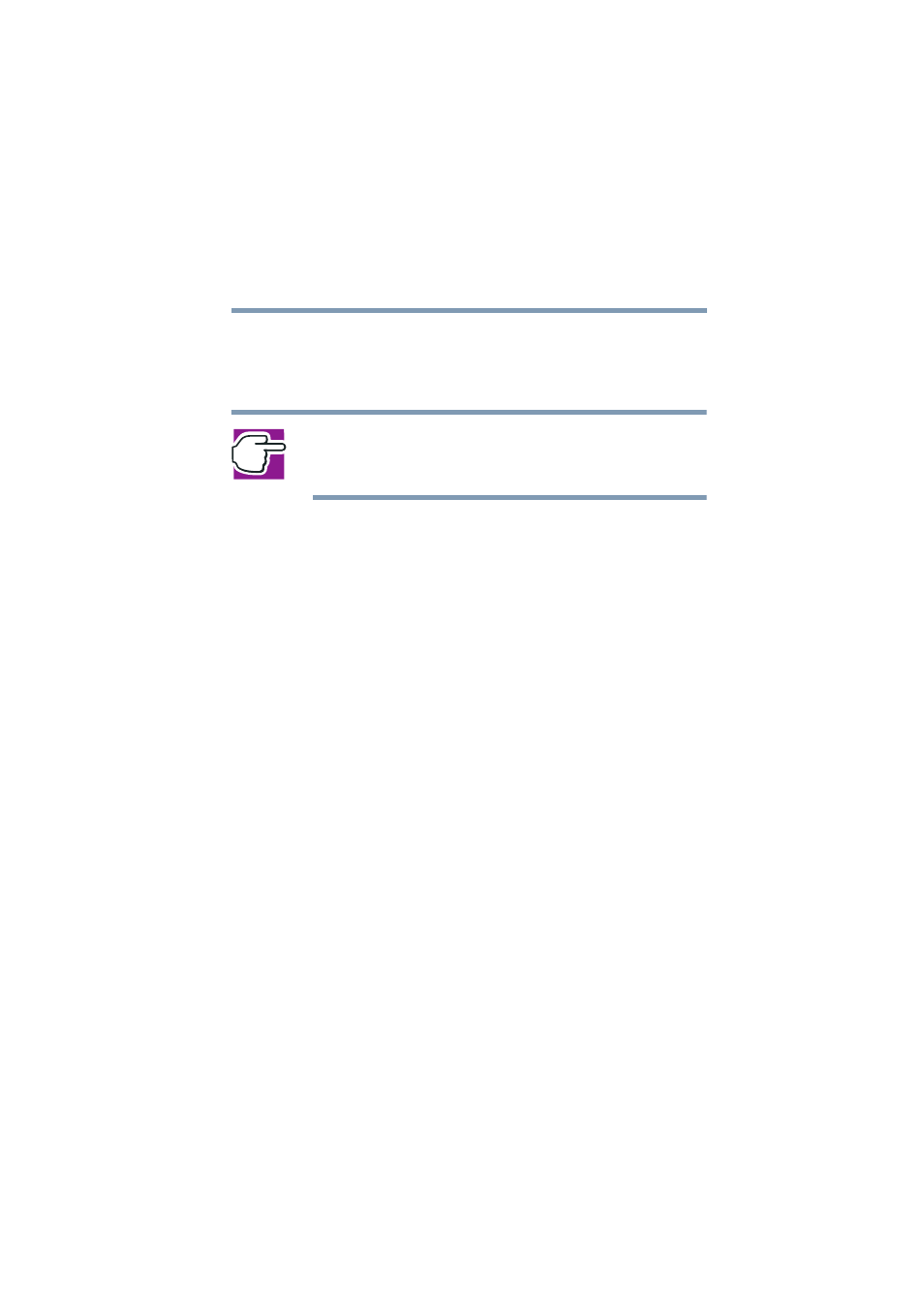
159
Managing the Server
Backing up your data
5.375 x 8.375 ver 2.1
2
Select the System tab and click the Backup menu item.
The System Backup screen appears.
3
Select the manual backup option, and click Next.
NOTE: You may be asked to enter a level 3 account and password
before proceeding. For security reasons, backing up and restoring
data are operations restricted to level 3 user accounts.
Selecting backup type
First determine whether the backup is to be a partial,
incremental or full backup.
❖
Full backups will save all user files from all of the user
account personal directories, the public directory, all user
data from the Intranet, and optionally, system files can be
saved. Including system files in a full backup saves
information about user accounts, networking
configurations and your Intranet content. If anything
should happen to your system, restoring a full backup
with system files included should restore nearly all of the
server’s configuration options and customizations, as
well as all of your user data. It is recommended that you
periodically perform a full backup to assure you have
copies of all your files in case something happens to the
server system.
While full backups are the most complete and offer the
best protection, they can be very large (even though they
are compressed to minimize their size). As you place
more and more data on your Magnia SG30, the backup
files can become quite large. Consequently, you may not
wish to perform full backups every time.
❖
As an alternative to a full backup, you can perform a
partial backup. In this case, you select only specific files
for inclusion in the backup. This can reduce time required
for the backup process, as well as space required for the
