Selecting files for backup – Toshiba Magnia SG30 User Manual
Page 153
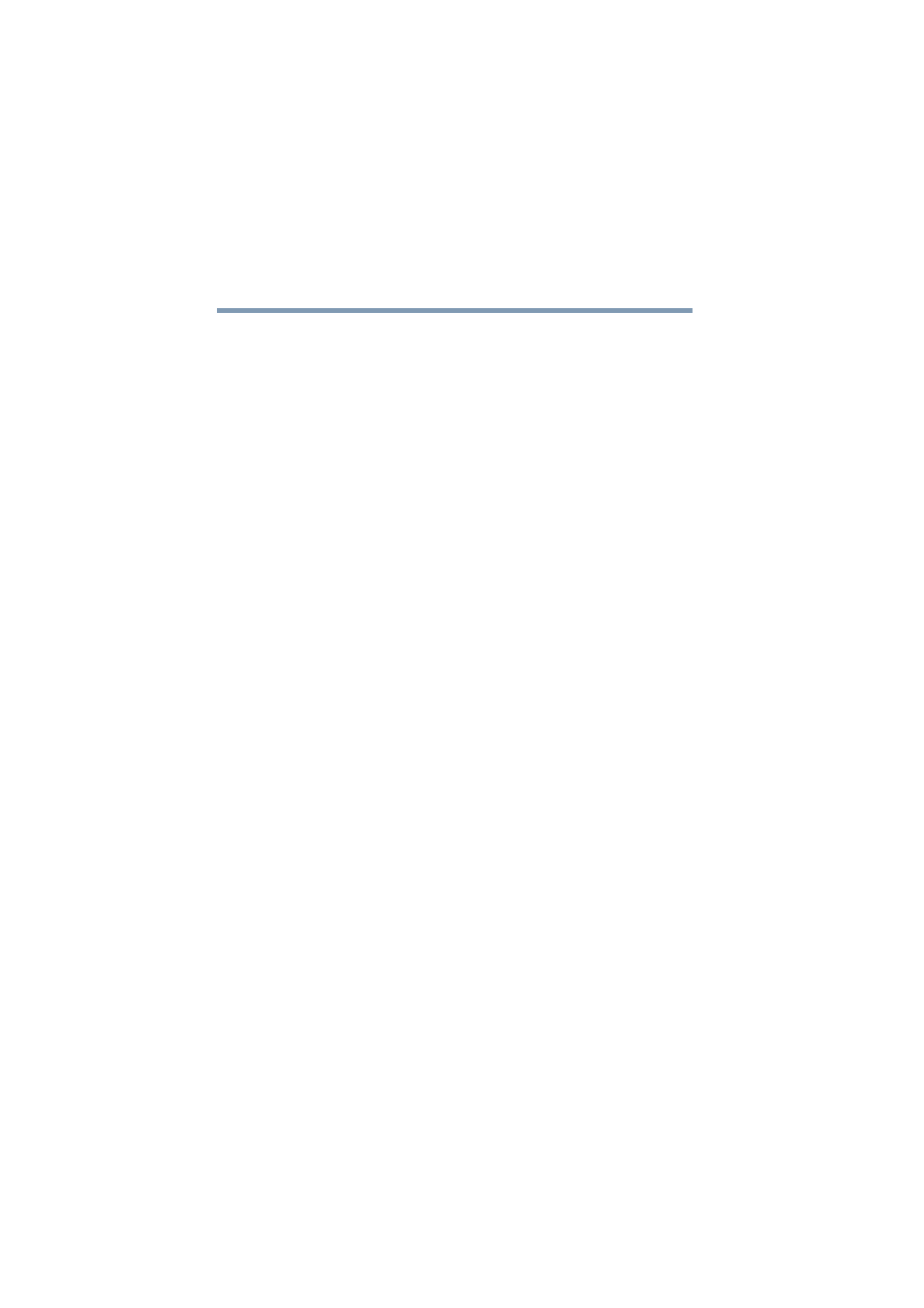
160
Managing the Server
Backing up your data
5.375 x 8.375 ver 2.1
backup file. This method works if you have a subset of
files which are most critical and need to be backed up
more frequently than other files on the system.
❖
The incremental backup method provides another way of
performing backups without the size and time
requirements of full backups. Once you have performed a
full backup, subsequent incremental backups can be
performed which will backup only files that have been
modified since the last backup. The incremental backup
method, used in conjunction with periodic full backups,
can provide a great combination of reliability,
completeness and efficiency.
Once you have decided which type of backup to perform,
select one of the following options from the I want to back
up section of the screen.
For a full backup, select All user files. For incremental
backup, select Files changed since the last full backup. For
a partial backup, select A customized set of user files.
If you select the full backup or incremental backup methods,
no further action is necessary for backup file selection.
If you select the partial backup method, you must select the
list of files to include in the backup. Click the Select Files
hyperlink. This will take you to the file selection screen.
Selecting files for backup
To select specific files for a partial backup, select the
Customized set of user files option, and then click the Select
Files hyperlink. This will take you to a screen that will allow
you to view and select files and directories on your
Magnia SG30 disk. You can backup files from a variety of
directories:
❖
FTP — This directory contains the Magnia SG30 FTP
files, including upload or download files. Don’t bother to
back up this directory unless you are using the FTP
feature.
