Software upgrades auto-check – Toshiba Magnia SG30 User Manual
Page 191
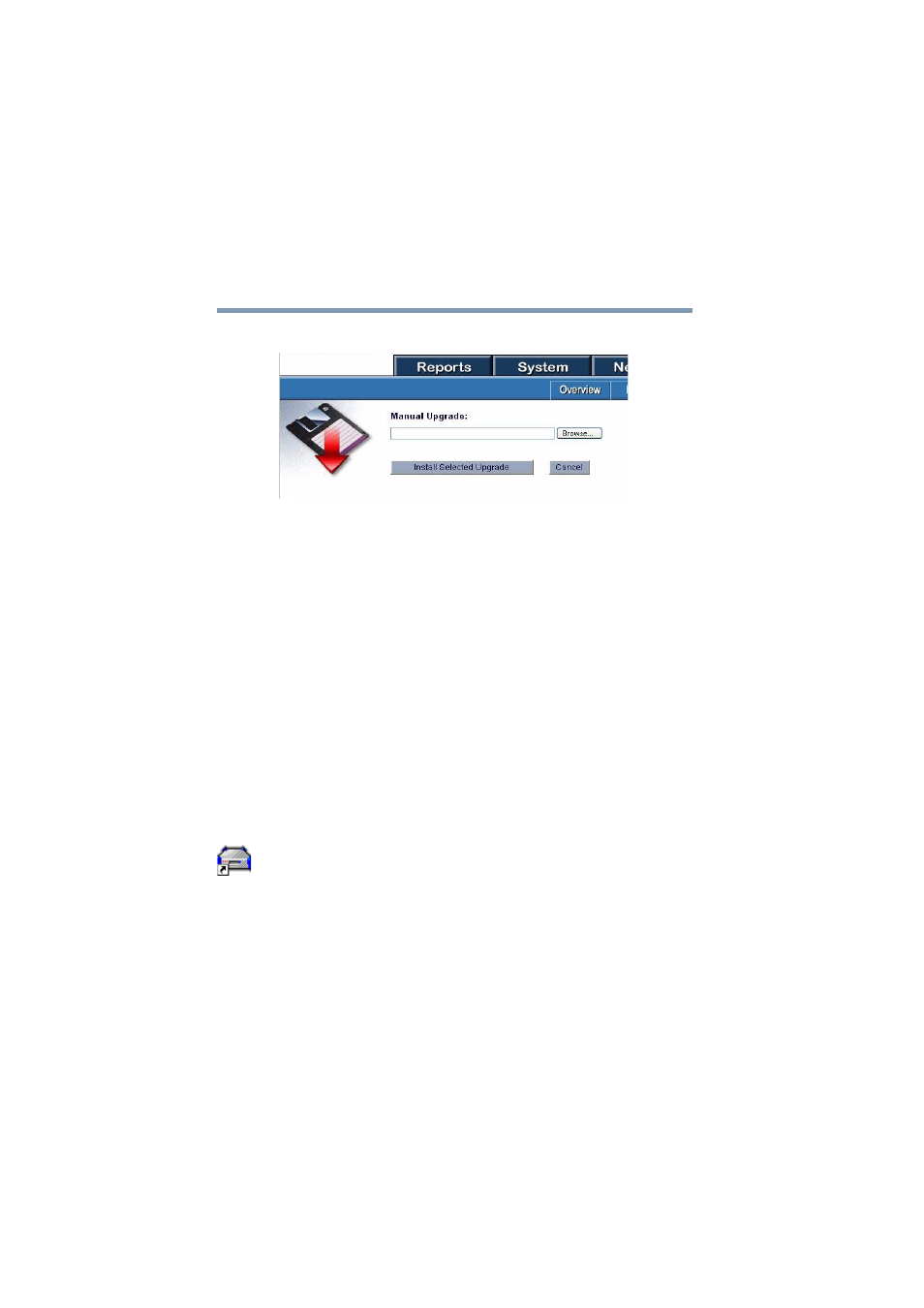
198
Managing the Server
Software upgrades
5.375 x 8.375 ver 2.1
The install selected upgrade screen appears.
Sample Install selected upgrade screen
5
Enter the location of the package, including the file name
(e.g. C:\TEMP\KUPD.RPM).
Alternatively, you can use Browse to locate and specify
the upgrade file.
6
Click Install Selected Upgrade.
The package will be installed.
Software upgrades auto-check
The Magnia SG30 software upgrades feature has the ability
to automatically check for new upgrade packages. This
system will automatically notify you via the LCD panel when
a new upgrade becomes available.
To enable this feature:
1
From a client computer, click the Admin icon to start the
Administration Web site.
2
Click the Services tab, and select the Upgrades menu
item.
3
Click Advanced.
A list of advanced features appears.
4
Select Configure auto-check, and click Next.
5
The next screen allows you to turn on the Auto-check
feature.
- Bluetooth USB Adapter (PA3710) (20 pages)
- Dynadock U10 (44 pages)
- Slim Port Replicator III (31 pages)
- JournE Air800-801 (829 pages)
- JournE Air800-801 (706 pages)
- JournE F800-F801 (178 pages)
- JournE F800-F801 (244 pages)
- Camileo X450 (47 pages)
- External SuperMulti Drive (533 pages)
- Satellite Pro P100 (PSPA4) (172 pages)
- Satellite P100 (PSPAA) (170 pages)
- Qosmio G20 (PQG20) (264 pages)
- Portege R200 (PPR21) (184 pages)
- Camileo P100 (51 pages)
- Satellite Pro 4310 (238 pages)
- Satellite Pro 4310 (248 pages)
- Satellite Pro 4310 (238 pages)
- Satellite Pro 4310 (230 pages)
- Camileo X400 (55 pages)
- Satellite 2650 (208 pages)
- Satellite 2650 (222 pages)
- Satellite M60 (168 pages)
- Equium A210 (170 pages)
- Camileo P25 (47 pages)
- Equium 8000 S-D (80 pages)
- Equium M40 (190 pages)
- Satellite Pro L100 (PSLA4) (186 pages)
- Equium L30 (162 pages)
- Satellite Pro A100 (PSAA3) (162 pages)
- Portege R400 (198 pages)
- Satellite A100 (PSAA8) (187 pages)
- Equium A80 (176 pages)
- Satellite M40X (170 pages)
- Qosmio G30 HD-DVD (PQG31) (272 pages)
- Qosmio F30 (PQF30) (276 pages)
- Equium L20 (178 pages)
- Dynadock W20 (62 pages)
- Satellite Pro U200 (236 pages)
- Satellite M40 (PSM40) (201 pages)
- Gigaframe L80-81 (870 pages)
- Satellite L30 (PSL30) (150 pages)
- Satellite L10 (170 pages)
- V1100 (76 pages)
- Satellite P30 (165 pages)
- Equium A100 (PSAAQ) (171 pages)
