Turning off workgroup master browser, Changing the local ip addresses – Toshiba Magnia SG30 User Manual
Page 198
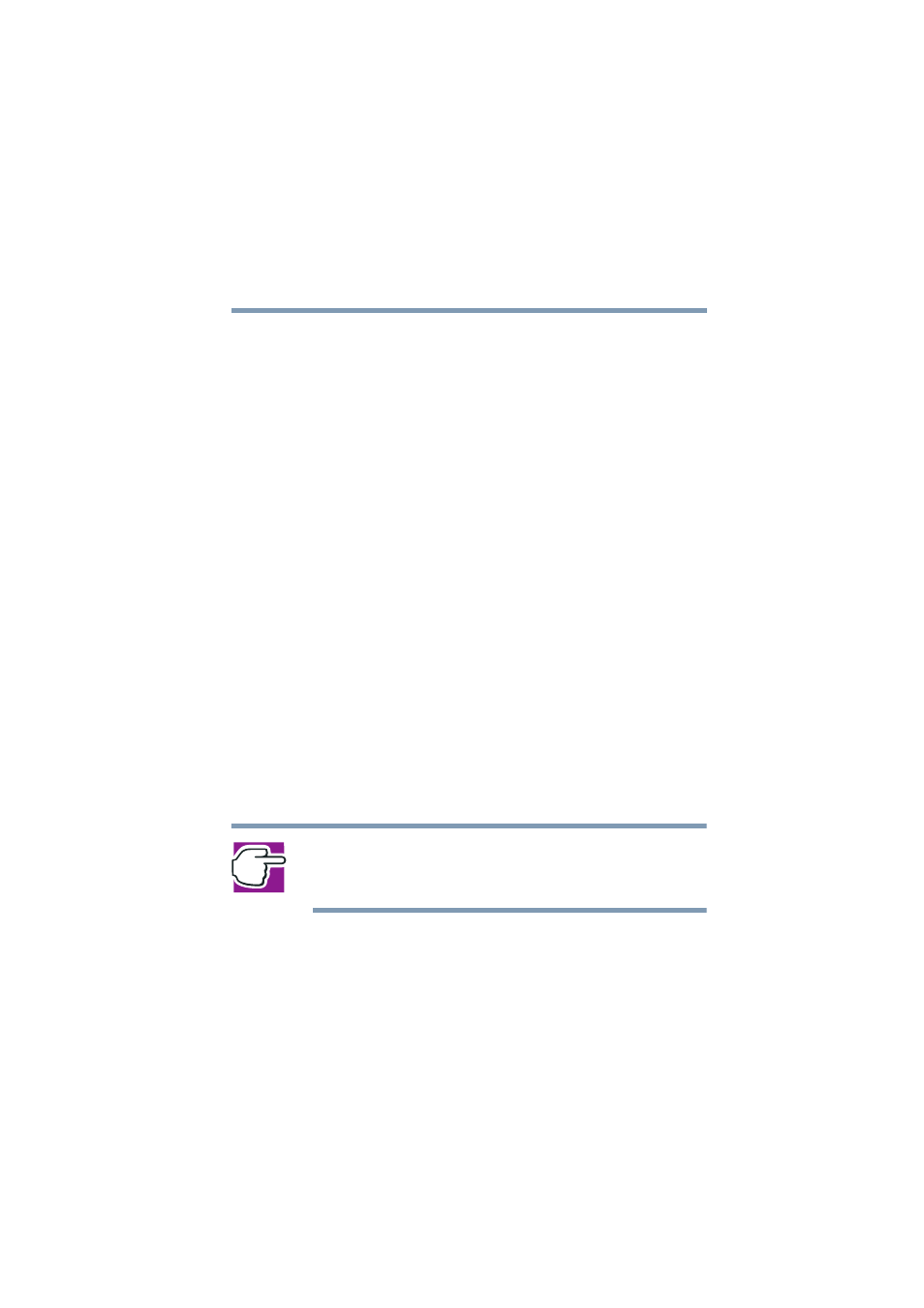
207
Advanced Networking Features
5.375 x 8.375 ver 2.1
Changing the workgroup name will effect where the server
appears on the network neighborhood.
Turning off Workgroup Master Browser
Because the Magnia SG30 is designed to manage its own
network out of the box, it is preconfigured to act as the master
browser for its private LAN. The server fills all file sharing
browsing requests for its workgroup.
If the Magnia SG30 is connected to a corporate network that
has its own Windows based servers and the workgroup name
of the Magnia SG30 is set to the same workgroup as those
Windows servers, there may be a conflict that will disrupt
network file browsing on clients. In this situation, it may be
useful to turn off the master browsing feature of the
Magnia SG30.
To turn off the workgroup master browser feature for the
Magnia SG30, go to the Administrative Web interface, select
the Network tab, and click on the Local menu item. Click on
the Advanced button to display the advanced network
settings, and then click on the Customize hyperlink next to
the Identification area. This screen contains a check box for
Workgroup Master Browser, which can be un-checked.
Changing the Local IP Addresses
NOTE: If you change the Private IP address range, then the
Administrative screen (at 192.168.1.1) is no longer active. This
address cannot match the public WAN port address.
The Magnia SG30 comes with the local network (for client
computers connected to the built in switch) set up in the
following way:
❖
Magnia SG30 local IP is 192.168.1.1
❖
DHCP server is on
