Selecting backup location – Toshiba Magnia SG30 User Manual
Page 156
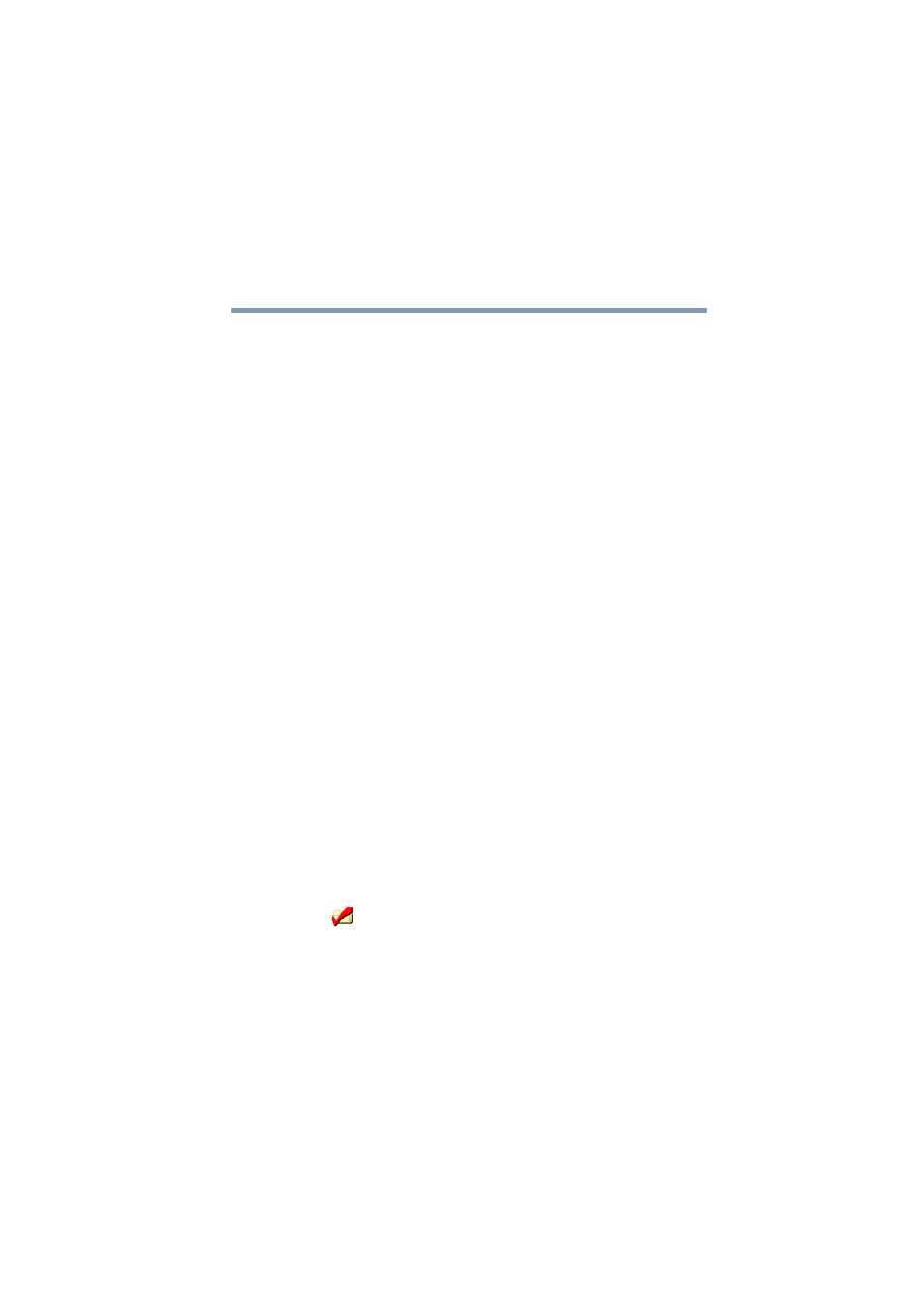
163
Managing the Server
Backing up your data
5.375 x 8.375 ver 2.1
Selecting backup location
Once you have selected the files that will be included in the
backup, you can select where the backup will be placed.
You have two options. You can place the backup file on a
local client computer that has been configured with a shared
directory. This includes a second hard drive or USB external
hard drive connected to your Magnia SG30. You can also
place the backup on an Internet FTP site (after signing up for
this service).
Placing your backup files on a local computer can be very
convenient, and because the local computer is accessed
through the high speed LAN, this method can accommodate
large backups. Using a local client as a holding place for your
backup has the disadvantage of not preserving your data in
case of fire or theft.
Placing your backup files on an Internet FTP site is a great
way of making sure you store critical information off site
quickly and easily. It has the disadvantage of being limited by
the bandwidth of your Internet connection.
To designate a local client computer as a backup location,
click Set Location next to the Network option.
The Magnia SG30 surveys your network to find available
shared directories on client computers. This may take a few
seconds. When completed, the screen will show the clients in
your network. If a computer symbol appears with a plus sign
in a box, click the plus sign to list the computers in the
workgroup.
Click the local computer to use for the backup location. A red
check
will appear on the folder symbol to the left of the
computer name.
If the shared file on the desired computer requires an account
and password to gain access, enter them in the spaces
provided at the bottom of the screen.
After clicking Next, the following screen will list the shared
directories available on the selected local computer.
