Modifying a document or form – Toshiba Magnia SG30 User Manual
Page 224
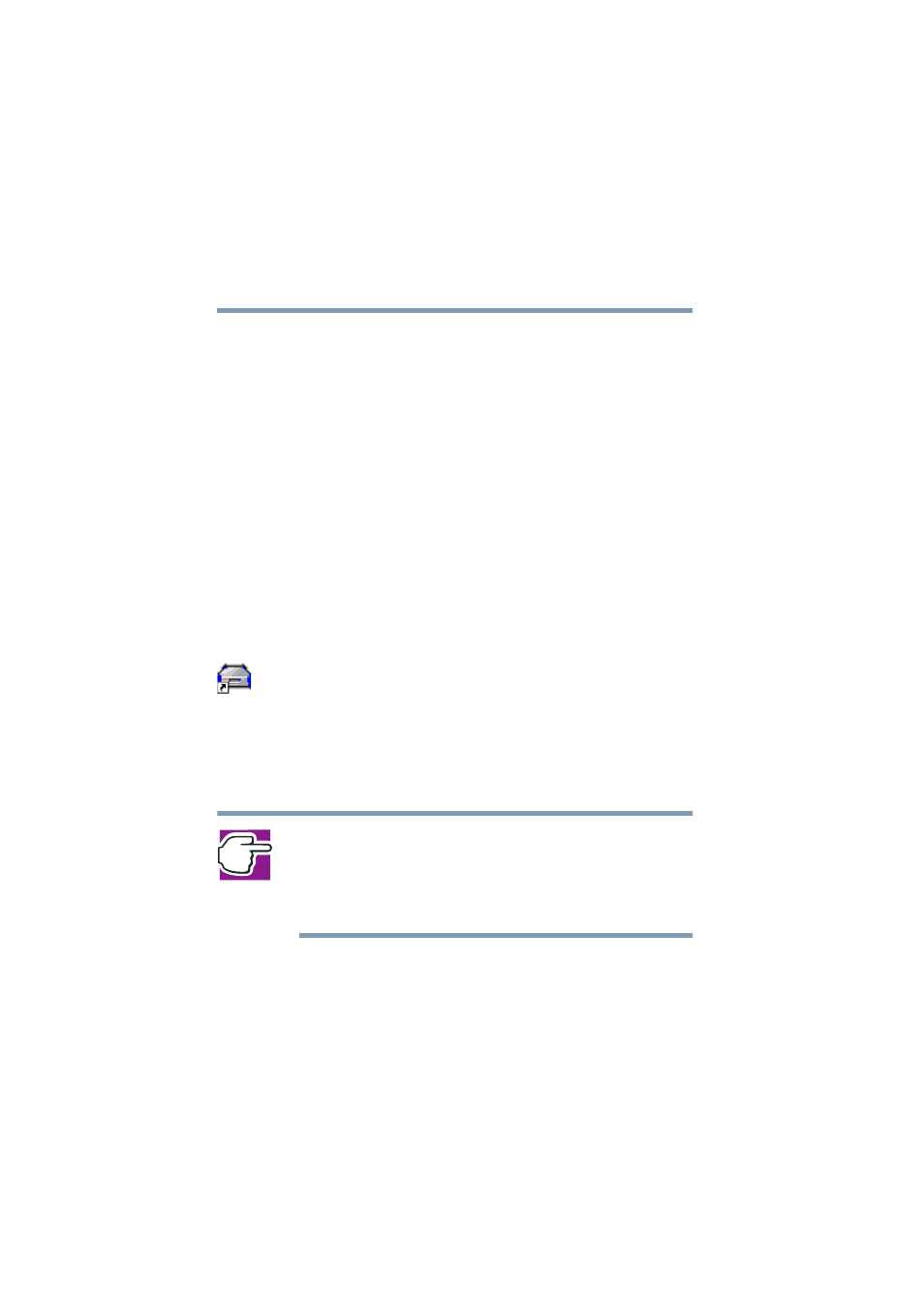
234
Using Your Preinstalled Intranet Site
Managing the intranet site
5.375 x 8.375 ver 2.1
4
Using this dialog box, locate the document you want to
make available on the Documents page, select the
document and click Open.
This document can be a text file or form, such as a form
created using Microsoft Office, or it can be a PDF
(Portable Document Format) file.
The Choose file dialog box closes and the path to your
document appears in the edit box to the left of the
Browse... button.
5
Click Apply.
The message “Operation completed successfully”
confirms the modification.
A link to your document or form is now available on your
intranet site. Any network user can download this form
by clicking on the link.
To download the file, click the Intranet desktop icon from a
client computer that was set up using the Magnia SG30
"Client Setup- and Documentation CD".
As an alternative, many browsers let users copy the document
to their hard disk by right-clicking on the document title link
and selecting a menu item that reads something like Save
Target As....
NOTE: No network users will be able to modify or delete the
documents from the preinstalled intranet. Document attributes
(name, etc.) can only be modified and the links deleted from the
Documents page using the Magnia SG30 Administration Web
site’s Intranet tab.
Modifying a document or form
This procedure is for modifying a document or form,
changing its title or changing where the intranet software
looks for it on the hard disk.
