Creating a new user name and password – Toshiba Magnia SG30 User Manual
Page 256
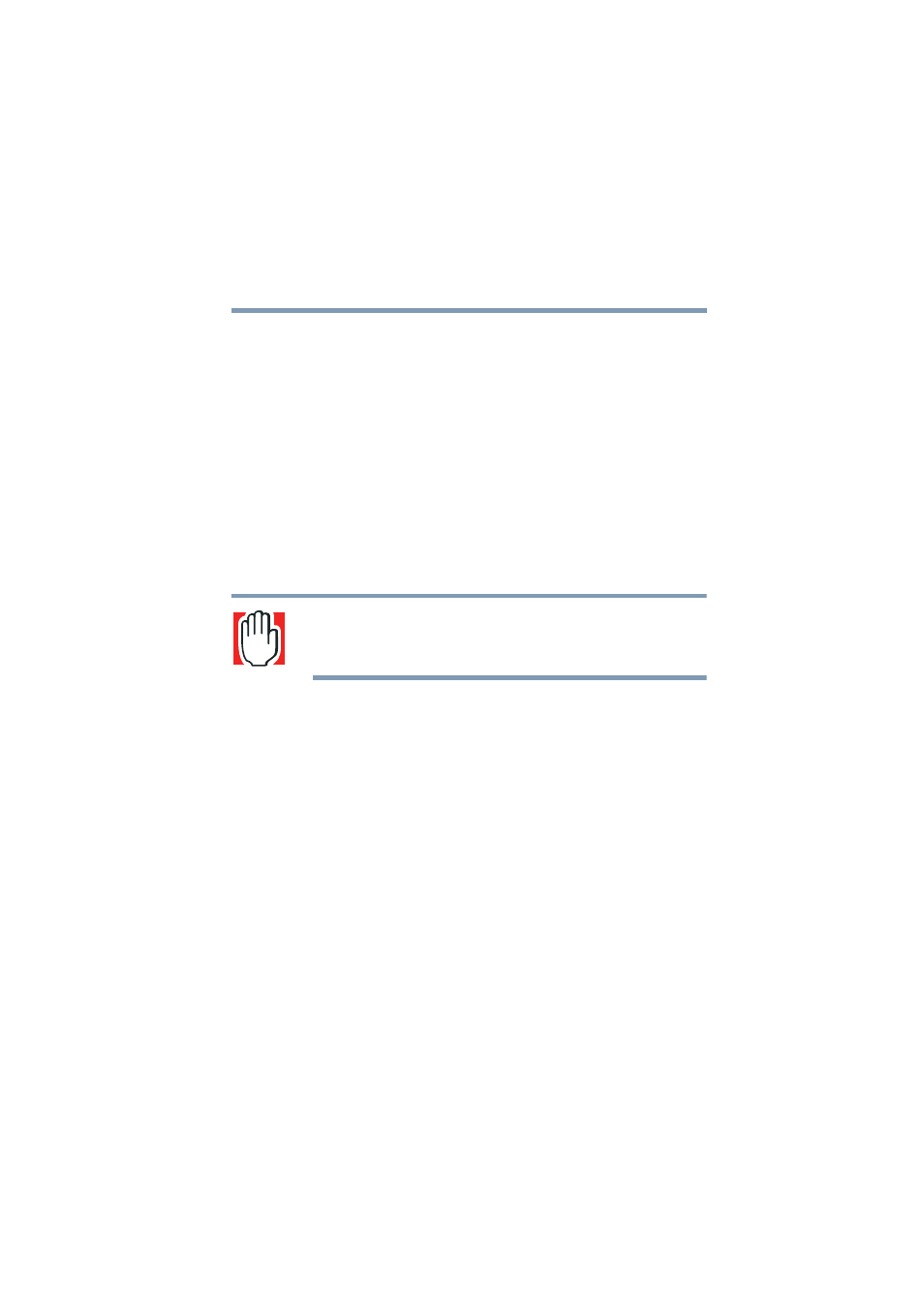
267
Manually Configuring Clients for the Magnia SG30
Manually configuring clients using the Windows 95, 98 and
Windows Me operating system
5.375 x 8.375 ver 2.1
Creating a new user name and password
Use this procedure if you don’t already use a user name and
password when you log in to the operating system.
1
Click Start then Shut Down.
2
When the Shut Down Windows dialog box appears,
select the option to restart the computer and click Yes.
When the operating system restarts it should prompt you
for a user name and password.
3
Type the user name and password that you wish to use to
connect to the Magnia SG30. The operating system may
require you to confirm the password.
WARNING: Your user name and password must be single words
(no spaces) and capitalization must be the same every time you
use the name and password.
4
If no prompt appears for a user name and password, click
Start, Settings, Control Panel and double-click the
Passwords icon.
The Passwords Properties dialog box appears.
5
Click Change Windows Password. In the Change
Windows Password dialog box, type the password you
wish to use in both of the boxes for the new password.
6
Click OK.
7
Click OK again to close the Passwords Properties dialog
box
8
Click Start then Shut Down. When the Shut Down
Windows dialog box appears, select the option to restart
the computer and click Yes.
