Scheduling an automatic backup – Toshiba Magnia SG30 User Manual
Page 158
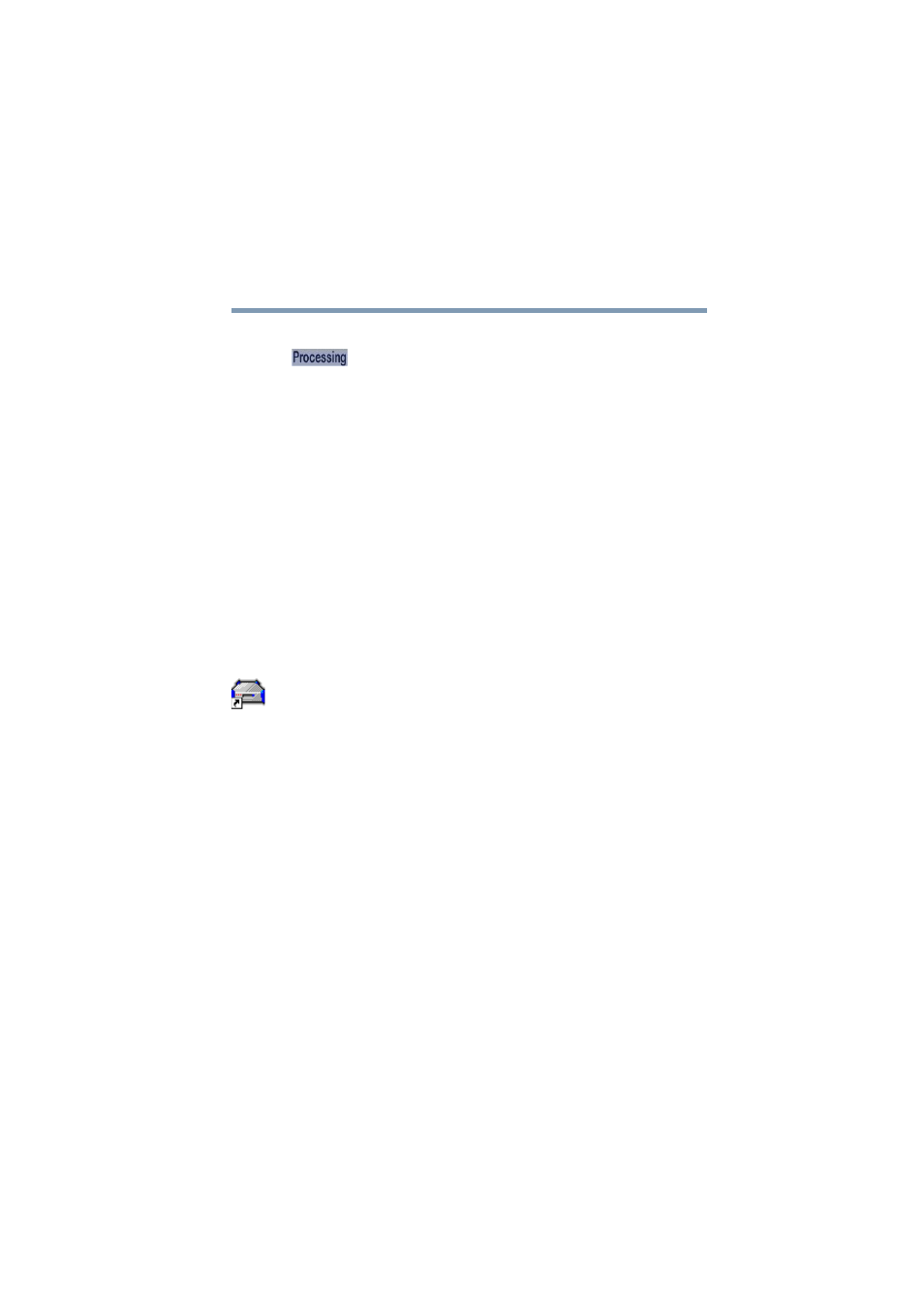
165
Managing the Server
Backing up your data
5.375 x 8.375 ver 2.1
screen.
Example of Processing indicator
When complete, a dialog box will be displayed confirming
that the backup has completed successfully.
Scheduling an automatic backup
You can schedule backups to be run automatically using the
settings you specify in the main backup configuration screen.
Configurations for manual and automatic backups are stored
separately. Configuring a manual backup will not effect your
automatic backup configurations and establishing an
automatic backup configuration will not disturb a
configuration for a manual backup.
To establish automatic backups:
1
From a client computer, click the Admin icon to start the
Administration Web site.
2
Select the System tab and click the Backup menu item.
The System Backup screen appears.
3
Select the Schedule regular backups item on the initial
backup screen, and click Next.
4
From the next screen, select the type of backup and the
location of backup as described above.
5
When finished, click Next.
You will be presented with the backup-scheduling screen.
6
From this screen, you can schedule daily, weekly or
monthly backups.
❖
To schedule backups to be performed once a day,
click the Daily option. Complete the backup schedule
by entering in the time you want the backup to begin.
