Viewing second disk status – Toshiba Magnia SG30 User Manual
Page 175
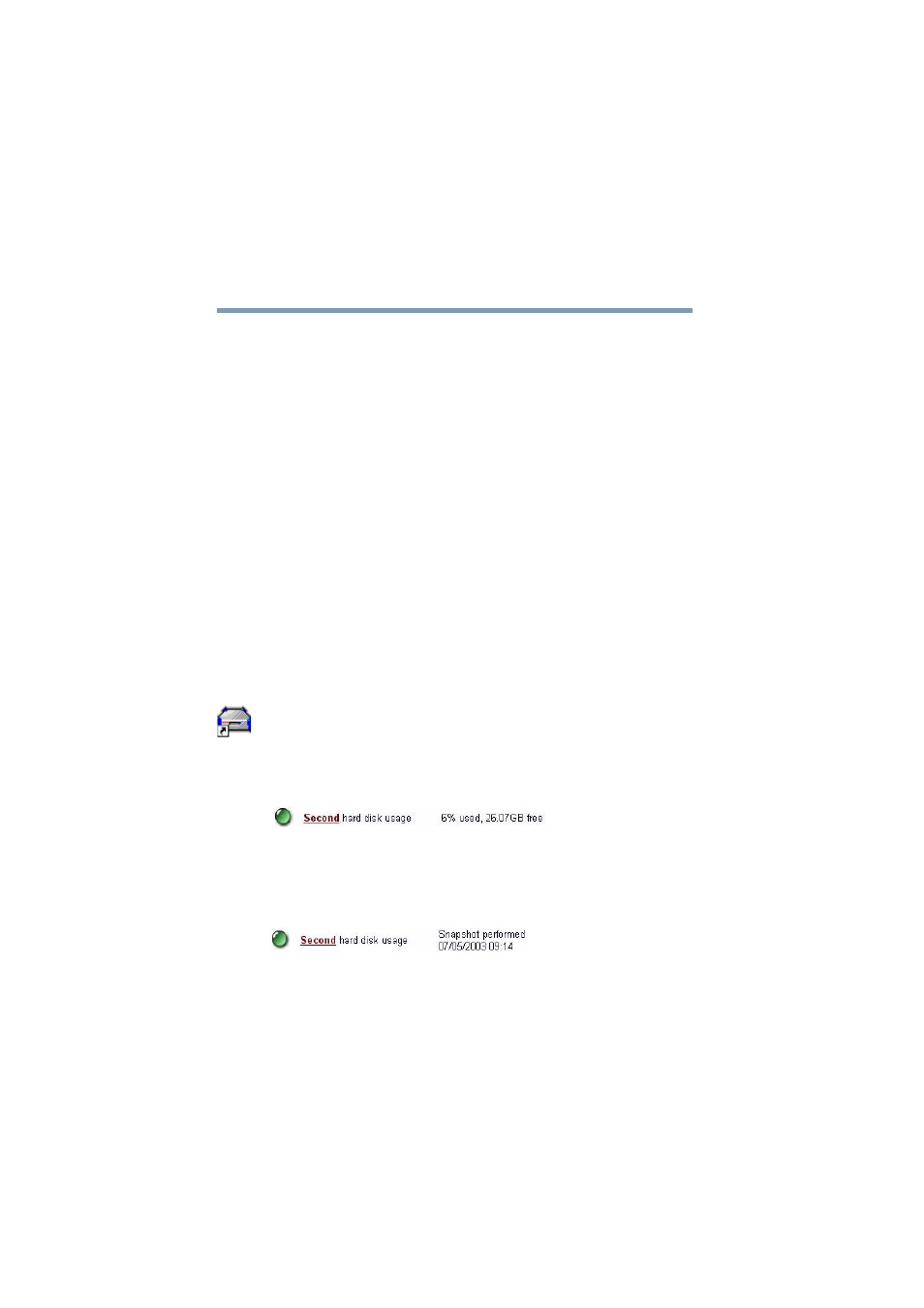
182
Managing the Server
Using the second disk drive
5.375 x 8.375 ver 2.1
3
Release the secondary disk drive by loosening the
thumbscrews, then remove the disk drive by sliding it
back and lifting it out.
4
Release the primary disk drive by loosening the
thumbscrews, then remove the disk drive by sliding it
back and lifting it out.
5
Set the primary disk drive aside.
6
Place the secondary disk drive in the primary disk drive’s
mounting rails and slide it forward. Ensure that the disk
drive’s connectors engage firmly with the chassis
connectors. Secure the disk drive with the two
thumbscrews (do not over tighten).
7
Replace the cover, reconnect the power cable and turn the
unit back on.
You can now use the second disk as the primary disk.
Viewing second disk status
To view the status of the second disk, click the Admin icon to
start the Administration Web site. The main report page will
display an item showing the current status of the second disk.
If the second disk is being used for extra space, a status line
similar to the one below will appear:
Example of viewing second disk status
If the second drive has been configured for snapshots, the
status shows when the last snapshot was taken.
Example of viewing second disk status - mirrored device
