3 foh & mons sharing digiracks (opto v220), 3 foh & mons sharing digiracks (opto v220) -4, Chapter 3 - connections & multi console setups – DiGiCo SD Series User Manual
Page 94
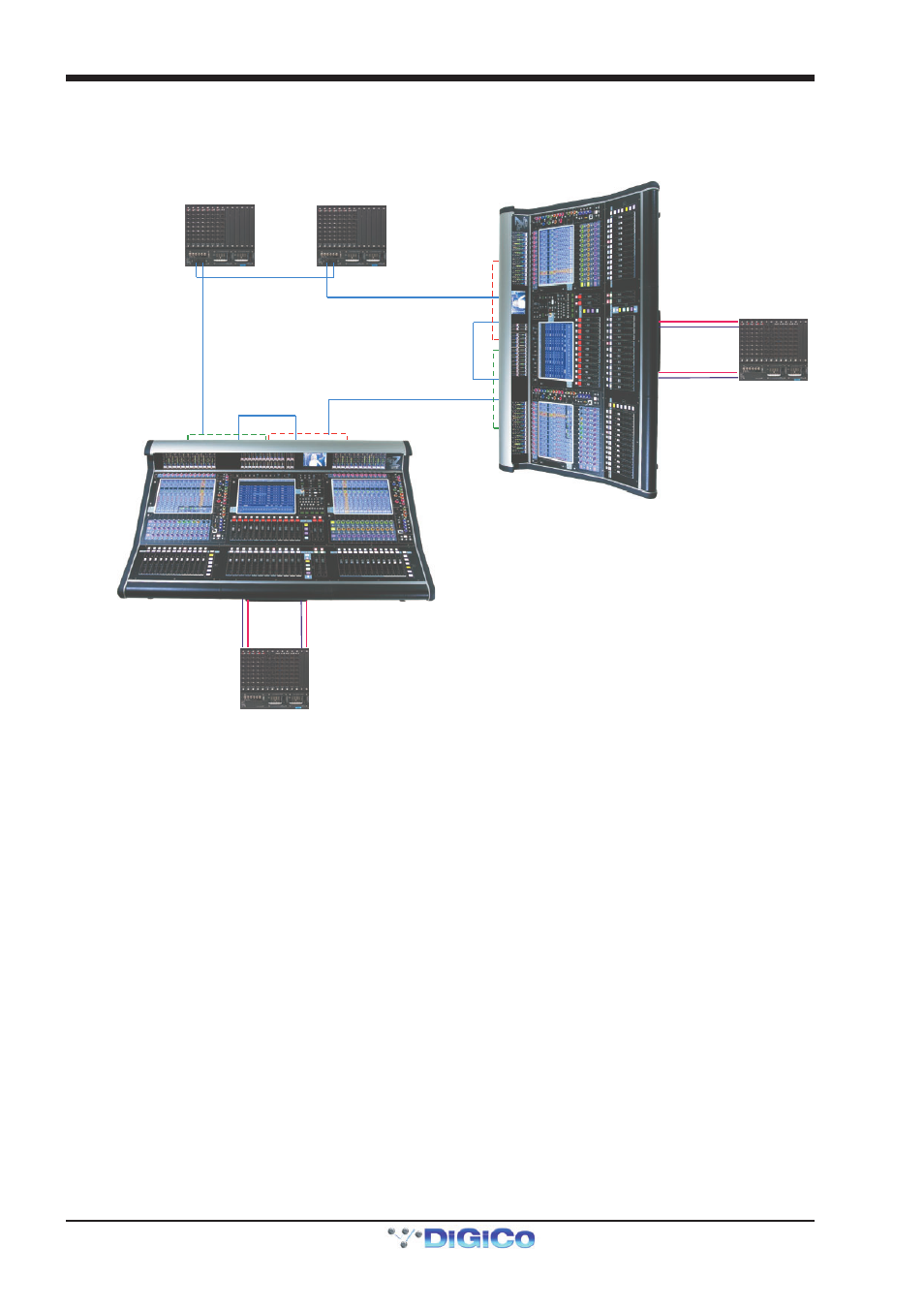
Chapter 3 - Connections & Multi Console Setups
3-4
3.2.3 FOH & Mons sharing DiGiRacks (Opto V220) ......................
If 2 SD7's and DiGiRacks are connected with optical fibre, a similar setup can be achieved in the following way:
CONNECTION WITH OPTICAL FIBRE
USING DiGiRAcks on Optocore V220
FOH
Audio Sync = Optocore
MONITORS
Audio Sync = Optocore
OPTO A
RACK OPTO ID 30
RACK OPTO ID 32
OPTO A
OPTO B
OPTO A
O
P
T
O
B
O
P
T
O
A
OPTIONAL
REDUNDANT
LOOP
OPTO A
OPTO A
OPTO B
OPTO B
OPTO B
OPTO B
ENGINE A
ENGINE B
E
N
G
IN
E
B
E
N
G
IN
E
A
OPTIONAL
LOCAL RACK
AUX MADI
IN/OUT
ENGINE A
MADI PORT 2
IN/OUT
ENGINE B
MADI PORT 2
IN/OUT
MAIN MADI
IN/OUT
OPTIONAL
LOCAL RACK
AUX MADI
IN/OUT
ENGINE A
MADI PORT 2
IN/OUT
ENGINE B
MADI PORT 2
IN/OUT
MAIN MADI
IN/OUT
In this setup, you are limited by Optocore firmware Version 220 to four SD7 engines (2 consoles) and four Optocore connected
racks. The system can only run at a sample rate of 48KHz.
Only one of these consoles will be able to use the outputs on Optocore connected racks and this console must be set to Optocore
ID1 (Engine A) and ID2 (Engine B), The other console should be set to ID3 (Engine A) and ID4 (Engine B).
These IDs are set from the Network panel in the Master screen.
The four racks can have any Optocore ID in the range ID30 to ID33. In the above example they have ID30 and ID32. These IDs are
set on the racks themselves.
The connections that should be made are shown in the diagram, as follows:
The fibre optic cables connect between each device on the optic loop, and connect an “A Port” to a “B Port”. You should not
connect the optic cables in A-A or B-B configurations. The cables connect between each device to form a closed loop. This is
necessary for the redundant loop to operate correctly.
The diagram also shows each console having a local MADI connected DiGiRack using BNC MADI cables.
The DiGiRack Main MADI Port is connected to one of the MADI Ports on Engine A and the Aux MADI Port is connected to the same
numbered port on Engine B.
Open the Setup > Audio Sync panel and set the Sync source to be Optocore. Do this on both engines of both consoles.
Save and Send the Session from the A engine on each console to its B engine and Mirror each pair of engines.
Now open the Setup > Audio IO panel on the A engine of both consoles, and press the Conform All Ports button in the bottom
left corner. The console will “look” down the connected optical fibre cables and auto discover and conform all the racks it can
find. In this example, they will find 2 optic stage racks. This function will be automatically mirrored to the B engine on each
console.
In its default setup, none of the optocore connected DiGiRacks will be defined as shared. This means that either console will be
able to control the rack and adjust Mic Amp Gain, Phantom Power, output pads etc.
If you are happy for either desk to control the racks, then you can leave the sessions with these default settings. Making changes
to this default state allows you to define the shared status of each rack. If you set a rack to be in full control, then that console
