14 snapshot crossfades, 15 snapshots and midi, Fire snapshot sends midi – DiGiCo SD Series User Manual
Page 56: Midi list, Midi received fires snapshots, Snapshot control by midi, Snapshot crossfades, Snapshots and midi, 14 snapshot crossfades -22, 15 snapshots and midi -22
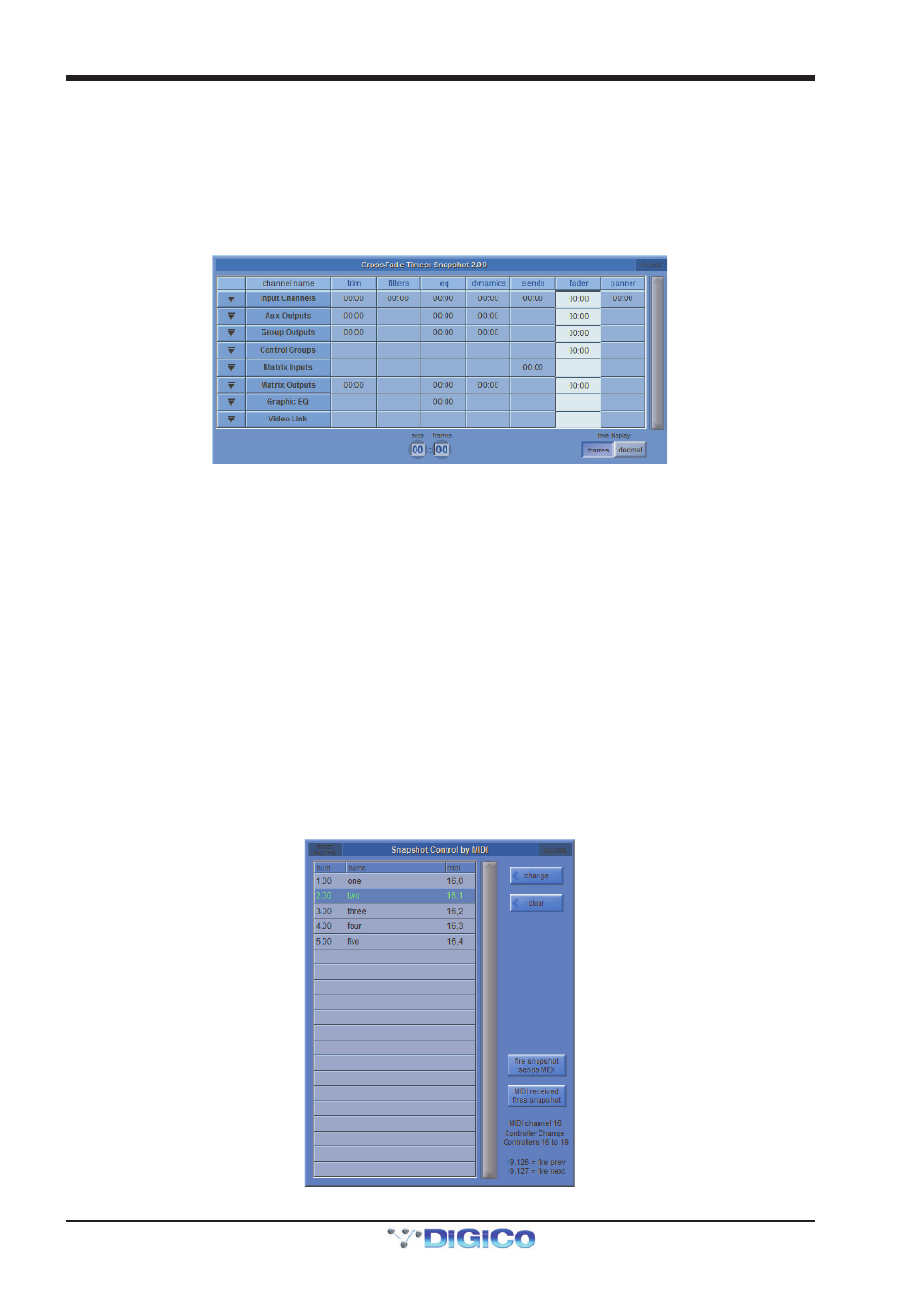
Chapter 2 - The Master Screen
2-22
2.4.14 Snapshot Crossfades ..........................................................
A crossfade time which is measured in seconds and frames can be applied to different controls in a Snapshot by adjusting the
Crossfade Time in the Cross Fades panel. This crossfade occurs as you go into the Snapshot.
Select an individual time by touching it or select a column or row by touching its heading. Then enter a time in the Secs/Frames
boxes at the bottom of the panel. Either touch and type or use the Touch Turn rotary to enter a figure.
Different Crossfade times can be applied to input trims, filters, EQs, dynamics, sends, faders and pans.
The down arrows on the left of the panel can be clicked to expand the list to show and edit the status of individual channels for
each Snapshot so different Crossfade times can be applied to different channels as well.
A value of zero switches it off.
2.4.15 Snapshots and MIDI ............................................................
There are two separate areas of MIDI control:
1) A snapshot can have a MIDI Message attached to it, and will output that MIDI when fired. The MIDI message must be created in
either the Scope>MIDI Program panel or the Scope>MIDI List panel.
2) The firing of snapshots can be controlled by incoming MIDI messages on channel 16, and can cause these same messages to
be output in addition to any MIDI List data contained in the snapshot.
The specific MIDI messages that are being responded to can be edited in the Snapshot Control By MIDI panel, accessed via the
Control By MIDI button.
To change the default message for any particular snapshot, select the snapshot and press the Change button to select a
specific available controller number. The Clear button will remove the existing message completely.
The MIDI Received Fires Snapshots button allows the Snapshot system to respond by default to the following incoming MIDI
messages:
General Purpose Controller 16; Values 1 to 127 will fire snapshots 1 to 127
General Purpose Controller 17; Values 0 to 127 will fire snapshots 128 to 255
General Purpose Controller 18; Values 0 to 127 will fire snapshots 256 to 383.
General Purpose Controller 19; Values 0 to 125 will fire snapshots 384 to 509.
General Purpose Controller 19; Value 126 will fire the previous snapshot in list.
General Purpose Controller 19; Value 127 will fire the next snapshot in list.
When active, the Fire Snapshot Sends MIDI button causes the above messages 1 to 509 (or customised versions - see below)
to be sent whenever a snapshot button is pressed. Previous and Next buttons do not output MIDI messages of their own.
