5 channel safes, 6 copy channels, Channel safes – DiGiCo SD Series User Manual
Page 11: Clear, Copy channels, Copy from, Safe, 5 channel safes -4, 6 copy channels -4, Chapter 1 - channel types
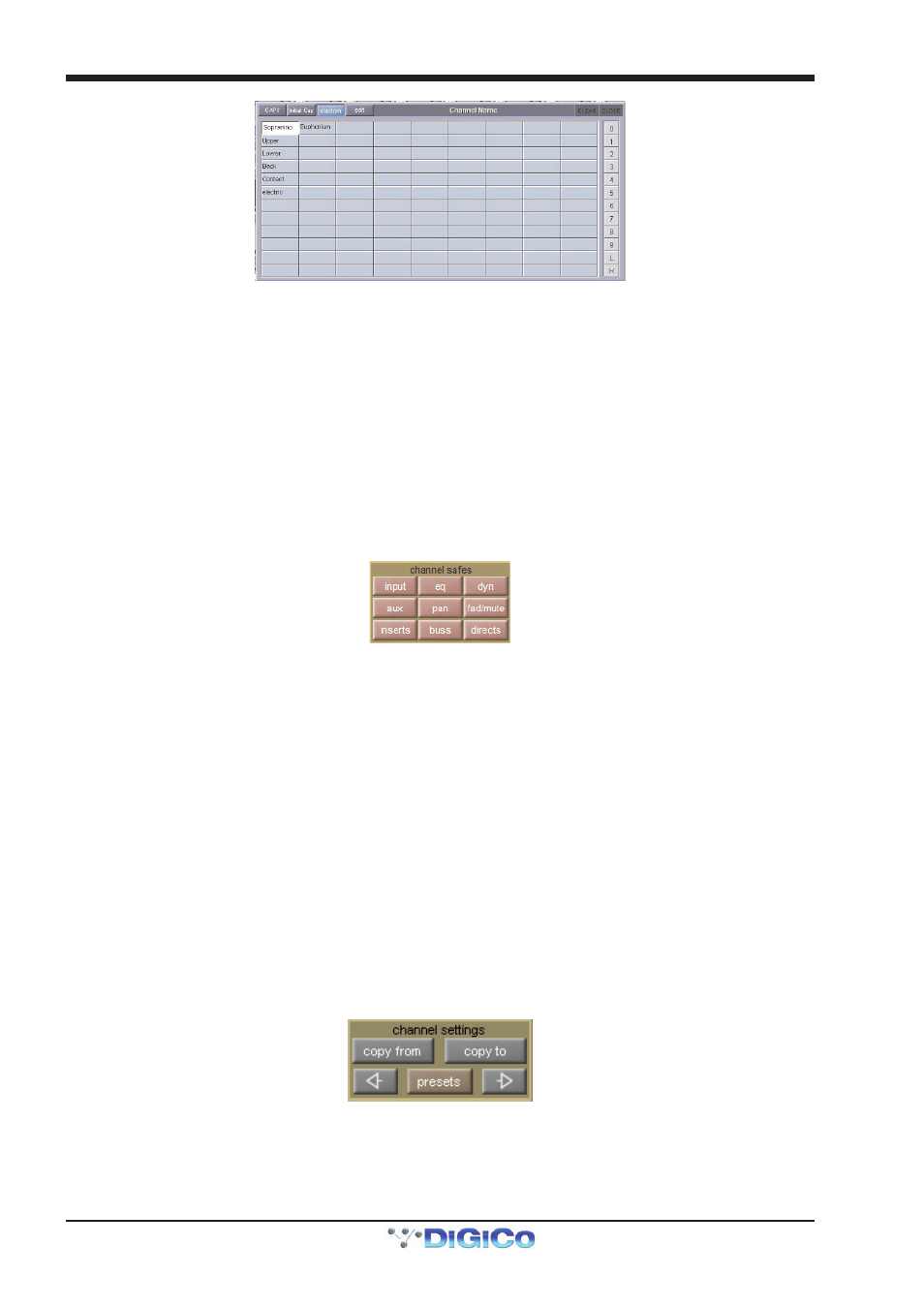
Chapter 1 - Channel Types
1-4
To add a new word to the custom set, touch the box which you want to use and press edit, located next to the custom button,
to bring up a QWERTY keyboard display. Type the required word and press OK. In this keyboard display, the Next button saves
any text inserted in the current box and moves the keyboard to the next box in the custom list. To cancel the keyboard display,
press CAN within the display, or press edit again. The words in the custom list are inserted into the channel name text box in
exactly the same way as words in the standard list. Pressing custom again returns the display to the standard word set.
Tip: As custom names appear in the box in which they are typed, they are not automatically alphabetised.
The user may find it helpful to define a system for ordering the custom page.
Note also that the standard word set cannot be edited.
The current name can be cleared by touching the CLEAR button towards the top right-hand corner of the Channel Name display.
The Channel Name display can be closed by touching the CLOSE box, in the top right-hand corner.
1.2.5 Channel Safes .......................................................................
The Channel Safes area of the Setup display defines which parts of the channel will be not be affected when snapshots are
recalled to this channel.
Note that the above diagram displays the Input channel safes. Output channels display a smaller list of
available channel safes.
Select whichever parts of the channel you want to protect in this way by touching the appropriate button. To cancel a safe, press
the relevant button again. The buttons turn red to indicate that they are safed. The presence of safes within the channel is also
indicated by the label of the appropriate channel part turning red and the background colour of that channel’s name also turning
red.
The EQ and dynamics settings can also be safed and unsafed from within the eq and dynamics displays. The whole channel
can also be safed and unsafed by pressing the SAFE button at the bottom of on-screen channel (offline software), . It is grey to
indicate that some elements of the channel are not safed, and red to indicate that the entire channel is safed.
Channel elements which have been safed are indicated by their text displaying red in the channel strip.
Tip: When some elements of the channel are safed, a double-press on the SAFE button can be used to quickly
clear all channel safes (SD5, SD7).
Note: Channel safes refer specifically to snapshot recalls and do not protect channel settings when using the
copy from, copy to and presets functions described below.
1.2.6 Copy Channels ......................................................................
The Channel Settings area of the Setup display allow channel settings to be copied between channels. The left and right arrow
buttons are used to move the Setup display to adjacent channels.
The copy from button allows settings to be copied from other channels to this channel and those to its right: Pressing copy
from opens up a Copy Channels display:
