Edit multi, Chapter 1 - channel types – DiGiCo SD Series User Manual
Page 34
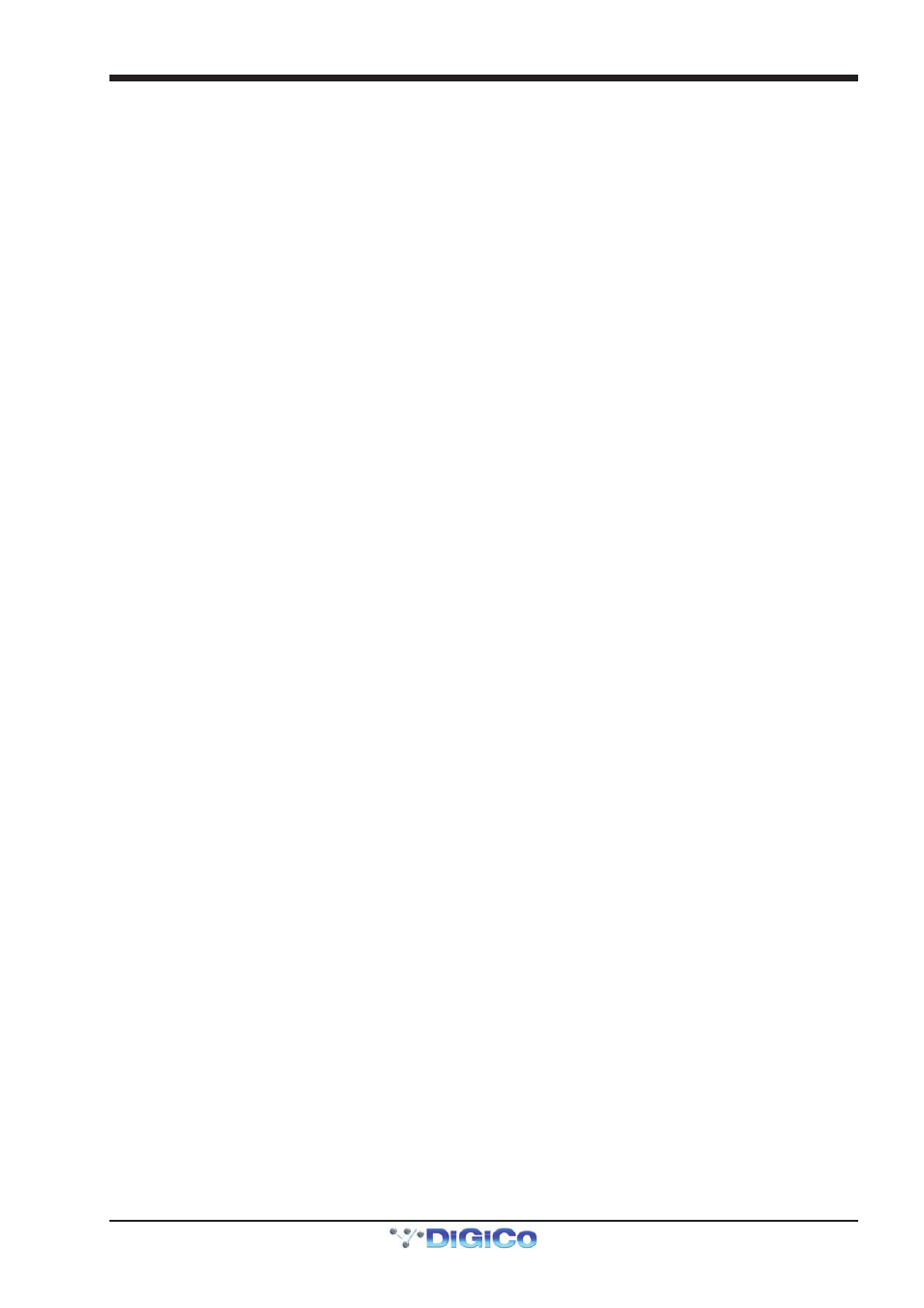
Chapter 1 - Channel Types
1-27
The fader and mute on the Multi channel strip will always affect all of the Multi members irrespective of the link settings and thus
serves as a “Master” fader and mute for that multi’s members.
The on screen indicators for Channel Mute, Hard Mute and CG Mute at the bottom of the Multi strip give an indication as to
whether any of the Multi members are Channel Muted, Hard Muted or CG Muted. If any member has any one of these types of
mute active, the Folded Multi’s indicator will show this.
In the Folded Multi view the worksurface Mute switch can have one of three different states:
1) Not lit (OFF) - the Multi Master Mute is not active - unmuted. Note that if any channels are muted individually, the mute indicator
below the unfold button will be red.
2) Lit and red (ON) - the Multi Master Mute is active - muted.
3) Flashing from OFF to ON - the Multi Master Mute is active but at least one of the members has been unmuted (opened) thus
overriding the Multi Master Mute on one or more of the Multi’s Members.
Edit Multi
At the bottom of the Multi strip there is also an Edit Multi button which allows the members of the Multi to be changed or the Multi
to be cleared or deleted. Pressing this button will open the Setup Multi Channels panel.
To edit the members of the Multi, press one of the grey buttons on the left to select a member and then press one of the
worksurface Channel Select buttons to assign a channel. To clear the Multi, press the Clear All button at the top of the panel and
then either select a new type of Multi or delete the Multi completely by pressing the Delete Multi button at the bottom of the panel.
