2 channel strip insert areas, 3 console output and insert routing, Cg mute indicator – DiGiCo SD Series User Manual
Page 16: Channel list, Fx output, Gang, Hard mute, Insert, Insert routing, Mute
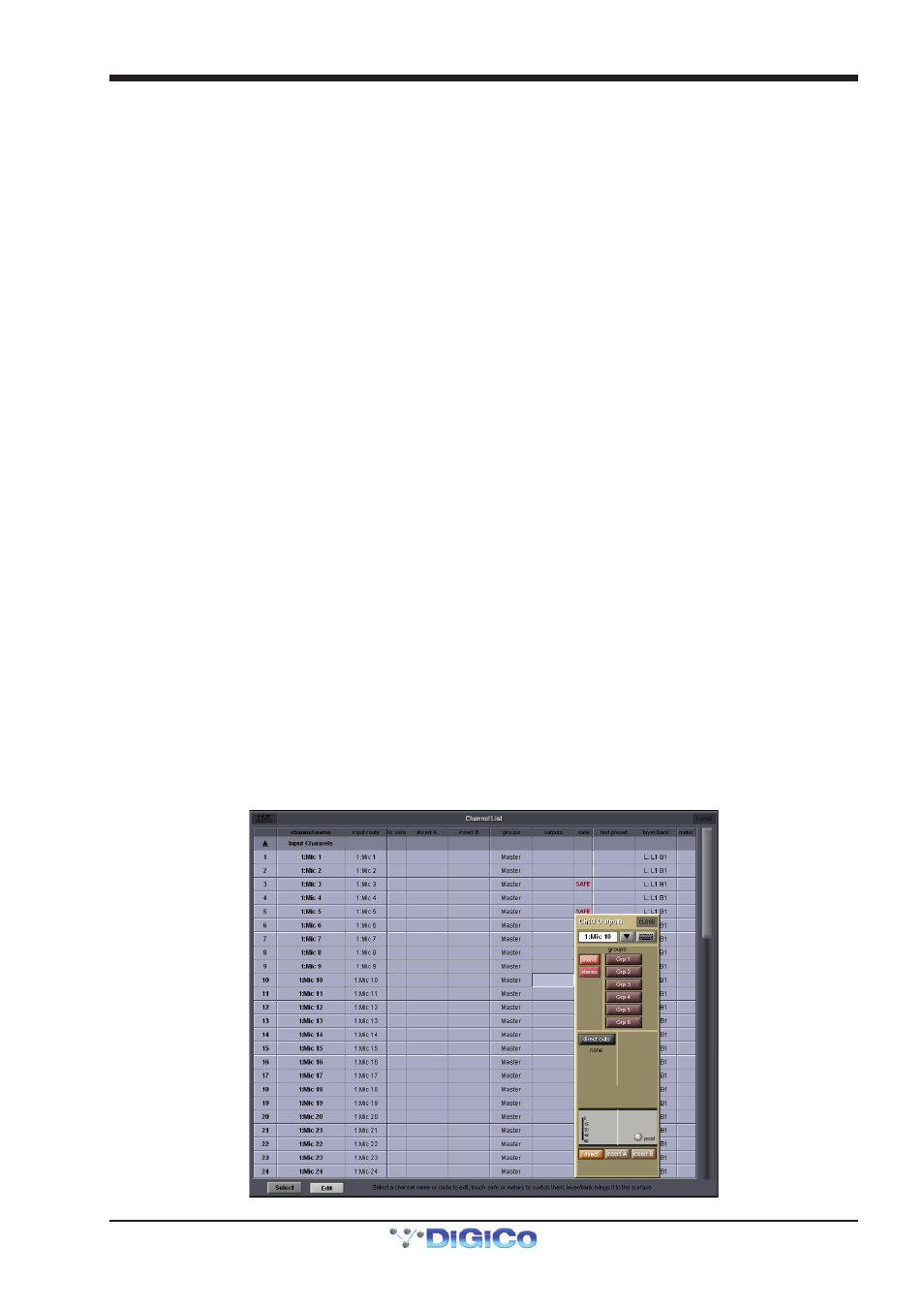
Chapter 1 - Channel Types
1-9
For all output channel types, there is a channel meter displayed in the channel strip. For Input channels, this part of the channel
strip contains the aux outputs, as shown above. On stereo and multi-channel format channels, symbols below each meter
indicates which component is displayed. LFE channels are indicated by a small box with a dot in it.
Note that input channels can display a meter in the top section of the channel strip.
Meter sources are defined in the Options menu, described in the Master Section
Below the meters section of output channels, there is an fx output button. This button brings up either the controller display for
the effects preset that has been assigned, or the fx Presets display if no preset has been assigned.
Note that below the aux section of an Input channel, there is a pan control in place of the fx output button.
When an effects preset has been assigned to that channel's Direct Out, touching this pan control brings up
the FX preset controller display.
Towards the bottom of the channel strip there is a scribble strip text box displaying the channel names.
Note that the channel naming facility is found in both the channel Setup and Outputs displays.
Below the channel name, there is indication of the lowest group (Grp:) output (along with indication of the lowest direct output
(Dir:) in the case of Input channels), and indication of any control group (CG:) to which the channel belongs.
The on-screen channel has MUTE and HARD indicators located above the scribble strip. Pressing the worksurface MUTE button
(above the LCD button) silences all outputs from the channel apart from any which have been assigned pre-mute (this option is
available for auxes and direct outs). Pressing the worksurface 2nd Function button to activate the HARD mute silences all
outputs from the channel, including those which are assigned pre-mute. A dedicated HARD mute button can be found on both
SD5 and SD7 worksurfaces.
Immediately below the HARD button, there is a numeric display of the channel’s main fader value in dB. Below the MUTE button
there is a CG MUTE Indicator which shows when the channel is muted as the result of its membership of a muted Control
Group. At in the bottom left-hand corner of the channel strip, there is a GANG display. To the right of the GANG button there is a
SAFE button. This indicates that one or more of the channel's recall safes have been activated.
1.3.2 Channel Strip Insert Areas ...................................................
Channel strip insert areas include a button for switching that insert send on and off. The button is grey when the send is off, and
red when it is on.
Below the on/off button, there is a display of the current insert routing. The send route is displayed on the left, prefixed by S:, and
the return route is displayed on the right, prefixed by R:. If no routing has been selected, these areas are blank apart from these
prefixes. If the channel is stereo, only the left side of the insert routing is displayed.
1.3.3 Console Output and Insert Routing .....................................
The Output displays for all channel types allow direct routing either to the external IO racks, or to one of a variety of internal
locations, for both the channel’s main output (or direct output in the case of Input channels), and its insert send and return.
In addition to touching inside the output area of the channel strip, it is also possible to open each channel's Outputs display from
the Channel Lists display, opened from the Master Screen's Layout menu: Activate the Edit button at the base of the display,
expand the required channel type by touching its entry in the list, then touch the output column within the required channel row.
An outputs display will open within the Master Screen:
