Folded controls, Chapter 1 - channel types – DiGiCo SD Series User Manual
Page 33
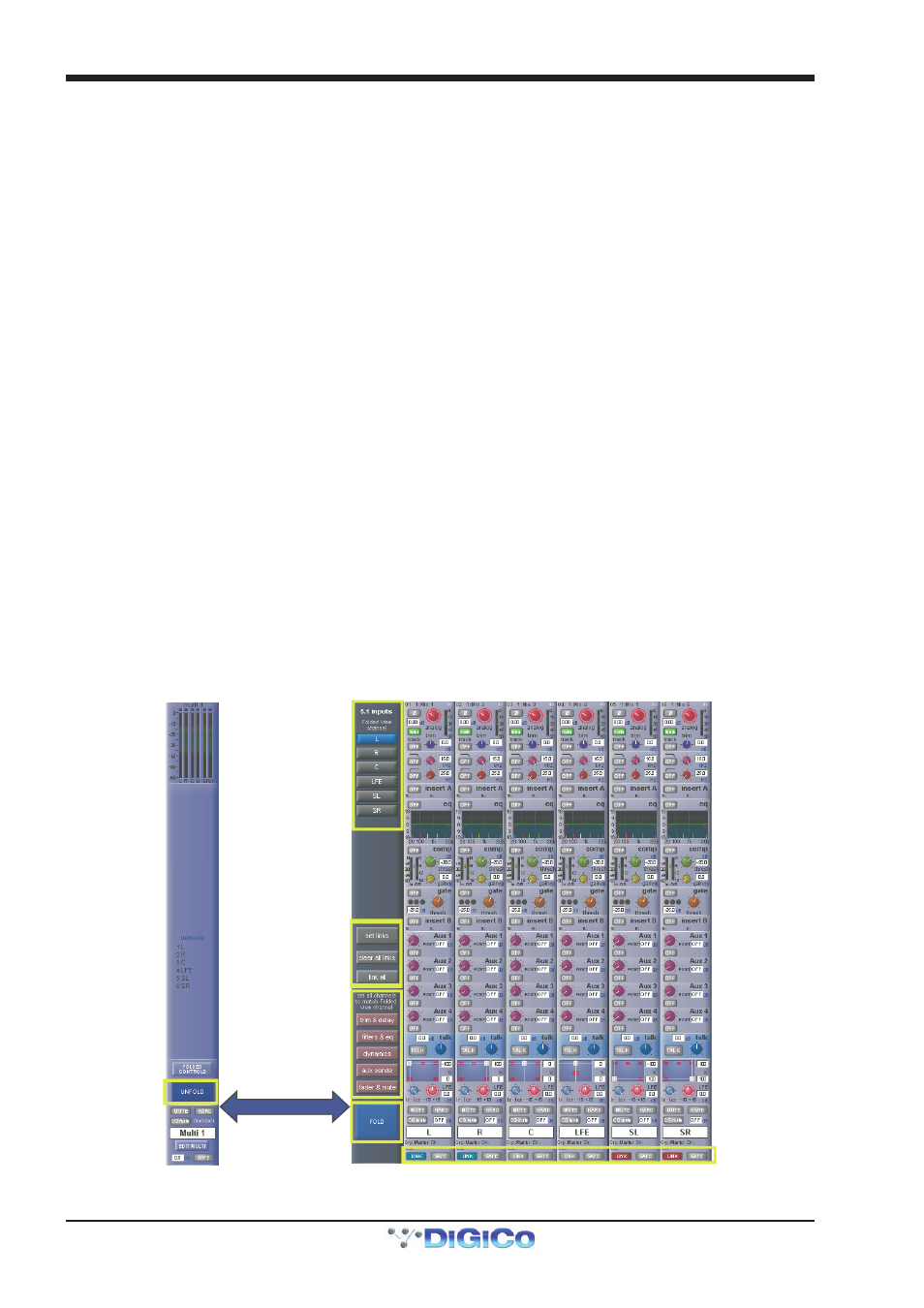
Chapter 1 - Channel Types
1-26
Multis can be unfolded in order to access controls for each component. This is done by pressing the Unfold button in the channel
strip. When unfolded, the normal channel assignments are hidden, each component is given its own channel strip, and a Multi
master channel is displayed to their left (shown over the page).
Note that if leave (channels on the surface) was selected when the Multi was created, the component channel
strips are available whether or not the Multi is folded.
In the top section of the unfolded Master channel, buttons for each component channel allow you to define which channel's
elements are displayed in the Folded View, if any Folded Controls are activated (see below).
In the middle area of the unfolded Master channel, the links between component channels can be edited. Links function in the
same way as Gangs, but are limited to the components of a multi-channel signal. To create or edit links, press the Set Links
button so that it goes red, then press the LINK buttons below the channel names in the channels to be linked - each button will
take on the same colour, indicating that they are linked. To remove a link, press the LINK button while Set Links is active. Note
that if you start a set of links and then de-link and re-link another channel, a new link set will be started, as indicated by the
introduction of a new link colour. When you have finished linking channels, deselect Set Links. You can also clear all links and
link all using the buttons below Set Links.
Below the link buttons in the unfolded Multi Master, there are buttons for each element in the components' channels - trim &
delay, filters & eq, dynamics and faders & mutes. Pressing one of these buttons will cause that element in all the channels
to match those of the Folded channel.
Once you have finished with the unfolded view, press the FOLD button to fold the channels back together.
In folded view, the channels included in the Multi are shown in the middle of the Multi channel strip. Touching the Folded Control
button brings up four buttons which allow you to define which channel elements are displayed in the folded channel strip: Input,
EQ, Dynamics and Aux Sends. These settings reflect the channel which has been set as the Folded View channel; the Folded
View Channel is shown with a blue (as opposed to black) channel number in the list displayed in the folded channel, if any Folded
Controls are activated. Adjusting any element in the Folded channel strip will affect all linked channels.
Note, however, that if channels have different settings when linked, changes in hidden, linked channels will
be made relative to the change in the Folded View channel, but the display will only reflect the Folded View
channel.
Note also that activating the Aux Sends Folded Controls will result in the channel components list becoming
hidden.
Folded
Unfolded
Folded
channel
view
Edit Links
Match
Settings
Link Indicators
