19 surface offline & snapshot editing (not sd11), 20 auto update, 21 snapshots & mtc – DiGiCo SD Series User Manual
Page 59: Auto update, Rtn to audio, Surface offline, 20 auto update -25, 21 snapshots & mtc -25, Chapter 2 - the master screen
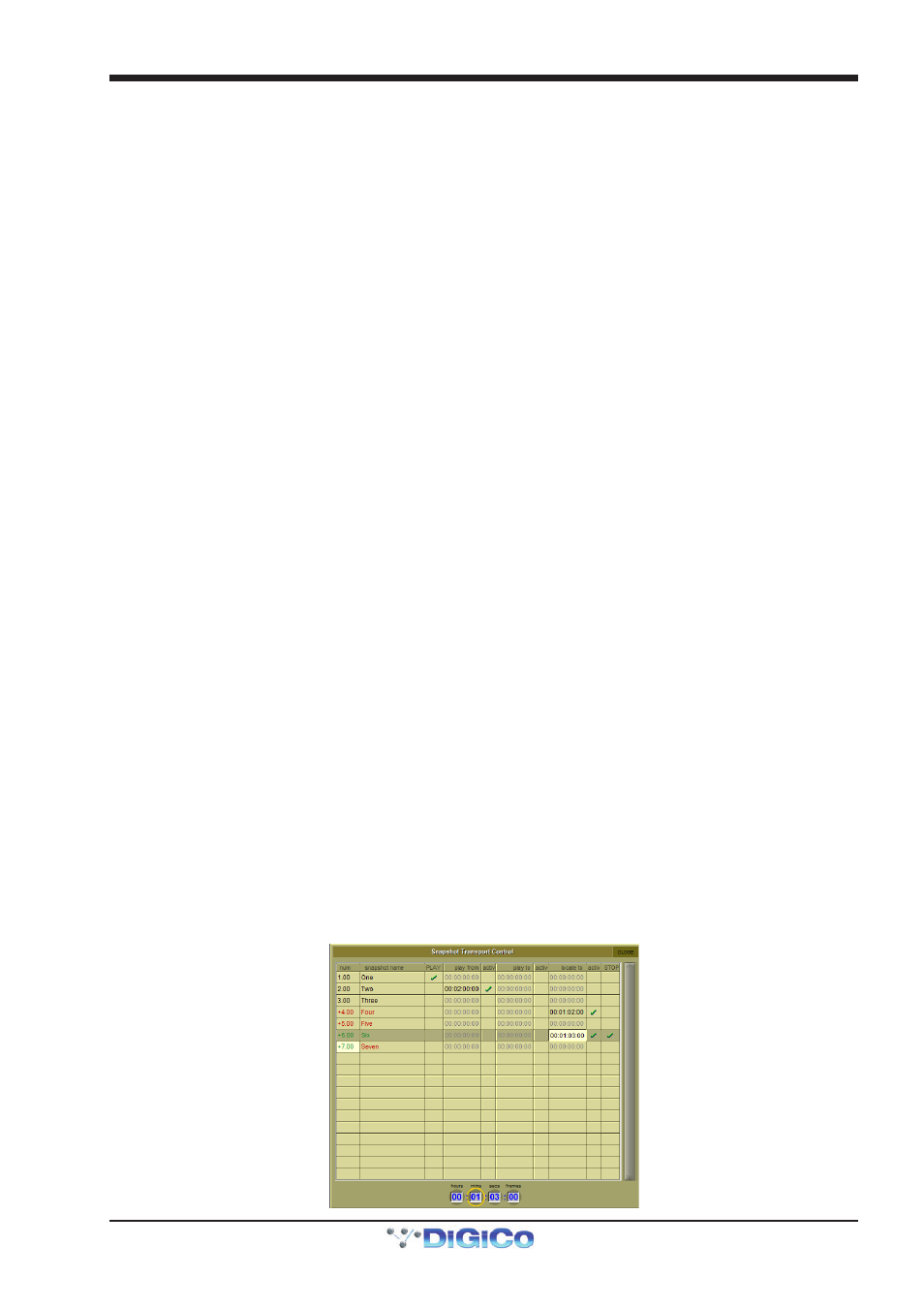
Chapter 2 - The Master Screen
2-25
2.4.19 Surface Offline & Snapshot Editing (Not SD11) ................
In the Snapshot section of the console worksurface there are 2 buttons labelled Surface Offline and RTN To Audio.
When pressed and held, the Surface Offline button stops the communication between the worksurface controls and the audio
engine - this means that anything that is done on the surface of the console will have no effect on the audio passing through the
console.
Pressing the RTN To Audio button will reconnect the surface controls to the audio engine ignoring any worksurface changes that
have been made since the surface was put Offline and returning the console to its state before the Surface was put Offline.
Important Note - if the Surface Offline button is pressed, worksurface changes are made and the Surface
Offline button is pressed a second time, the changes that have been made on the worksurface will immedi-
ately applied to the current audio - be careful with this function...!
The main purpose of the Surface Offline and RTN To Audio buttons is to enable Snapshots to be edited with the worksurface
offline so that any Snapshot can be previewed, adjusted and updated without affecting the current audio.
While Surface Offline is active any of the Snapshot functions already described can be used.
As an example, if you are currently in Snapshot number one and wish to check or edit Snapshot number two you should:
1) Press and hold the Surface Offline button and the audio will continue normally.
2) Scroll down and fire Snapshot two to see its settings on the worksurface.
3) Edit the settings for Snapshot two and Update either Current or Selected according to requirements.
4) Press the RTN to Audio button to automatically put the surface back online and back in Snapshot one.
2.4.20 Auto Update .........................................................................
The Auto Update button in the Snapshots panel activates automatic updating of the current Snapshot whenever a control is
adjusted. The current Snapshot will be updated without using the Update Current, Selected or Group functions. The elements of
the Snapshot that are automatically updated is dictated by the Group and Auto Update Scope settings that are described in the
Group Snapshots section of this chapter.
Note - In view of the potential for changing Snapshots without active manual intervention, it is probably
advisable to leave this function OFF unless you are absolutely certain that you require it.
2.4.21 Snapshots & MTC ................................................................
Snapshots can also be programmed to send MMC messages, allowing control of external playback devices. Within the snapshot
scope section, press the transport control button. This opens the Snapshot Transport Control panel. The panel lists all
current session snapshots and allows entry, per snapshot, of the following MMC commands.
PLAY:
Basic Play command. External device will play from current location
play from:
External device will play from specified time value
play to:
External device will stop when the specified time is reached.
locate to:
External device will Locate to specified time.
STOP:
Basic Stop command. External device will stop.
Commands can be sent via MIDI, selected at the bottom of this panel.
NOTE : Correct MMC operation relies on a correctly configured MIDI system, with MTC from the external
device connected to the console MIDI Input. If this MTC connection is not present, the MMC snapshot system
will not work.
A Transport Control panel is also provided in the Layout Menu. This provides a MTC readout of incoming MTC, and allows direct
control of the external device.
