7 group outputs, 8 direct outputs, 5 output channels specific functions – DiGiCo SD Series User Manual
Page 21: 1 unfolding channels, Clear all links, Direct outputs, Fold, Group channels, Group outputs, Link all
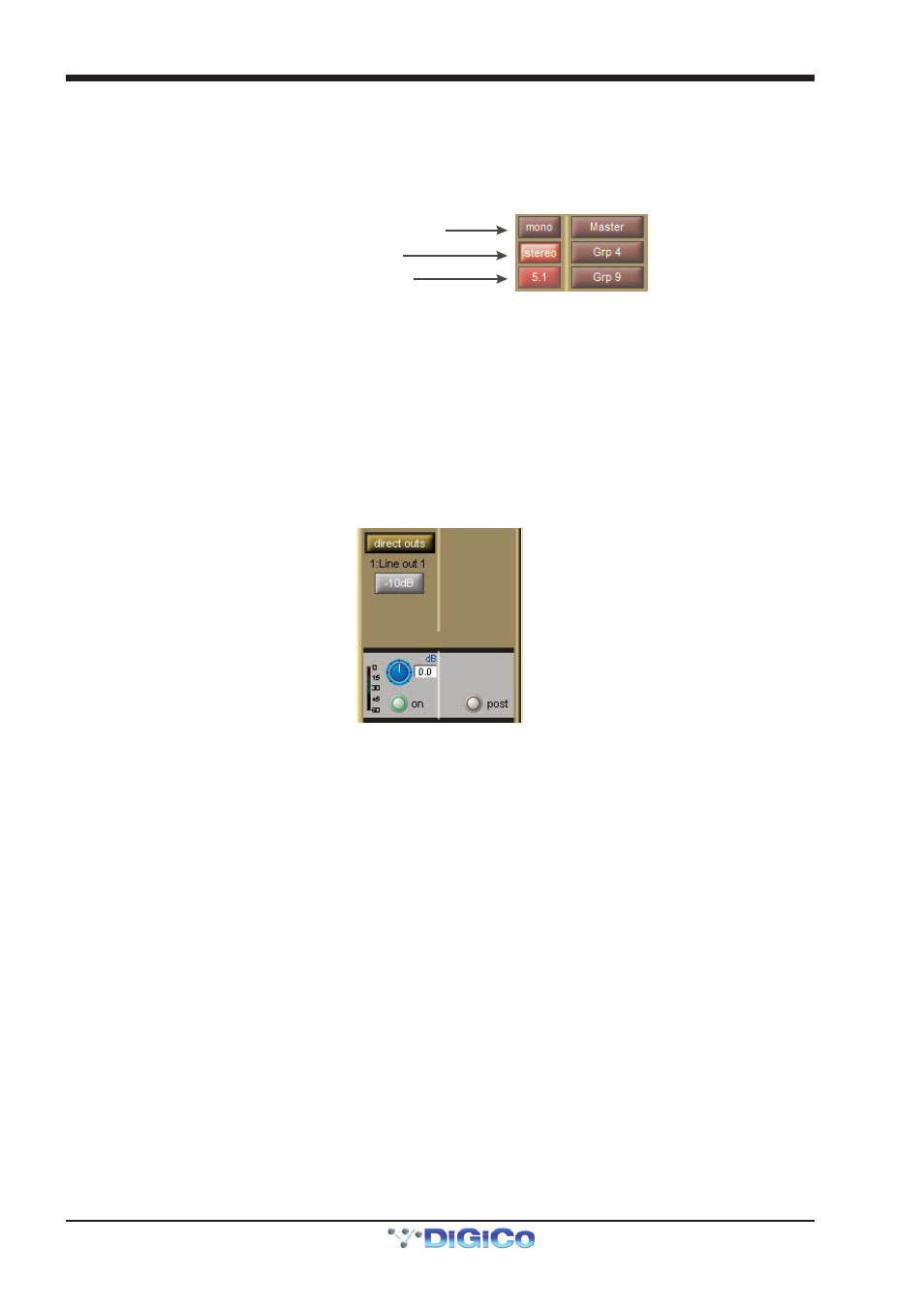
Chapter 1 - Channel Types
1-14
1.4.7 Group Outputs .......................................................................
Group outputs are routed from within the groups section of the channel Outputs display. Touching the mono button to the left
of the display produces a list of available mono groups in the right of the display, and touching the stereo or surround format
buttons produces a list of the other types of group. These buttons 'light' to indicate that it is their group outputs list which is
currently displayed, and 'half-light' to indicate that there is routing to busses of that format which isn't shown in the display.
Touching any of the groups within each list routes the channel to that group. Each channel can be routed to as many mono and
stereo groups as have been created.
Lit: stereo groups shown to right
Half lit: 5.1 routing active but hidden
Unlit: mono routing inactive and not shown
Any mono groups being fed by a stereo channel will receive a L+R summed signal of the channel output.
The lowest selected group output is displayed in the channel strip, below the left side of the channel name, and the currently
selected direct output is displayed below the right side of the channel name.
When a new session is created, the lowest numbered stereo group is always designated the Master. Therefore, all input
channels are routed to it by default, and the master fader(s) are assigned to it.
1.4.8 Direct Outputs .......................................................................
Basic routing is described in your console's Getting Started section. Once the direct output has been routed, it is switched on by
pressing the grey on button next to the output level meter in the grey area below the direct outs routing button. The direct out is
taken post-fader by default, but can be switched to pre-fader or pre mute by pressing the button to the right of the on button. The
current selection is displayed to the right of the button.
1.5 Output Channels Specific Functions
1.5.1 Unfolding Channels ..............................................................
Group and Aux Channels which are stereo or surround have an Unfold button above their meters, which is used to display the
components of the signal in their own channel strip with a master channel displayed to their left.
In the top section of the unfolded Master channel, buttons for each component channel allow you to define which channel's
elements are displayed in the Folded View.
In the middle area of the unfolded Master channel, the links between component channels can be edited. Links function in the
same way as Gangs, but are limited to the components of a multi-channel signals. To edit links, press the Set Links button so that
it goes red, then press the LINK buttons above the channel meters in the channels to be linked or unlinked - each button will take
on the same colour, indicating that they are linked. To remove a link, press the LINK button while Set Links is active. Note that if
you start a set of links and then de-link and re-link another channel, a new link set will be started, as indicated by the introduction
of a new link colour. When you have finished linking channels, deselect Set Links. You can also clear all links and link all
using the buttons below Set Links.
Note that if component channels have different settings when linked, changes in hidden, linked channels will
be made relative to the change in the Folded View channel, but the display will only reflect the Folded View
channel.
Below the link buttons in the master, there are buttons for each element in the components' channels - trim & delay, filters &
eq, dynamics and faders & mutes. Pressing one of these buttons will cause that element in all the channels to match those of
the Folded channel.
Once you have finished with the unfolded view, press the FOLD button to fold the channels back together. The picture below
shows a 5.1 Buss from an SD5/SD7
