Chapter 2 - the master screen – DiGiCo SD Series User Manual
Page 70
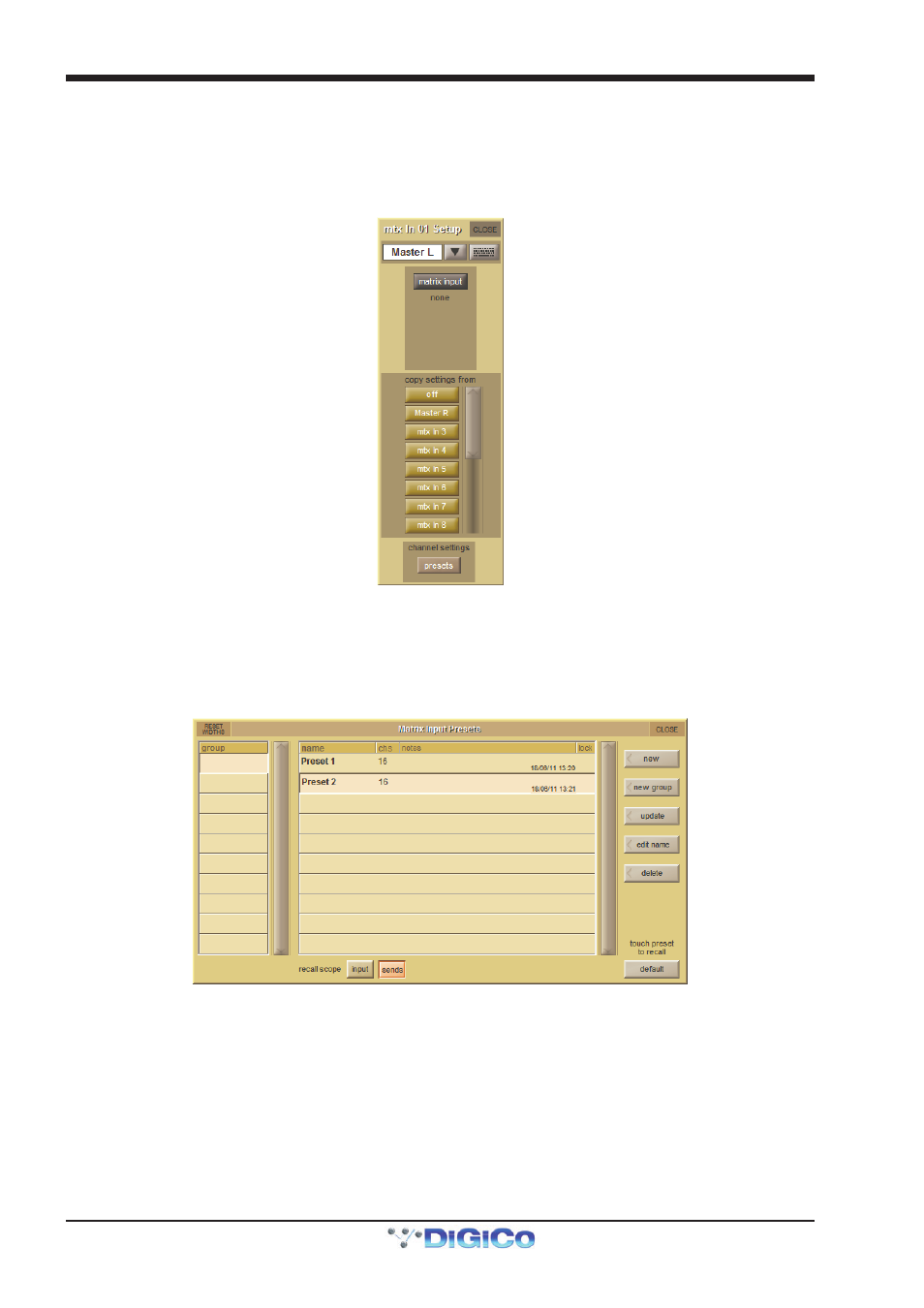
Chapter 2 - The Master Screen
2-36
Matrix input signals are selected in the Setup display, accessed by touching the text box at the top of each matrix input column.
At the top of the Setup display, there is a text box which can be used for renaming the matrix input. Below that, there is a matrix
input routing button which opens up a routing display. Routing displays are described in the Getting Started Section.
Below the routing button, there is a scrollable list of buttons displaying the names of all the other matrix inputs, under the heading
copy settings from, used to copy matrix settings between input columns. To copy the level and on/off status of each send from
one column to another, simply touch the button for the input column from which you want to copy settings.
The Matrix Input Presets panel is opened using the presets button located at the bottom of a matrix input Setup display and
also at the bottom of the Matrix panel. Preset panels are described in full in the Getting Started section. To include input routes in
the preset recall, make sure the input button at the base of the screen is active. To include trim pot levels and on/off buttons,
make sure the sends button at the base of the screen is active. The chs column of the display indicates the number of channels
included in the preset, and presets can be named – by default, Presets are named after input signal 1.
The safe button at the bottom of the Matrix panel protects the matrix settings from being overwritten by a snapshot recall.
