8 global set to defaults, 9 session notes, 10 session report – DiGiCo SD Series User Manual
Page 45: Global set to defaults, Session report, 8 global set to defaults -11, 9 session notes -11, 10 session report -11, Chapter 2 - the master screen
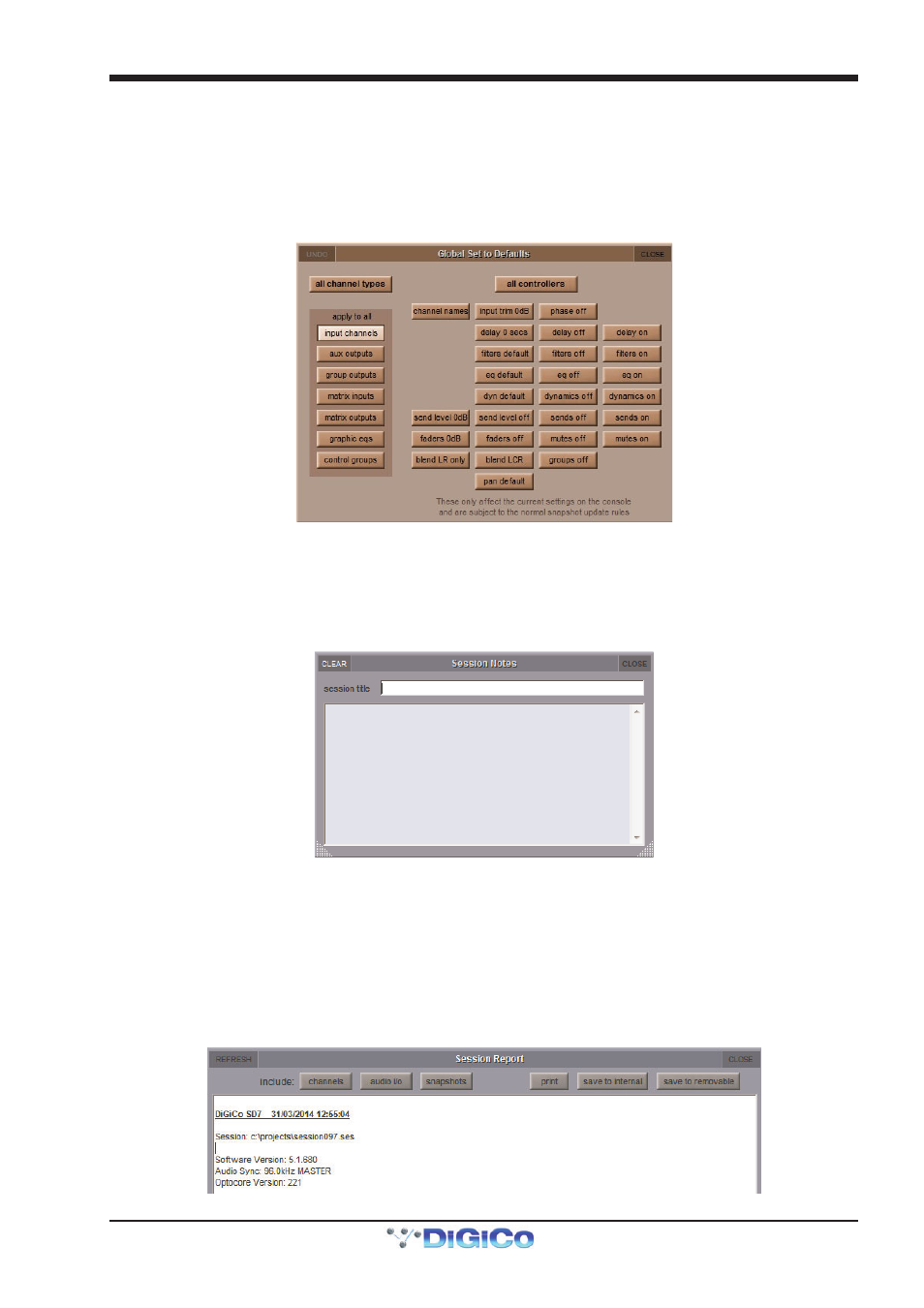
Chapter 2 - The Master Screen
2-11
2.2.8 Global Set To Defaults .........................................................
The Global Set to Defaults Panel, opened via the Files menu, allows certain settings to be applied globally to the console. Select
the Channel type from the list on the left side of the panel, and then select the action from the list to the right. Most actions are self
explanatory, with the possible exception of the following:
- blend LR only
moves all the lr/lcr blend controls to lr
- blend LCR
moves all the lr/lcr blend controls to lcr
- groups off
unroutes all sends to Groups
Note that multiple channel types can be selected simultaneously,
The undo button in the top-left undoes all changes since the panel was opened. Once the panel is closed, changes cannot be
undone.
2.2.9 Session Notes ........................................................................
The File menu Session Notes button opens a panel in which can be used for saving any important session information:
2.2.10 Session Report ....................................................................
In the Files menu there is also a Session Report button. This lists the session details on the master screen in an RTF compat-
ible format.
Across the top, the three include buttons can be used to define what optional extras are included in the report: channels, audio
i/o and snapshots.
The save to internal button at the top right of the panel will save the report in the D:\Projects as the session file name suffixed
with .rtf. The save to removable will save the report to any USB drive insert in the consoles USB port.
