11 network and mirroring, 1 network configuration, 2 mirroring for the first time – DiGiCo SD Series User Manual
Page 78: Enable console network, Mirror from selected, Mirror to selected, Mirroring, Network, Network configuration, Receive session from selected
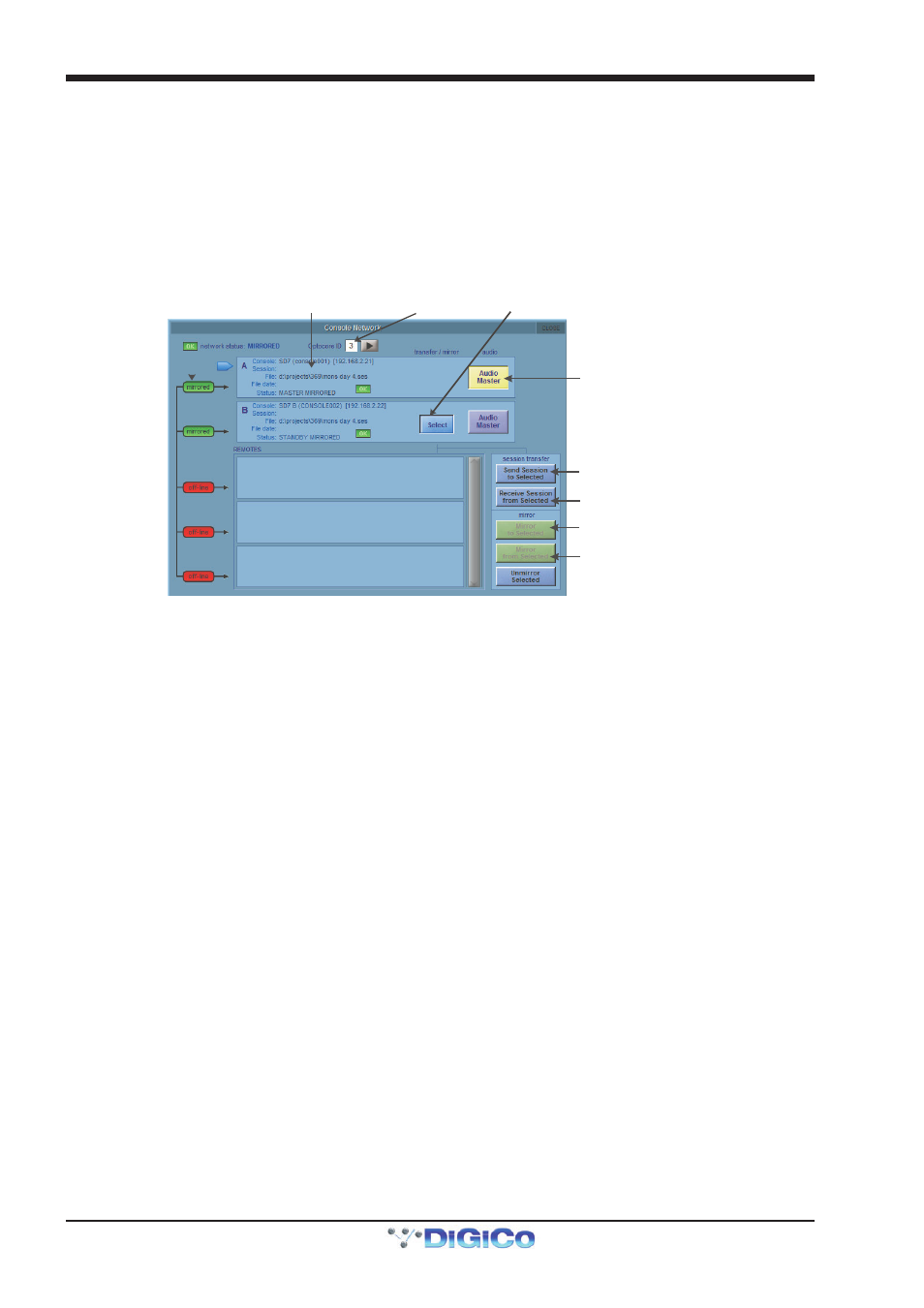
Chapter 2 - The Master Screen
2-44
2.11 Network and Mirroring
2.11.1 Network Configuration .......................................................
Any two SD Series consoles of the same type can be mirrored together to provide a fully redundant audio system. The SD7
console is fitted with two separate engines, and as such, offers built in redundancy.
In order to take advantage of this redundancy, you need to verify the console networking is working, and synchronise your
session between the two consoles/engines.
Before the consoles/engines can be mirrored, you should ensure that a standard crossover network (Ethernet) cable is con-
nected between the two consoles/engines. Without this connection, the two consoles/engines will not “talk” to each other.
To open the Network window, touch the Network button at the top of the Master Screen. The following window will open…
Press here to Mirror To or From
the selected device
Press here to send a session
to the selected device
Press here to receive a session
from the selected device
Press the Select button to choose which
device to send to or receive a session from
When highlighted in orange
the Audio Master button indicates that
this audio engine is currently active
Once synchronised, session detail
for both Engines will match
Optocore ID
2.11.2 Mirroring for the first time ..................................................
If the consoles are connected together, but do not see each other, then you may need to enable Networking.
There is an option in the OPTIONS/SESSION tab to ENABLE CONSOLE NETWORK (YES/NO). This must be set to YES on both
Engines. After doing this, shutdown and restart both consoles/engines and when the sessions are loaded go to the NETWORK
window and you should see yellow OK lights against A & B. This indicates that the network has connected the two consoles/
engines but they are not yet mirrored.
In order to mirror the two consoles/engines, they need to be running the same session. The way to achieve this is to load the
session into the A console/engine, then transfer it to the B console/engine using this Network window.
1. Ensure you are switched to the A console/engine.
2. Load your session into console/engine A
3. Open the Network Window
4. Press the Select button for console/engine B and then press the Send Session To Selected button.
This will copy your current console/engine A session and load it into the B console/engine. Once this is done, the console/engine
B detail section will change to reflect the new loaded session.
You can now press the Mirror button. The Mirror buttons will turn green, and the console is now mirrored. Audio Mastership can
be switched between console/engine A and console/engine B using the Audio Master button and, assuming that the racks are
correctly connected, you will not hear the switch of between the two engines.
There is also an option to Receive Session From Selected which allows a session file to be brought into one engine from
another.
When the Mirror From Selected or Mirror To Selected buttons are pressed, the current worksurface mix settings like fader
positions are transferred from one device to another. If you have sent or received a session and then made some simple
changes, the additional adjustments are normally transferred when you activate the Mirror mode. If there is a significant difference
between the two devices' settings at that point, you will be prompted to resync the session.
On an SD7, the ENGINE A/B switch at the top of the centre worksurface will switch the entire worksurface from one engine’s
control computer to another. It will not (by default) switch the audio processing from one engine to the other. This is achieved by
pressing the relevant Audio Master button in the network window on either engine. When the button is orange, the engine is
active.
There is an option in OPTIONS/SURFACE tab that enables the switching of both control computer and audio mastership at the
same time with the worksurface ENGINE A/B switch. When first configuring the system, we do not recommend running in this
mode
