9 status, Display system alerts, Display system status indicators – DiGiCo SD Series User Manual
Page 67: Status, 9 status -33, Chapter 2 - the master screen
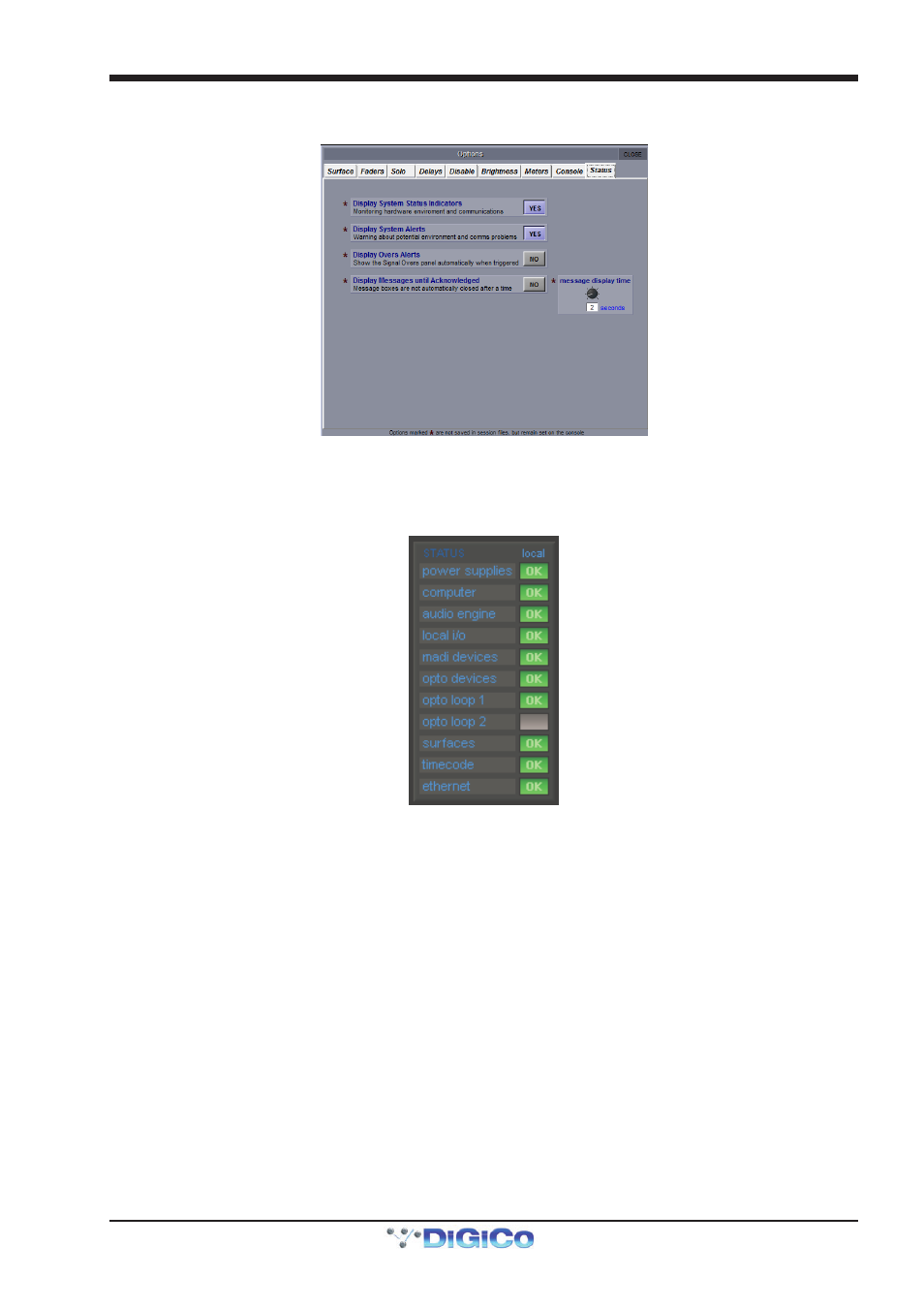
Chapter 2 - The Master Screen
2-33
2.5.9 Status .....................................................................................
The Status tab defines whether console status notifications are displayed. All functions are active by default.
Display System Status Indicators
This option defines whether or not the Status display is open. This display provides constant monitoring of various elements of the
console’s systems. The indication box to the right of each element displays a green OK when that element is running correctly, a
red error when that element is malfunctioning, and a blank grey box when that element is not relevant. Touching any indication box
will bring up the appropriate Diagnostics page, if there is one.
Display System Alerts
This option defines whether or not system warnings are displayed. The time for which alerts are displayed is adjusted via the
message display time pot, located towards the bottom of the window. The current setting is displayed in seconds, below the pot.
Touching the pot assigns it to the Touch-Turn encoder.
Display Overs Alerts
With this option active, whenever an input or output over-indicator comes on, the Signal Overs panel is displayed showing
details of the signals involved and their channels. Touching an entry in the Signal Overs list brings the channel to the surface to be
adjusted. The Signal Overs panel also duplicates the Clear Over Indicators button.
Note that the Signal Overs panel can also be opened using the Signal Over Indicators option in the System
menu.
Display Messages until acknowledged
With this option active, any system alert will remain on the screen until cancelled by the user.
