1 system menu, 1 diagnostics, 2 oscillator – DiGiCo SD Series User Manual
Page 36: 3 gpio relays, Gpio relays, Master button, Oscillator, System menu, 1 system menu -2, 1 diagnostics -2
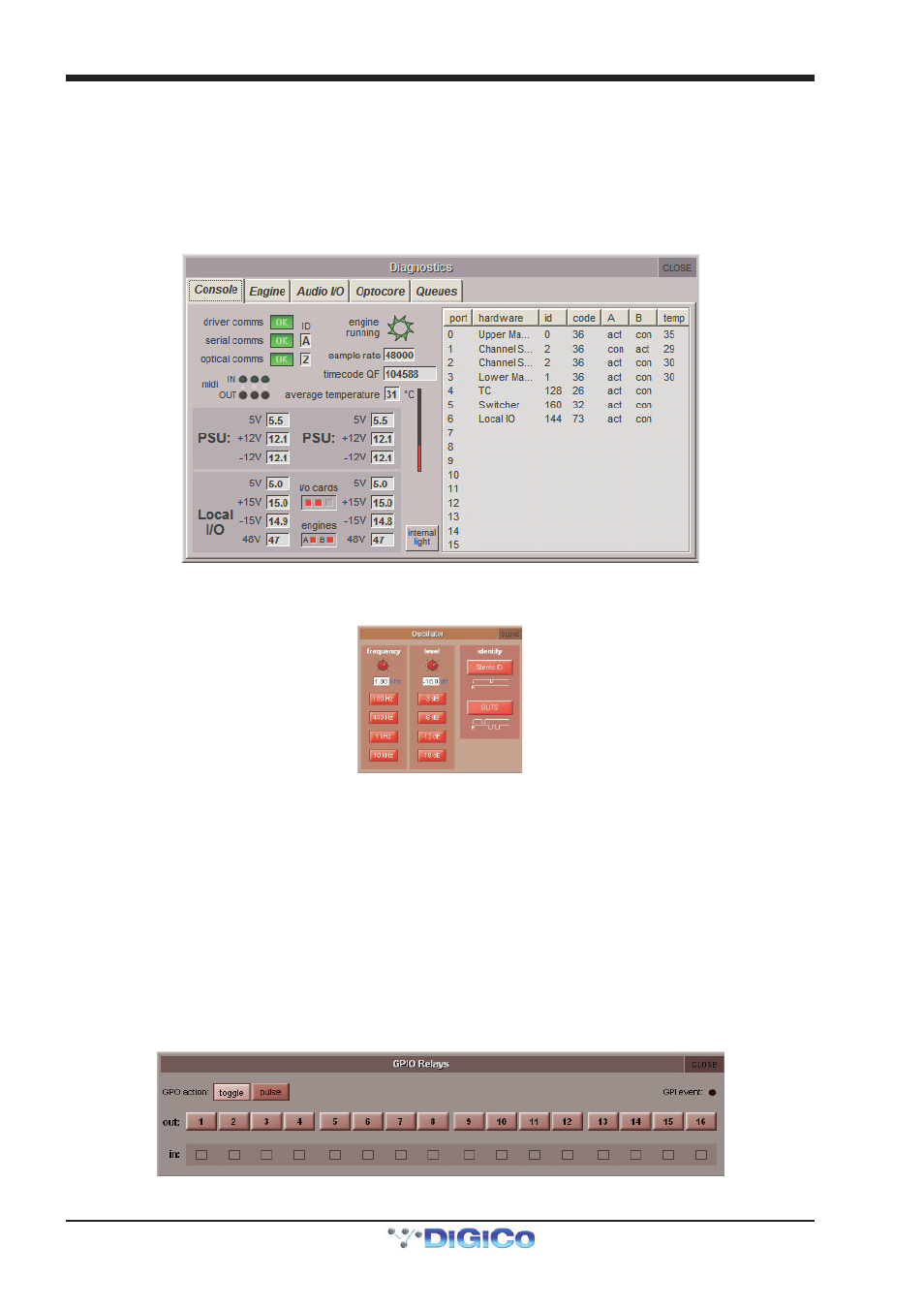
Chapter 2 - The Master Screen
2-2
This chapter describes all of the functions accessed from the Master Screen. The chapter focuses on the functions of the menu
buttons across the top of the Master Panel, working through the buttons from left to right. Master Section worksurface elements
are described within the context of the Master Panel display.
To open the Master screen press the worksurface Master button in the centre section (SD8, SD10, SD9, SD11).
2.1 System Menu
2.1.1 Diagnostics ............................................................................
The Diagnostics display is explained in the Troubleshooting chapter.
2.1.2 Oscillator ...............................................................................
The oscillator is configured in the Oscillator display.
The frequency of the oscillator is controlled by the left-hand frequency pot, and its audio level is controlled by the right-hand
level pot. The buttons below each pot, can be used to set the oscillator to standard frequencies (100Hz, 440Hz, 1kHz, 10kHz)
and levels (-3dB, -6dB, -12dB, -18dB). The current value of each parameter is displayed below its pot.
For Stereo channels, the 1 KHz oscillator can be set to produce a pulsing ID signal on the left signal or a GLITS signal as indicated
by the on-screen graphic.
2.1.3 GPIO Relays ..........................................................................
Selecting GPIO Relays opens a panel displaying the current GPI and GPO states. The panel will show the GPIO configuration for
your console. The numbered 'out:' buttons allow GPOs to be triggered. If the toggle button above them is active (lighter), then
touching a GPO button will switch it on (red) or off (brown). If the pulse button is active, touching a GPO button will send an 'on'
pulse.
Note that GPOs which are on when entering pulse mode will stay on. Touching them while in pulse mode will
switch them off.
The GPI event light in the top right-hand corner indicates when GPI messages arrive. Below the GPO buttons is a row of
indicators (labelled 'in:') showing the current state of each GPI.
