7 channel presets, Copy to, Groups of presets – DiGiCo SD Series User Manual
Page 13: Lock, 7 channel presets -6, Chapter 1 - channel types
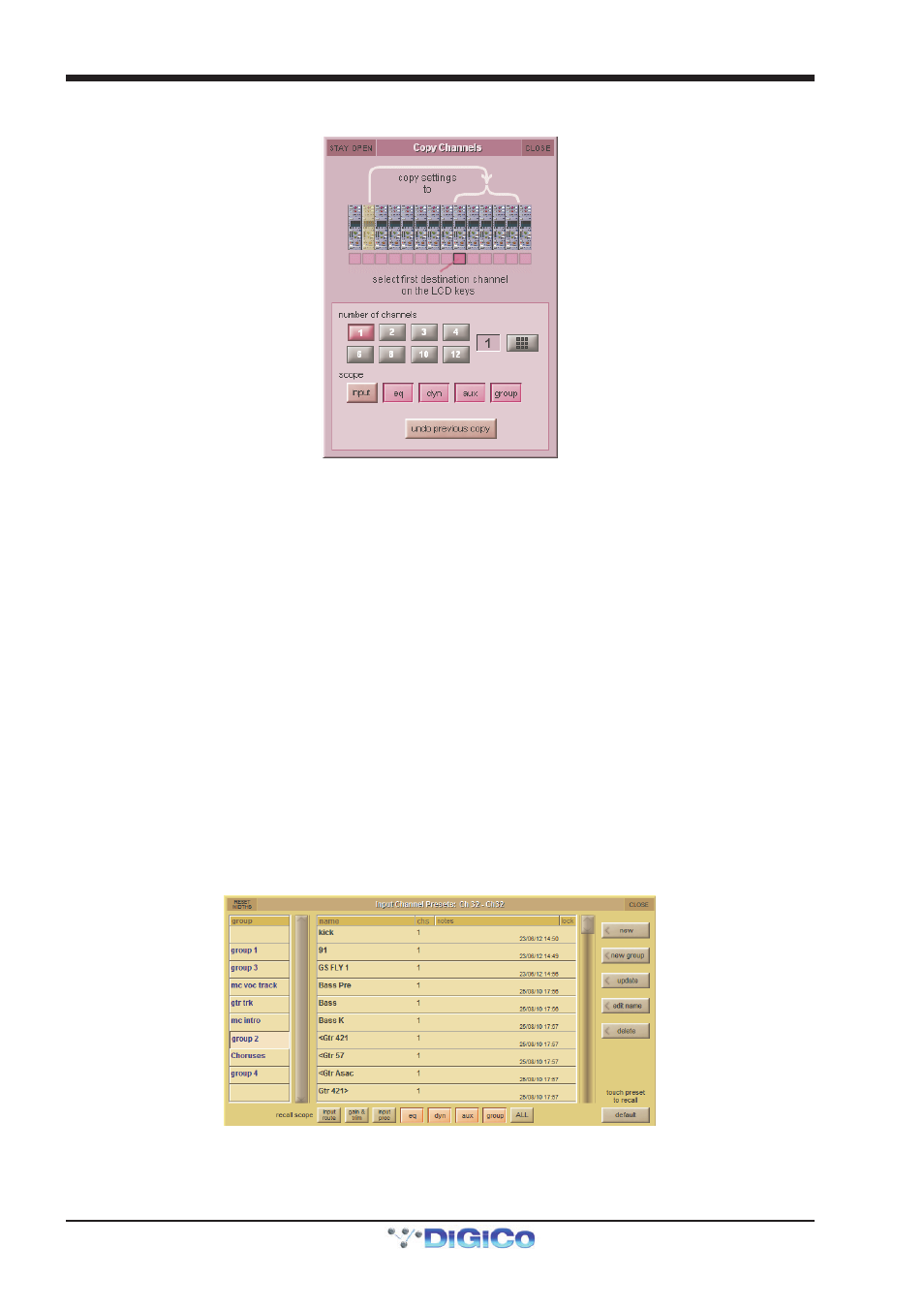
Chapter 1 - Channel Types
1-6
The copy to button allows settings to be copied from this channel to other channels: Pressing copy to opens up a Copy Chan-
nels display:
Note that this is a different Copy Channels display from that opened by the copy from button.
The extent of the channel settings to be copied is selected using the scope buttons towards the bottom of the display. Each
button lightens to indicate that it is included in the copy function. The number of destination channels to which this channel’s
settings will be copied is defined either by selecting the appropriate grey numbered button, or by selecting the button to the right
of the numbered buttons, typing the required number of source channels into the numeric keypad which appears, and pressing
OK. Press the LCD button (shown above) on the left-most destination channel in order to action the channel copy. If more than
one destination channel has been selected, the settings of the source channel will copy to the appropriate number of channels to
the right of the selected destination channel.
For example, to copy the EQ settings on channel 1 to channels 9-16:
-
Make channel 1 the Assigned channel and touch copy to
-
In the scope area of the Copy Channels display, select only the eq button
-
Set the number of channels to be 8.
-
Press the LCD/select button on channel 9.
If a copy from or copy to function is actioned by mistake, it can be undone by pressing the undo previous copy button in the
current Copy Channels display.
Tip: Use copy to for copying one channel’s settings to a number of other channels; Use copy from to copy the
settings of a group of channels to another group of channels.
1.2.7 Channel Presets ....................................................................
Presets are used for storing and recalling settings for channels, fx units, graphic EQs and the matrix. While each preset functions
slightly differently, this section provides a basic understanding of how to use the various preset displays:
The left-hand column of a preset display contains the available groups of presets, and touching one of these groups brings up
the list of presets within that group in the column to its right (name). The columns to the right of the preset name displays the
number of channels whose settings are included in the preset (chs) (Channel and Matrix presets only), the date and time it was
created or updated (notes), and whether or not it is locked (lock).
Note that a presets display will only list presets of the relevant type.
