10 audio sync, 11 timecode & transport, Audio sync – DiGiCo SD Series User Manual
Page 84: Listen safe, Timecode & transport, 10 audio sync -50, 11 timecode & transport -50, Chapter 2 - the master screen
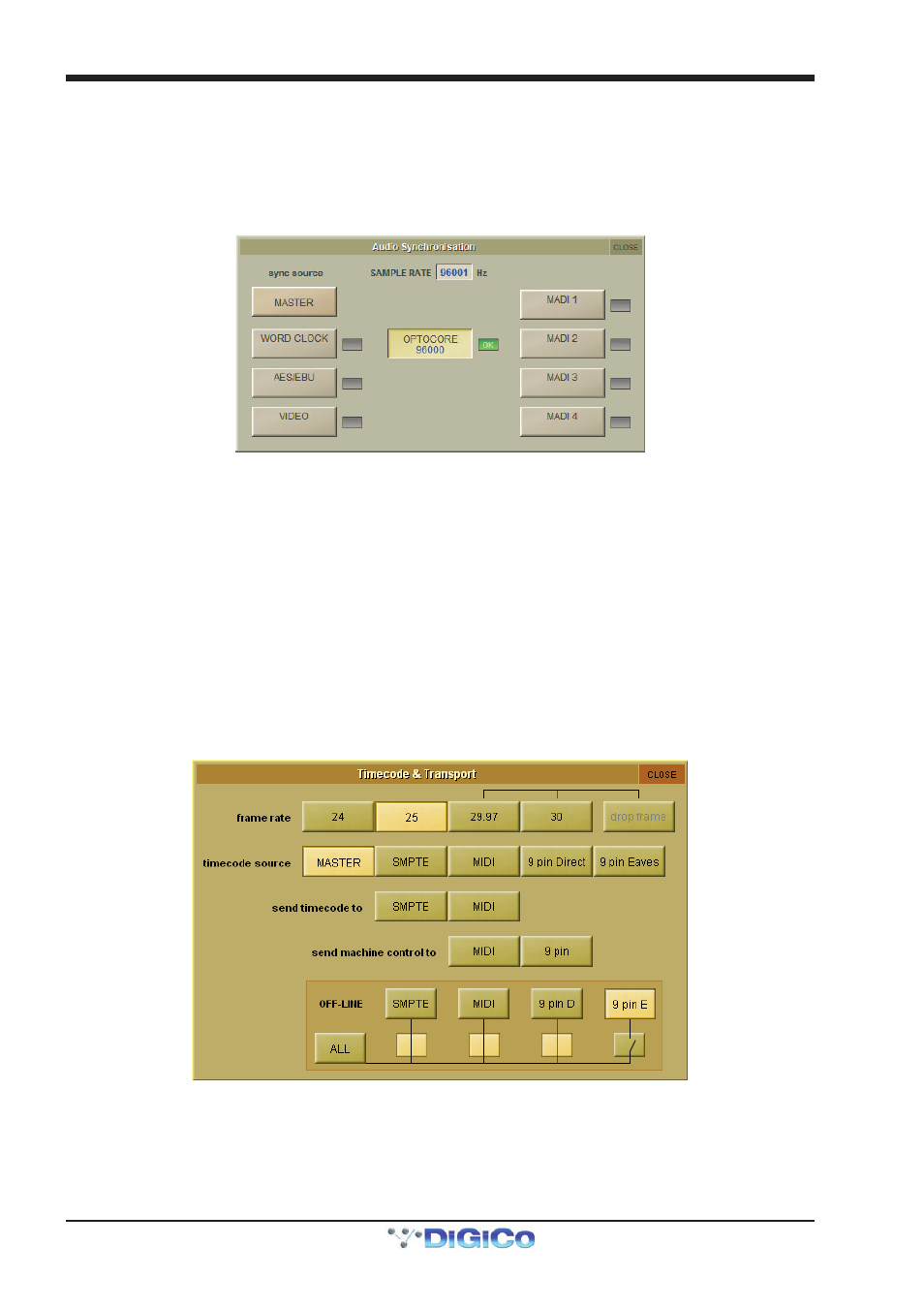
Chapter 2 - The Master Screen
2-50
Listen Safe
Listen safe is designed to allow the user to “Safe” a channel from the “Listen to Copied Audio” selection. This can be activated
from the Copy Audio Panel, the Channel List (when in Edit mode) or any Input Channel Setup Panel. When active, the Input
Channel Name box will turn red. As the Listen safe is associated with the input socket, Main and Alt inputs have independent
listen safes.
2.13.10 Audio Sync ........................................................................
Selecting Audio Sync from the Setup menu opens the Audio Sync display. This is where the clock source is selected:
The SD7 Audio Sync Panel
An SD Console will operate at Sample Rates of either 48000Hz (48kHz) or 96000Hz (96kHz), as configured in the Session
Structure panel.
By default, it is set to clock internally (Master) but the standard Audio Sync method is Optocore when the entire system uses the
device with the lowest Optocore ID (usually ID1) as its sync source.
This setting is saved within the session file so if any console(s) are connected to racks with optical fibre then all console engines
should be set to Optocore as their sync source.
There are also times when the console needs to be clocked externally. The Audio Sync panel allows you to control external
synchronisation.
The console will clock from the following sources : Word Clock, AES/EBU, Video Reference (SD5, SD7), MADI & Optocore
In this situation one Optocore device should be set to clock to the external source and all other Optocore devices should be set to
sync to Optocore.
Note : When a valid clock is detected on an external sync input, the corresponding Green OK box will light, even if
that input is not selected as the clock source for the console.
2.13.11 Timecode & Transport ......................................................
When the SD console is used in typical live sound applications there will be no time related control systems
(timecode) or motion control (tape transport) connected. Synchronisation and machine control does not need to
be considered.
This panel can be accessed by touching the Setup button on the Master screen and then touching the Transport & Timecode
button.
