5 join cg, 6 assign faders, 7 unassign faders – DiGiCo SD Series User Manual
Page 31: 8 swap faders (sd5/sd7), Join cg, 5 join cg -24, 6 assign faders -24, 7 unassign faders -24, 8 swap faders (sd5/sd7) -24, Chapter 1 - channel types
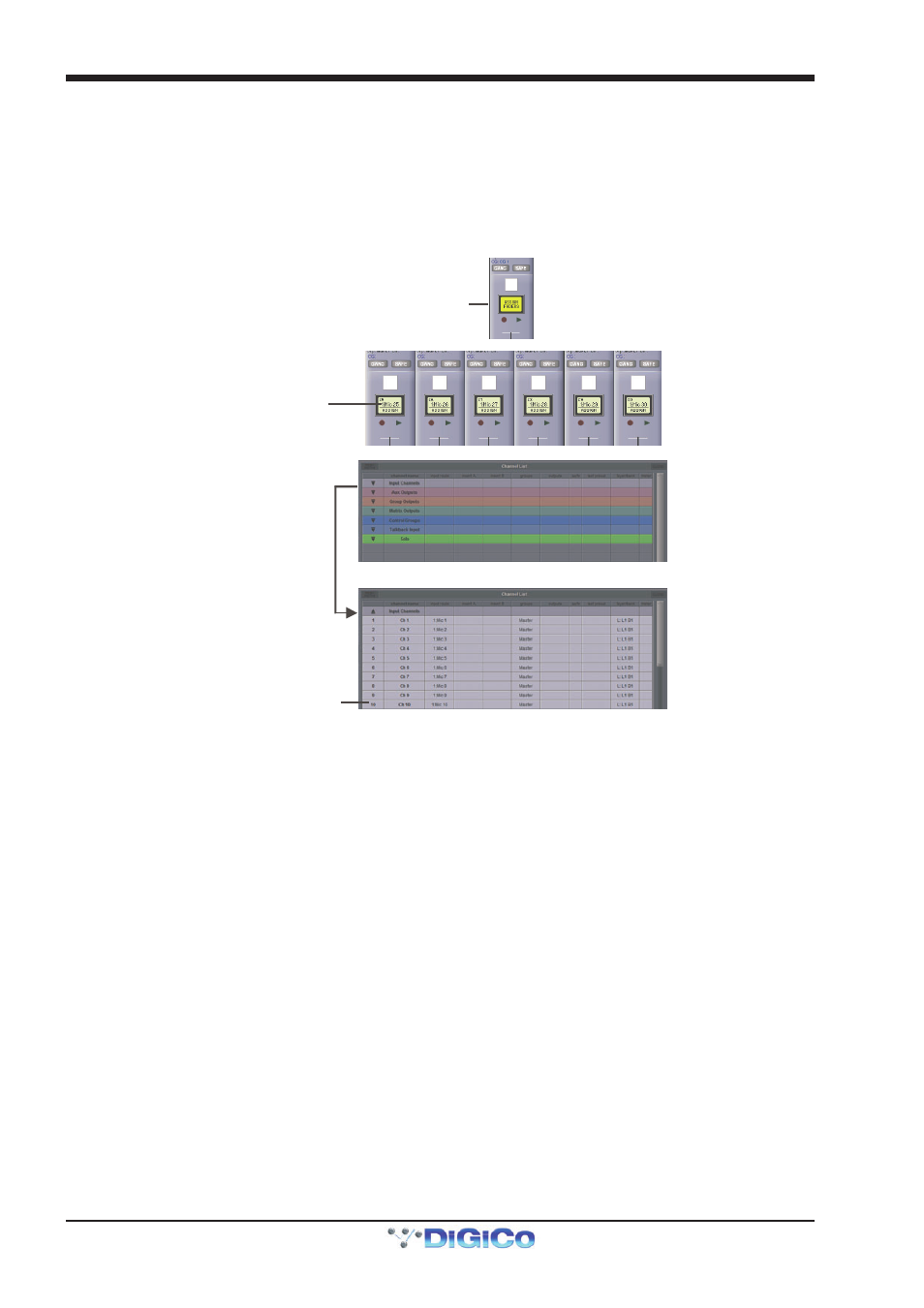
Chapter 1 - Channel Types
1-24
1.7.5 JOIN CG .................................................................................
When an lcd function button is pressed, the fourth LCD display from the left is labelled JOIN CG. When this mode is selected, the
LCD/select buttons can be used for assigning channels to Control Groups. Control Groups enable a number of channel output
levels and mute functions to be controlled from one master fader. Control Groups can include any combination of channels from all
four channel types. For more detailed information on Control Groups, please refer to the Master Section of this Manual.
1.7.6 Assign Faders ........................................................................
To assign channels to the worksurface, enter ASSIGNFADERS mode. The LCD displays will turn dark green and their lower
halves will read ASSIGN. Press the LCD/select buttons for each of the channel strips to which you wish to assign new channels.
Touch first channel
to assign
Press LCD Function button
then Assign Faders
Press LCD button(s)
for Assignment
Open
Layout/Channel Faders
Click down arrow
to expand list
To select the channels you wish to assign to those channel strips, open up the Channel List display, accessed by going to the
master screen and touching Layout > Channel List. There you will find a list of all input, output and control channels that are
present in the session structure, grouped by channel type. Open up the channel list for the channel type of the first channel to be
assigned by touching the appropriate down arrow in the left-hand column. The channel list can be scrolled using the scroll bar on
the right of the display:
To assign one of the listed channels to the channel strip, simply touch the channel name in the list. The remaining channels can
now be assigned in the same way, The channels selected in the Channel List display are assigned to the selected channel
strips in ascending order, starting with the lowest channel in the bank.
Note that the assign function is restricted to the currently selected bank.
Note also that when new channels are added to a session, or when a session is created, all of the existing
channels can be assigned to the worksurface using the rebuild banks function within the Session Structure
display.
1.7.7 Unassign Faders ...................................................................
To remove channel assignments from a channel strip, enter UNASSIGNFADERS mode. The LCD displays will turn dark green and
their lower halves will read UNASSIGN. Press the LCD/select button for any channel strip you wish to clear, and the strip will go
blank.
1.7.8 Swap Faders (SD5/SD7) .......................................................
To swap the positions of two channels, enter SWAP FADERS mode. The LCD buttons will turn dark green and their lower halves
will read SWAP. Press the LCD button for the two channels you wish to swap, and they will swap places.
