Classic, Dyn-eq, Eq-dyn – DiGiCo SD Series User Manual
Page 25: Precision, Chapter 1 - channel types
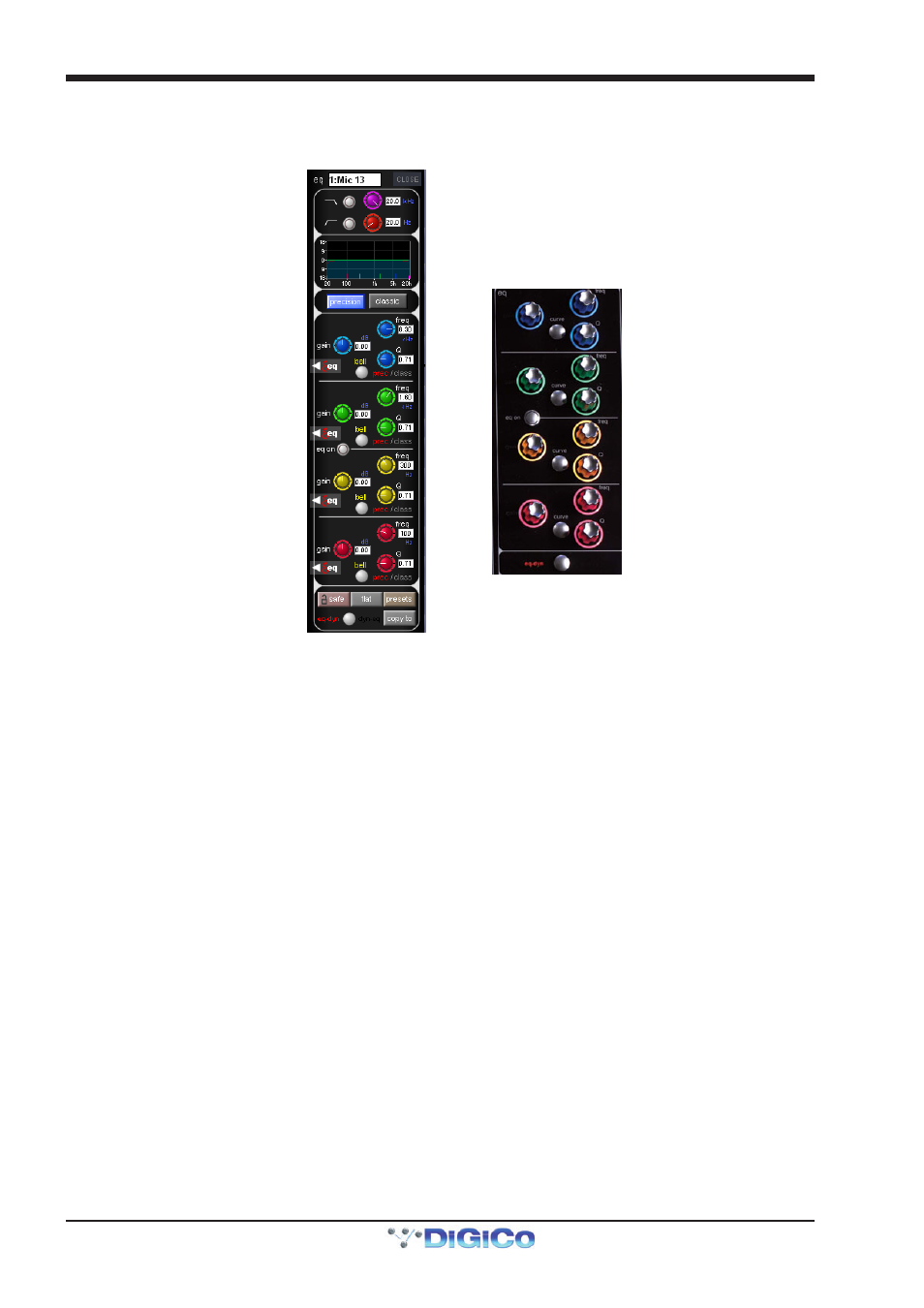
Chapter 1 - Channel Types
1-18
Touching the EQ area of the channel strip brings up the EQ/filters display. The EQ section of the display is below the filters
section, and has another graphic representation of the current EQ at the top. Touching this EQ graph will open an expanded view
of the graph. The EQ can be configured using the dedicated encoders and buttons on the worksurface which follow the same
layout as the display:
In both the EQ/filters display and on the worksurface, each band has a ±18dB gain controller on the left, a frequency controller
(ranging from 20Hz to 20kHz) top right and a Q control bottom right. Each pot has its value displayed to its right.
Bands can be switched between a bell curve (which is the default setting) and a Hi/lowshelf using the bell button.
On SD5/SD7, the bell button's 2nd function allows the each band to be switched between prec (precision, where the Q is
narrower on the cut curve than the boost curve) and class (classic, where the cut and boost Q curves are identical in width).
The active setting is shown in red to the right of the bell button. Pressing the precision or classic buttons above the EQ controls
will switch all four visible bands to that shape. The active button goes blue – if different bands are employing different shapes,
neither button will be lit.
The EQ is switched on using the eq on button between the HMF and LMF controls which rings red to indicate that it is on.
Note that when a band is in dynamic mode, it can also be switched on and off individually in the dynamic
display. See below.
Towards the bottom of the EQ/filters display are four grey buttons marked safe, flat, preset and copy to. Touching safe adds
the EQ to that channel’s list of channel safes. Touching flat resets the EQ gain controls to 0dB. Touching preset brings up the
Presets display which can be used to save and recall presets. Touching copy to will open the copy to panel with the EQ section
Pre Selected.
Below these buttons is a smaller round button which is also found at the bottom of the channel worksurface controls, for switch-
ing the signal-processing order. The default setting is EQ followed by dynamics, as indicated by the eq-dyn label being to the left
of the button. Pressing this button reverses the order, as indicated by the labelling switching to an dyn-eq display to the right of
the button.
