5 signal over indicators, 6 overview clear screen, 7 keyboard help – DiGiCo SD Series User Manual
Page 38: 8 f10: reset fx, 9 f11: reset engine, 10 f12: reset surfaces, 11 set date & time, 12 quit to windows (sd5, sd7), 13 restart (sd5, sd7), 14 shutdown
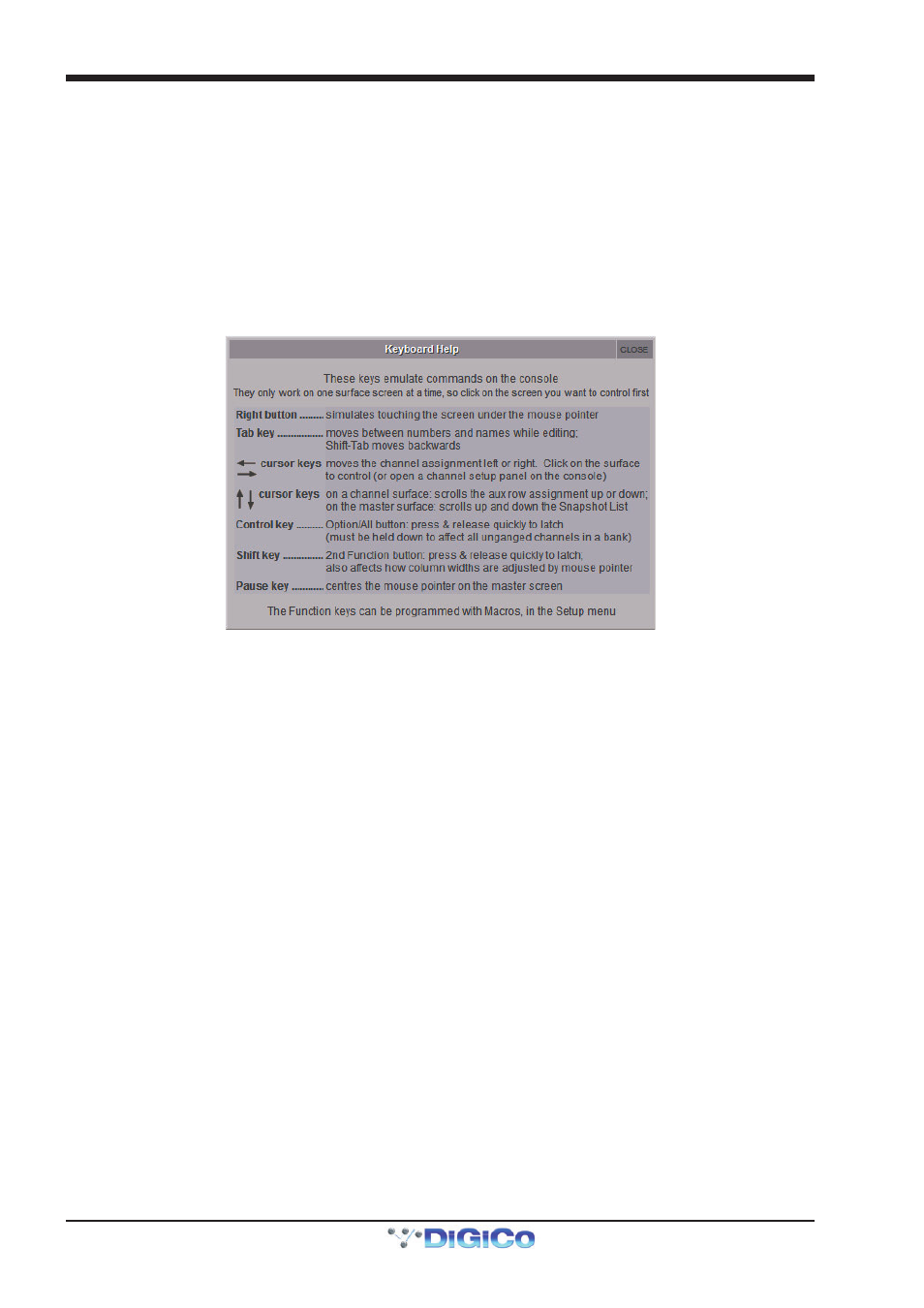
Chapter 2 - The Master Screen
2-4
2.1.5 Signal Over Indicators ..........................................................
Pressing this entry in the System menu opens the Signal Overs panel, showing details of any signals which have peaked.
Touching an entry in the Signal Overs list brings the channel to the surface to be adjusted. The Signal Overs panel also dupli-
cates the Clear Over Indicators button.
Note that the Signal Overs panel can also be set to open automatically when a signal peaks. This is done in
the Status tab in the Options menu.
2.1.6 Overview Clear Screen ........................................................
Some panels such as the information bar and the status indicators can be dragged with the trackball to external overview screen.
To quickly reset the position of these panels back to the Master screen, press the Overview Clear Screen button, and select
Yes in the confirmation pop-up which appears.
2.1.7 Keyboard Help ......................................................................
The Keyboard Help button opens up a display detailing the console control elements which are available via an external keyboard:
2.1.8 F10: Reset FX ........................................................................
Pressing this entry in the System sub-menu will reset the FX module audio. This allows, for example, lengthy delay and reverb
tails to be killed. To complete the reset, select Yes in the warning pop-up which appears.
Note that this will briefly bypass all of the FX units.
2.1.9 F11: Reset Engine .................................................................
Pressing this entry in the System sub-menu will restart the audio engine
Note that this will briefly interrupt the audio - do not use this function unless absolutely necessary.
2.1.10 F12: Reset Surfaces ............................................................
Pressing this entry in the System sub-menu will reset all of the worksurface controls. This function will briefly interrupt the audio
on the Local I/O only.
2.1.11 Set Date & Time ..................................................................
Pressing this entry in the System sub-menu will open the Date and Time window for the console's operating system.
2.1.12 Quit to Windows (SD5, SD7) ...............................................
Pressing this entry in the System sub-menu quits the SD console software but leaves windows running. If the session is not
saved, pressing Quit to Windows will bring up a warning display. Press Yes to quit without saving, or No to cancel the quit.
2.1.13 Restart (SD5, SD7) ...............................................................
Pressing this entry in the System sub-menu shuts the console’s control computer down and restarts it. If the session is not
saved, pressing Restart will bring up a warning display. Press Yes to restart without saving, or No to cancel the restart.
2.1.14 Shutdown ............................................................................
Pressing this entry in the System sub-menu shuts the console’s control computer down. If the session is not saved, pressing Shutdown
will bring up a warning display. Press Yes to shut down without saving, or No to cancel the shut down.
2.1.15 Shutdown All .......................................................................
When consoles, engines or remotes are mirrored together in Full Mirror or expander mode, an additional Shutdown All button will
appear at the bottom of the system menu. When pressed, it will shut down all SD consoles or remotes which are in either Full
Mirror or Expander mirroring modes.
