7 renumbering snapshots, 8 deleting a snapshot, 9 snapshot undo – DiGiCo SD Series User Manual
Page 52: 10 snapshot groups, Add to group, Deleting a snapshot, Global scope, Group & auto update scope, Non relative group update, Relative group update
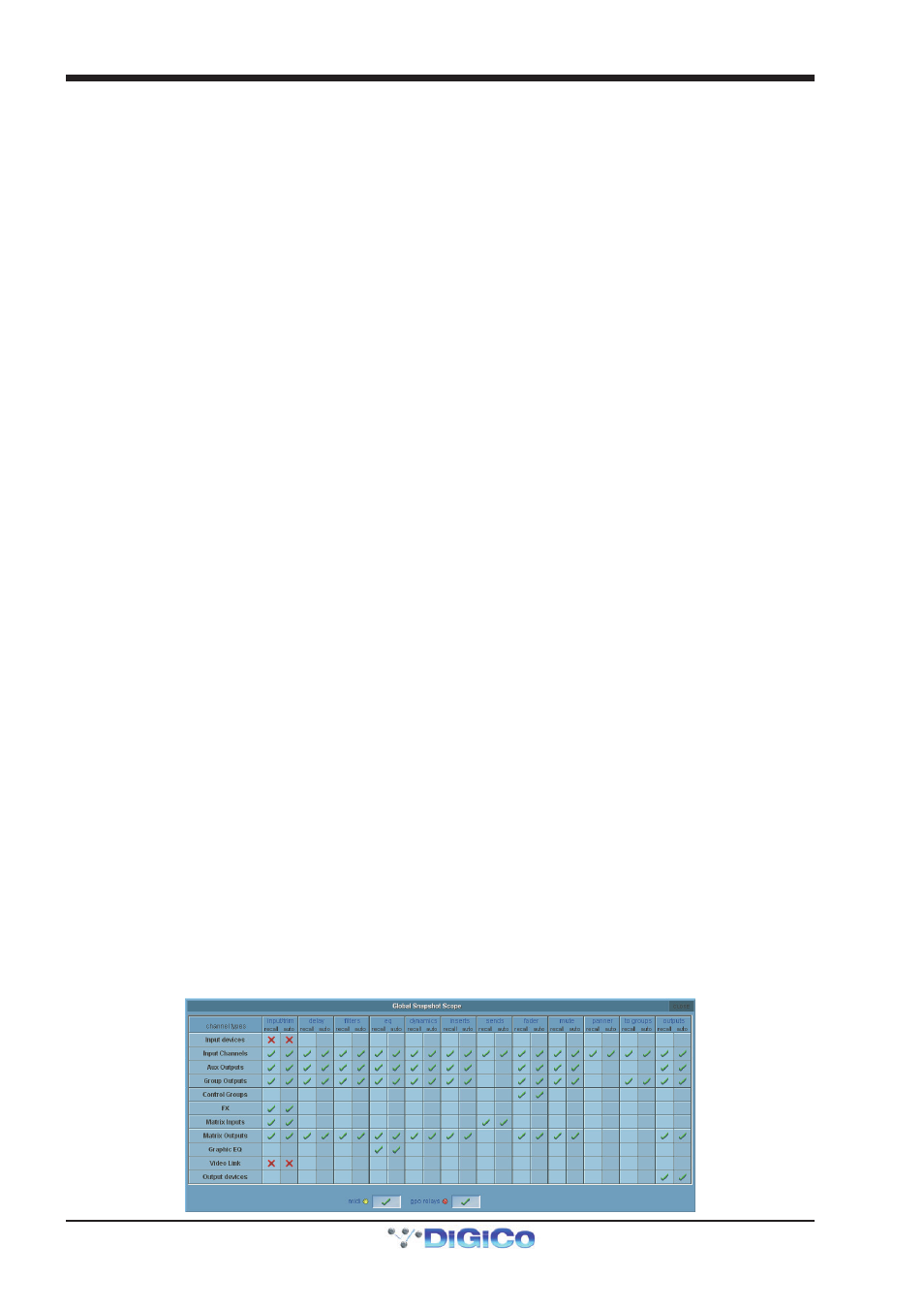
Chapter 2 - The Master Screen
2-18
2.4.7 Renumbering Snapshots ......................................................
As snapshots can be inserted at any point in the list you may find that you wish to renumber part or all of the list.
Press the Renumber button at the bottom of the snapshots panel and a new panel will open. Enter the range that you wish to
renumber using the touch turn control or by touching the entry and typing and then enter the steps to renumber to (1.00 is the
default value). Then press the OK button and the list will be adjusted accordingly.
2.4.8 Deleting a Snapshot .............................................................
To delete snapshots, touch the Delete button and then Select Range or Select All. If you have pressed Select Range, touch
the Snapshots in the list that you wish to delete and then press Confirm. If you have pressed Select All, the complete list of
Snapshots will be highlighted and pressing Confirm will delete all Snapshots.
Note - To cancel a Delete operation before it has been confirmed, press the Delete button again.
2.4.9 Snapshot Undo ......................................................................
When a snapshot is fired, a separate hidden snapshot of the complete console is stored before the fired snapshot has its effect.
If the Undo button is pressed, the hidden snapshot is fired using the same scope as the previously fired snapshot to undo its
effect.
2.4.10 Snapshot Groups ................................................................
A standard Snapshot (black entry in the list) is an independent snapshot of the current state of all the console controls.
A Snapshot can also be a member of a Group (red or blue entry in the list).
Making Snapshots members of a Group allows all members of that Group to be updated together according to the Group Update
mode that is selected.
To make a Snapshot a member of a Group, select the Snapshot in the list and press the add to group button on the left of the
Snapshot panel.
Note - Snapshots can only be members of the same Group if they are next to each other in the list. There can
be several different groups of Snapshots in one list.
If a Snapshot is a member of a Group, the colour of its entry in the list is determined by the current setting of the Relative
Groups button in the bottom right of the Snapshots panel. This determines how the Group of Snapshots will be updated when
Update Group is pressed.
Red entry in the list = Relative Update mode selected
Blue entry in the list = Non Relative Update mode selected
Relative Group Update Mode (Red entries in the list)
If Update Group is pressed when the relative groups button is active, all dB controls such as faders and aux sends will be
updated relatively. This means that if a fader is moved by +10dB in one snapshot, the same fader will be moved by +10dB in all
Snapshots that are members of the same group, irrespective of the original level of that fader. So +10dB will be applied to the
stored level of that fader in all of the Snapshots in the group.
Non dB controls such as Dynamics times, EQ Frequency & Q and Pans will only be changed in members of the group that had the
same value for that control before it was moved. So, if one channel pan is in the same position in all the members of a group of
Snapshots and you change one of them and press Update Group in Relative mode then the same channel pan will change in the
same way in all the other snapshots that are members of that group. If however, any one of the Snapshots in the group has that
channel pan in a different position to the current Snapshot then this one will not be changed when you press Update Group.
Non Relative Group Update Mode (Blue entries in the list)
If Update Group is pressed when the relative groups button is not active then all controls behave in exactly the same way.
Changes are only applied to the other Snapshots in the group if the controls that are being changed had the same value as the
current Snapshot before the change was made. This is exactly the same behaviour as non dB controllers in Relative mode but in
this case all controls are included.
Group & Auto Update Scope
The behaviour of the Group Update function explained above is also dependent on the Global Auto Scope and the Group and
Auto Update Scope settings that can be set per Snapshot for different types of controls.
Pressing the Global Scope button at the top left of the Snapshot panel opens the following display:
