3 assigning solo busses to faders, 4 solo outputs routing, 5 headphone outputs – DiGiCo SD Series User Manual
Page 77: 6 solo meters, 7 solo as an input source, Assign level to master, Floating meters, Headphone, Solo as an input source, 3 assigning solo busses to faders -43
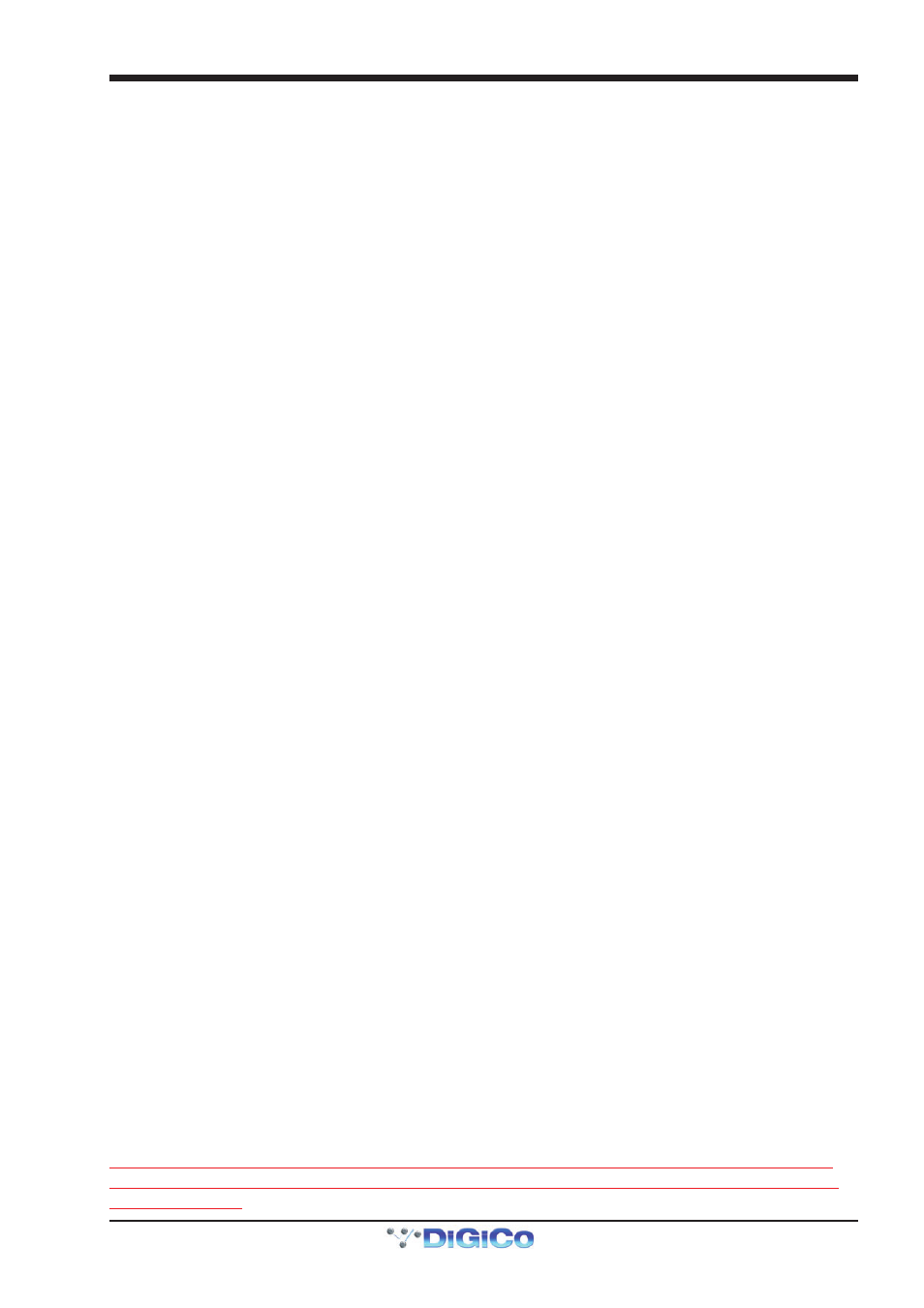
Chapter 2 - The Master Screen
2-43
To close the No Solo Setup display, press the CLOSE button in the top right-hand corner.
The area below the auto solo area concerns the solo buss outputs. In the centre of the output area, there is an output level pot.
Touch the pot to assign it to the Touch-Turn encoder. The buss output level trim ranges from OFF to +10dB, as indicated to the
right of the pot.
2.10.3 Assigning Solo Busses to Faders .......................................
The solo buss output level can also be assigned to the master fader(s) by pressing the assign level to master button(s) to the
right of the level pot. Each button is highlighted in gold when it is selected. When a solo buss is assigned to a master fader, the
master fader LCD button displays green, and the button lightens to indicate when any channels are assigned to the solo buss.
The top half of the LCD buttons displays the solo buss number along with any name given to it in the No Solo Setup display.
When the fader is moved, the bottom half of the LCD button displays the fader level.
When a solo buss is assigned to a master fader, the fader’s LCD button becomes a solo clear button, as indicated by CLEAR
being displayed in the bottom half of the button when the fader is stationary.
Solo Busses can also be assign to channel faders by using the LCD Function>assign faders and selecting the solo channels
from the channel list.
2.10.4 Solo Outputs Routing ..........................................................
Each solo buss includes an insert send and return, and a direct output, both of which are routed in the Solo Outputs display.
This display is accessed by touching the insert button below the no solo button, or the direct outs button in the top left of the
solo buss output area.
This insert point only applies to the Solo buss Direct Output, not to the headphone signal.
At the top of the Solo Outputs display, the buss naming function described above is duplicated. Towards the bottom of the
display, there are two buttons marked output and insert A. Selecting one of these buttons assigns that send (or send and
return) to the signal routing area above it: When the insert is assigned, the ins A send routing button appears in the left-hand
column, and the ins A return routing button in the right-hand column; When the output is assigned, the outputs routing button
appears in the left-hand column and the right-hand column is left blank. Pressing any of these routing buttons opens a routing
display. Insert and output routing can then be routed as described in the Getting Started section.
An extra button labelled send+return is included above the ports list in the Insert Send Route display button. When this button
is activated, the send and return routing is linked for all signals within the INTERNAL port: If the Graphic 1 input is assigned to the
insert send, the Graphic 1 output is automatically assigned to that insert return. Similarly, if it is the return which is manually
assigned, the send automatically copies that send assignment. The send+return button is grey when inactive and brown when
active.
Once the insert send and return signals have been selected, level trim pots appear in the bottom half of the Solo Outputs display.
To the left of both pots there is a meter (or pair of meters, in the case of stereo channels) displaying the send or return level, and
to the right of both pots there is a numeric display of the level trim in dB. Below the send level trim there is an on button which
switches the send on and off. Below the return level trim there is a reverse phase button which inverts the phase of the returning
signal. Both of these buttons become ringed in red to indicate that they are on.
Once any insert or direct out has been routed, the route is displayed below the button in the Solo 1 or Solo 2 display.
2.10.5 Headphone Outputs ............................................................
Touching the headphone button in the bottom left-hand corner of the display sends the solo buss signal to the headphone
socket(s), located under the arm rest. The button turns blue to indicate that it is active.
The headphone output(s) receive both solo buss signals, and the headphones will be silent when neither buss is routed to them,
unless a no solo signal has been assigned.
The headphone level is controlled by the output level pot in the output area, and also by the headphone level encoder located on
the surface. The headphone signal can be muted by pressing the mute button next to the worksurface headphone level encoder,
and the button is ringed red to indicate that the headphone send is muted.
2.10.6 Solo Meters .........................................................................
Solo meters can be displayed on the Master or Overview screen by pressing the floating meters button below the solo delay
area in either side of the Solo panel.
Floating meters are described in the Channel List section of this chapter.
2.10.7 Solo As an Input Source ....................................................
Function only available on a Default Session created in SD V680+
Both Solo 1 and Solo 2 are available as input sources for all channel types. A warning confirmation will appear on screen before
the route is made.
WARNING: Soloing a channel that has a solo buss as its source will result in a feedback
loop being created and dangerously high audio levels at any output routed from the solo
buss or channel
