4 set spill, 5 transport control, Add from cg – DiGiCo SD Series User Manual
Page 49: Set spill, Transport control, 4 set spill -15, 5 transport control -15, Chapter 2 - the master screen
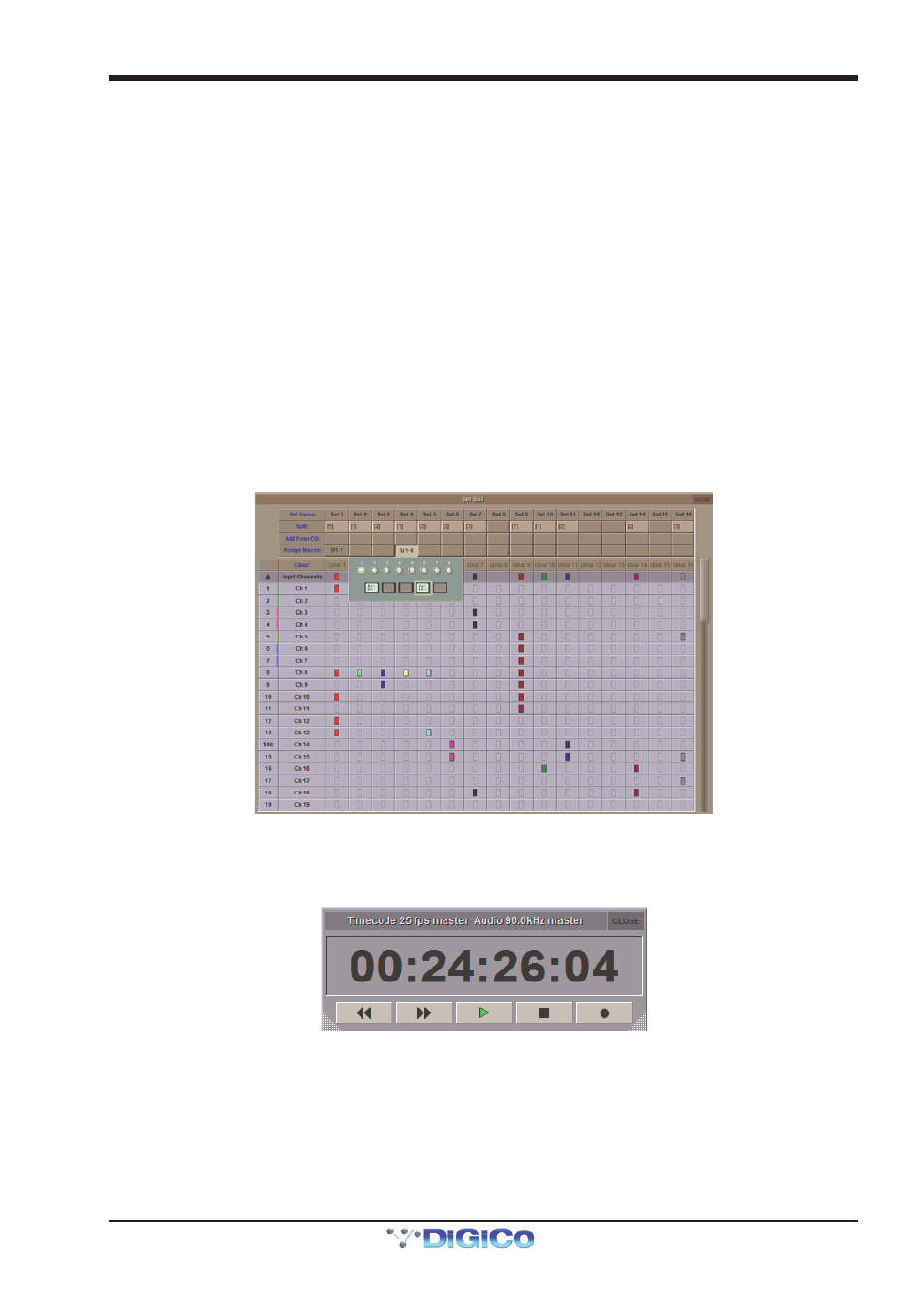
Chapter 2 - The Master Screen
2-15
2.3.4 Set Spill .................................................................................
Touching on Set Spill in the Layout menu brings up the Set Spill display, where channel Sets can be configured and spilled onto
the console. A Set is simply a group of channels selected from across the console's layers, which can be 'Spilled' onto the
worksurface together. They can be made up of a mixture of channel types, and need not have anything else in common. The main
part of the display is navigated in the same way as the Channels List described above.
To create a Set simply choose a Set column and touch the boxes in that column for each channel you wish to include, expanding
the channel types as required. The boxes will all turn the same colour. The box in the channel type's parent rows will also turn the
same colour, indicating that some channels of that type are included in the Set. the number of channels included in the Set is
shown in the Set's Spill: box, above the channels display. Any channels which are included in a Gang are indicated by the
Gang's colour being displayed on the right-hand edge of the channel's number box (at the left end of its row in the channel
display).
To rename a Set, touch on its Set Name: box, type a new name on the on-screen or external keyboard, and press OK.
To add all channels from a Control Group, touch the Set's Add from CG: box and touch the appropriate CG button from the pop-
up which appears. The Spill: number will increment to indicate how many channels have been added.
To clear a Set, touch its Clear: box and touch Yes in the confirmation pop-up which appears.
Sets can be spilt directly from this panel, or assigned to a Macro. To spill a Set from this Panel, touch its Spill: box. A tick will
appear by the spill number to indicate that the channels are spilt. To assign the Set Spill to a Macro, touch the Set's Assign
Macro: box to bring up a display of the console's Macro controls; Now select a Macro button. The Macro's bank and position will
be displayed in the Set's Assign Macro: box.
The Set Spill Direction entry in the Faders tab of the Options menu defines how Sets are spilt onto the control surface.
Sets can be unspilt by pressing their Macro or Assign Macro: box, or by pressing the Layer button for the console section
where the set is shown.
The SD7 Set Spill panel
2.3.5 Transport Control ..................................................................
Touching on Transport Control in the Layout menu brings up a display of the transport control of an external playback device.
Playback devices are controlled via the MIDI connector on the console's back panel. The incoming MTC is also displayed.
Note that control of external playback devices can be programmed within the Snapshots screen, as described later in this
chapter.
