16 midi devices, 17 midi program and midi list, Clear pc – DiGiCo SD Series User Manual
Page 57: Midi devices, Midi program, 16 midi devices -23, 17 midi program and midi list -23, Chapter 2 - the master screen
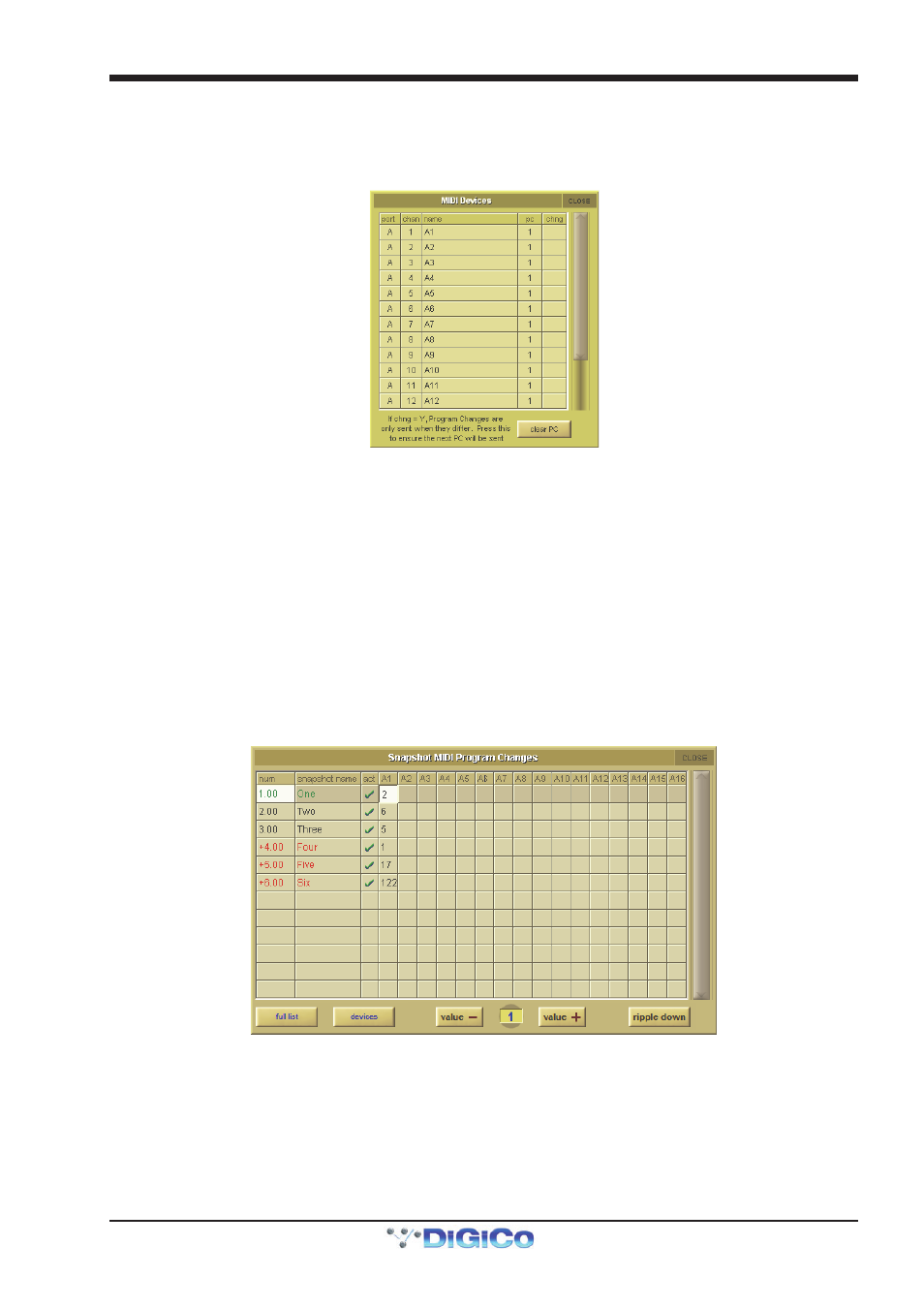
Chapter 2 - The Master Screen
2-23
2.4.16 MIDI Devices ........................................................................
If you intend to send MIDI to external devices it is advisable to first define your receiving devices - this will make the programming
of MIDI messages in Snapshots easier to achieve.
Press either the Scope>MIDI Program or the Scope>MIDI List button and then press the Devices button - the following panel
will open:
The SD Console's built in MIDI port is referred to as Port A in the Port column. Set the receiving MIDI channel and name for each
of your receiving devices and set 1 or 0 in the PC column according to whether the device uses 0-127 (0) or 1-128 (1) for its data
values. If you don't know this piece of information then leave the setting as 1.
The column marked Chng determines whether Program Changes are only sent when they are different to the last sent message
(Y) or whether they are always sent irrespective of the last message sent. This would be useful if there was no need to change
the program on the receiving device and if you did this it might interrupt the signal passing through the receiving device as its
program changes.
The Clear PC button at the bottom of the panel ensures that the next message will be sent.
This has defined your devices for later use and the panel can now be closed.
2.4.17 MIDI Program and MIDI List ...............................................
The Snapshot MIDI Program Changes panel, accessed via the midi program button has a column for each of the 16 MIDI
channels on Port A and a row for each existing Snapshot. Touch and type, use the value up/down buttons or enter a value using
the Touch Turn rotary control for each program change that you wish to send with each snapshot and ensure that the act
(active) box is ticked for each relevant Snapshot. With the ripple down button active, entries will be copied to all consecutive
following Snapshots that have the same value as the one which was changed or have no value. Once entered, this MIDI informa-
tion will be sent when the Snapshot is fired.
If MIDI program change messages have been entered in this way they will also appear in the Scope>MIDI List panel which
allows entry and editing of other types of MIDI message.
There are columns for the midi device name (mentioned in the last section), the MIDI Port, MIDI Channel, type of command and
two data values.
Note - If you have already defined MIDI Devices, selecting one of these in the MIDI Device column will auto-
matically enter the Port and MIDI channel that you have previously entered for that device.
