2 solo, 3 solo choice, 4 gang – DiGiCo SD Series User Manual
Page 30: Solo, Solo choice, 2 solo -23, 3 solo choice -23, 4 gang -23, Chapter 1 - channel types
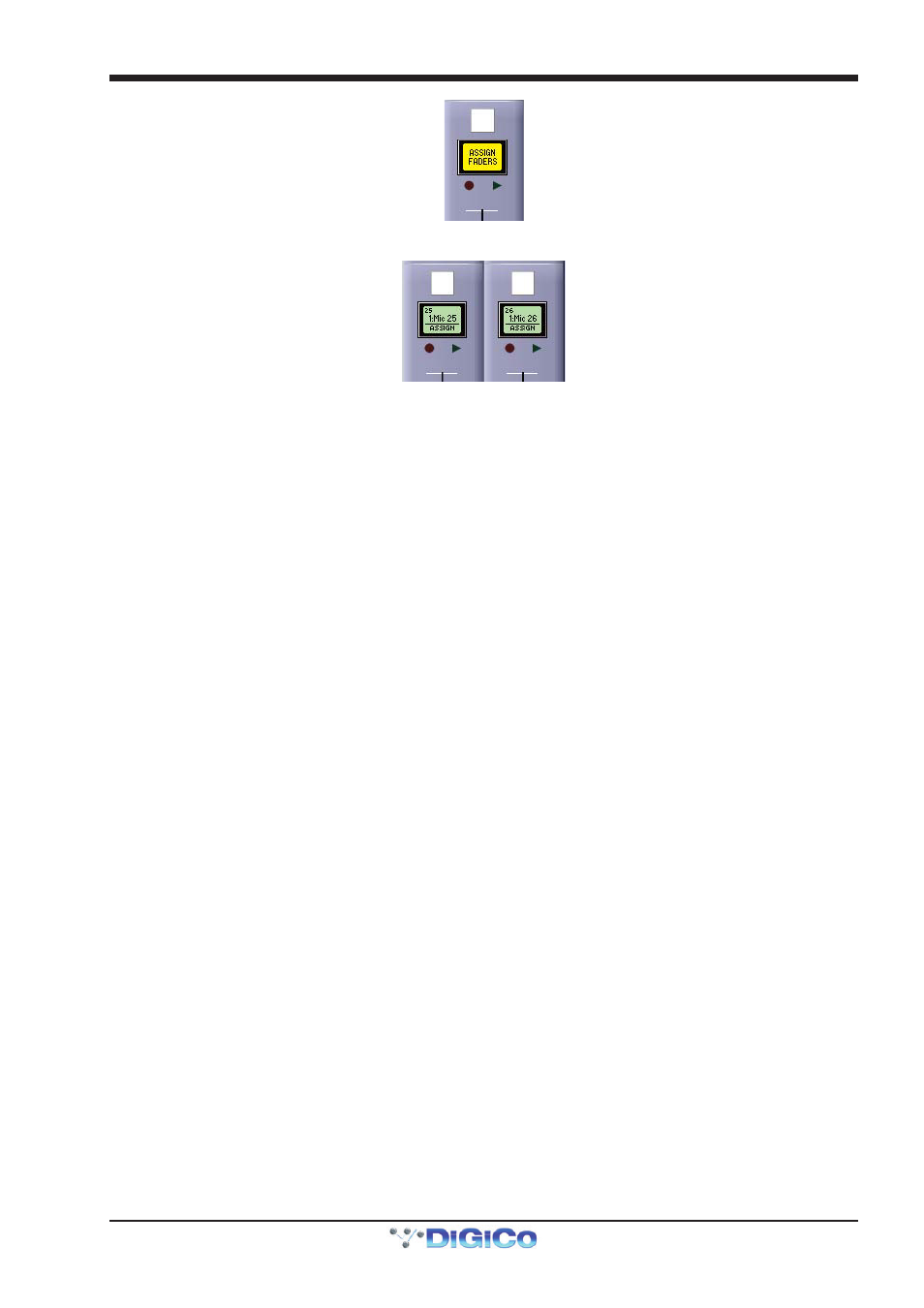
Chapter 1 - Channel Types
1-23
Selecting one of these options assigns that function mode to the LCD/select buttons for all the channels within the banks
associated with that lcd function button.
There are twelve different function mode options.
1.7.2 Solo ........................................................................................
When an lcd function button is pressed, the left-hand LCD display is labelled SOLO. When SOLO mode is selected, the LCD/
select buttons become solo buttons. The bottom half of the LCD display indicates which solo busses are available to the channel,
as defined in the channel Setup display and the SOLO CHOICE function mode (described below). The display also shows
whether each buss is AFL or PFL, as defined in the top-left corner of the master solo display.
In SOLO mode, the LCD displays are coloured according to their channel type when not soloed, and coloured green when soloed.
Note that this is the default mode of the LCD/select buttons, current when no other function modes have been
selected.
1.7.3 Solo Choice ...........................................................................
When an lcd function button is pressed, the second LCD display from the left is labelled SOLO CHOICE. When this mode is
selected, the LCD/select buttons are used to select the solo bus assignment for that channel, toggling between 1, 2 and 1+2.
In SOLO CHOICE mode, the LCD displays are coloured cyan.
1.7.4 GANG .....................................................................................
When an lcd function button is pressed, the third LCD display from the left is labelled GANG. When this mode is selected, the
LCD/select buttons are used for linking together all channel controls. All LCD/select buttons which are then pressed will have their
controls linked. In the case of currently ganged channels, the LCD/select button can be used to remove them from their ganging
group. The colour of the GANG symbols in the bottom left-hand corner of the on-screen channel display indicate what ganging
groups exist: All faders which are ganged together will share one colour. Each time the GANG lcd function is selected, a new
ganging group is started, as indicated by the GANG symbols turning a different colour.
To gang channels across different surfaces of the console, activate the GANG LCD function on each surface before starting to
build the gang. A single cross-surface gang can then be created using the LCD/select buttons in the usual way.
To stop adding channels to the current gang and start a new gang, simply reselect the GANG LCD function.
When channels are ganged together, operating any of their channel controls will cause all other channels within the ganging
group to replicate that movement. Pan and phase controls are not included in gangs.
Note that it is the level change associated with the fader movement which is replicated, not the physical
distance the fader is moved.
Note also that when a ganged channel is muted, those channels within the ganging group which were
already muted will stay muted. When the channel is then unmuted, all channels unmute, irrespective of
whether they had been initially muted.
Note also that when any member of a gang is Assigned, the Undo function will always take the faders back to
their position when the channel Assignment was made.
Channels can be temporarily isolated from Gangs by pressing the Option button.
Note that gangs cannot be edited once they have been created.
