5 options, 1 surface, Auto expand dynamics – DiGiCo SD Series User Manual
Page 61: Auto expand eq, Auto expand time, Auto-cancel 2nd function, Aux to masters, Display snapshots overview, Global 2nd functions, Global quick select
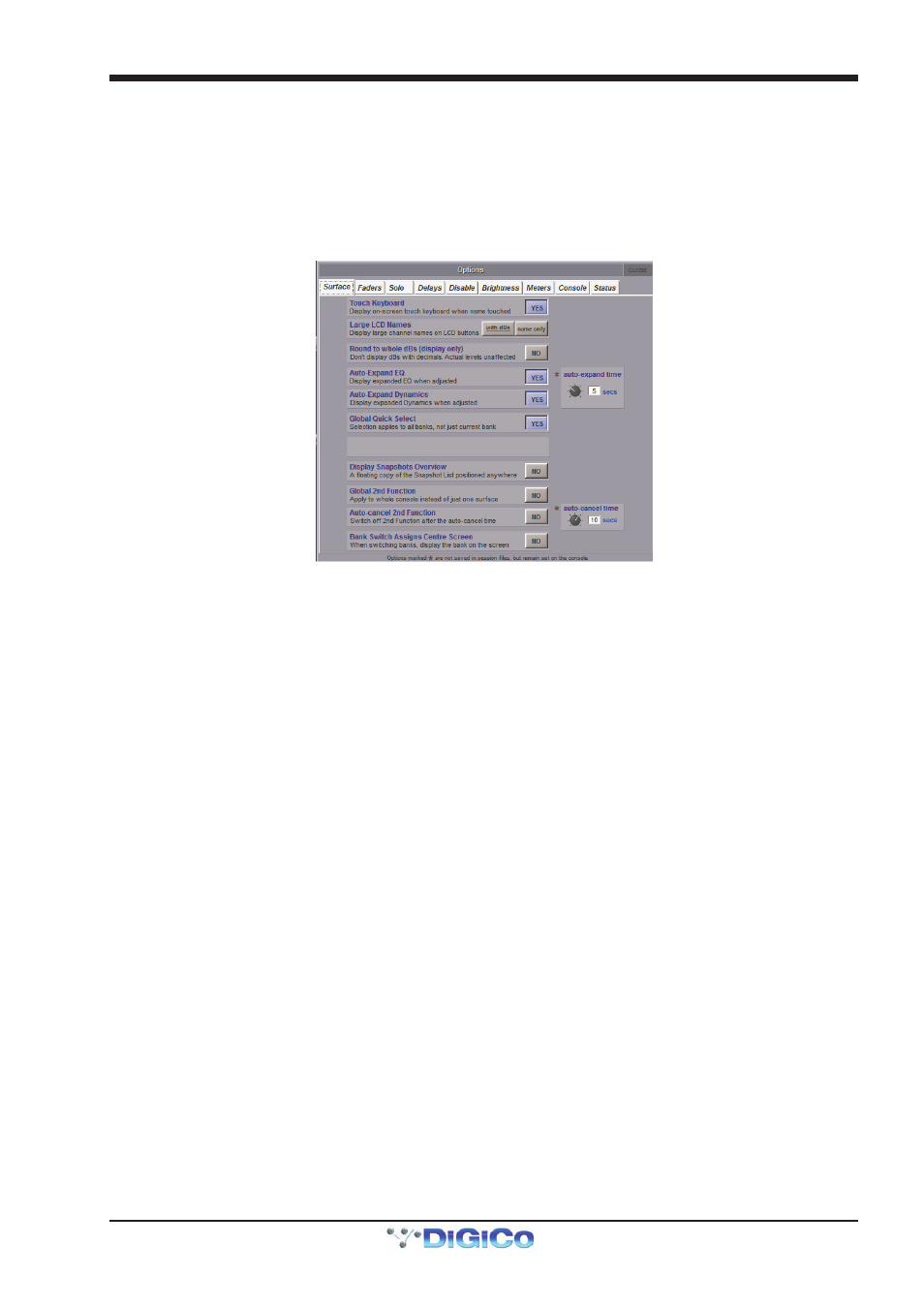
Chapter 2 - The Master Screen
2-27
2.5 Options
The Options menu includes a variety of SD system preferences, grouped into nine tabs. Most functions are described fully within
the display. Each function’s button displays Yes in purple to indicate that it is active, and No in grey to indicate that it is inactive.
Note that if Waves is enabled, the Options menu is located in the Setup drop-down menu. See the appendices
for more details.
2.5.1 Surface ..................................................................................
The Surface tab includes settings related to the console screen, buttons and encoders:
Touch Keyboard
This option defines whether or not the on-screen keyboard appears when a name box is touched. It is active by default.
Large LCD Names
This option allows the names in the LCD displays to be displayed in a larger font, either with the gain value and solo buss (with
dBs) or as the channel only (name only). It is inactive by default.
Round to whole dBs
Fractional dB values are rounded to the nearest integer value.
Auto Expand EQ
This option defines whether or not the EQ display opens when an EQ is adjusted. It is active by default.
Auto Expand Dynamics
This option defines whether or not the dynamics display opens when an dynamics is adjusted. It is active by default.
Auto Expand Time
This pot, located to the right of the Auto Expand EQ and Dynamics options, defines how long the EQ and dynamics displays
remain open after the parameters within them are adjusted. The current setting is displayed in seconds, below the pot. Touching
the pot assigns it to the Touch-Turn encoder.
Aux To Masters (SD7 Only)
This option allows the all of the aux send levels for one channel to be assigned to the Lower Master faders by pressing that
channel’s lower aux button (the button in the third row of aux encoders below the Channel strip panel). This is useful if, for
example, all of the fold-back sends from one channel need to be adjusted. The function is inactive by default. If there are more
than twelve auxes in the session, the Lower master bank buttons are used to move between banks of twelve auxes.
Note that the number of auxes is not divisible by twelve, some faders within the last bank half banks will
retain their original function, as indicated by their LCD buttons.
Global Quick Select (SD5, SD9, SD11)
This option defines whether the Quick Select selection will be the same for every bank on a Surface. Note, on the SD5, the
selection will be different between the left and right surface.
Display Snapshots Overview
This option allows a floating copy of the Snapshots list to be displayed in the overview screen, for the viewing or triggering of
Snapshots.
Global 2nd Function
This option defines whether the 2nd function button affects just the current surface (no) or all surfaces on the console (yes).
Auto-cancel 2nd Function
This option defines whether or not active 2nd Function buttons are cancelled after the time defined in the auto-cancel time pot
to its right. It is inactive by default. Touching the pot assigns it to the Touch-Turn encoder.
