2 control group fader modes, Join/leave, Moving fader – DiGiCo SD Series User Manual
Page 74: 2 control group fader modes -40, Chapter 2 - the master screen
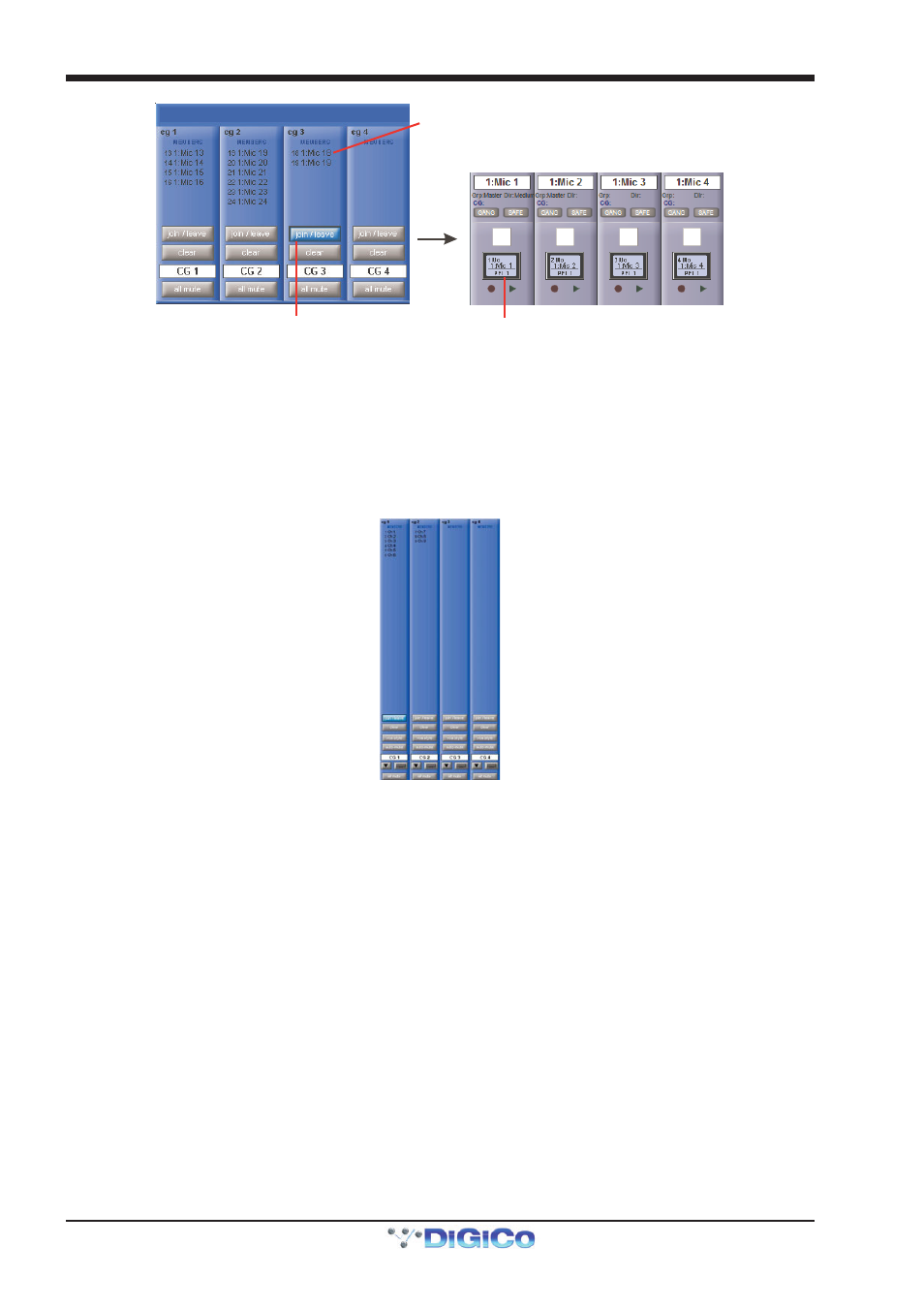
Chapter 2 - The Master Screen
2-40
List of members
Press Join/Leave button on required CG channel
Press Channel LCD buttons to assign members
A list of all the connected channels and their names is displayed above each Control Group display.
You can also clear all the channels from a Control Group by pressing Clear.
When a channel is a member of a Control Group, its own controls can still be adjusted independently of the other Group members.
Adjustments to fader levels are transmitted to the Group members as dB changes, so that a level increase of 2dB on the Group
fader will increase all the member levels by 2dB, irrespective of the relative levels of the individual channel faders.
Control Group Channel Strips
Note that Control Group channels function completely differently from Group channels: Group channels mix
together the audio from any channels routed to them, whereas Control Group channels simply move the
channel faders of any channels assigned to them, irrespective of any audio routing.
The number of control groups available is defined in the console Session Structure. Control Groups can be named using the
standard naming tools. The safe button, located at the bottom of the on-screen channel strip, can be used to protect the assign-
ments and settings of the Control Group from being changed if a new Snapshot is fired.
All of the Control Groups to which an input or output channel belongs to are displayed immediately above the GANG and SAFE
buttons in the Channel strip panel.
Note that only the first two to three Control Group assignments within a channel can be displayed in the
channel strip.
All of the channels included in a Control Group are listed in the top half of the Control Group channel strip display.
To clear all of the channels currently assigned to a Control Group, touch the Control Group’s clear button, located below the join/
leave button, and press Yes in the warning display that appears.
2.9.2 Control Group Fader Modes ................................................
There are three modes in which the Control Group fader can interact with the faders of the channels assigned to it, and the button
below the clear button in the channel strip display toggles between them:
In moving fader mode, all assigned faders will move to replicate any Control Group fader movements.
