3 replacing a snapshot, 4 editing multiple snapshots, 5 moving a snapshot – DiGiCo SD Series User Manual
Page 51: 6 renaming a snapshot, Confirm, Edit range, Editing multiple snapshots, Moving a snapshot, Rename, Renaming a snapshot
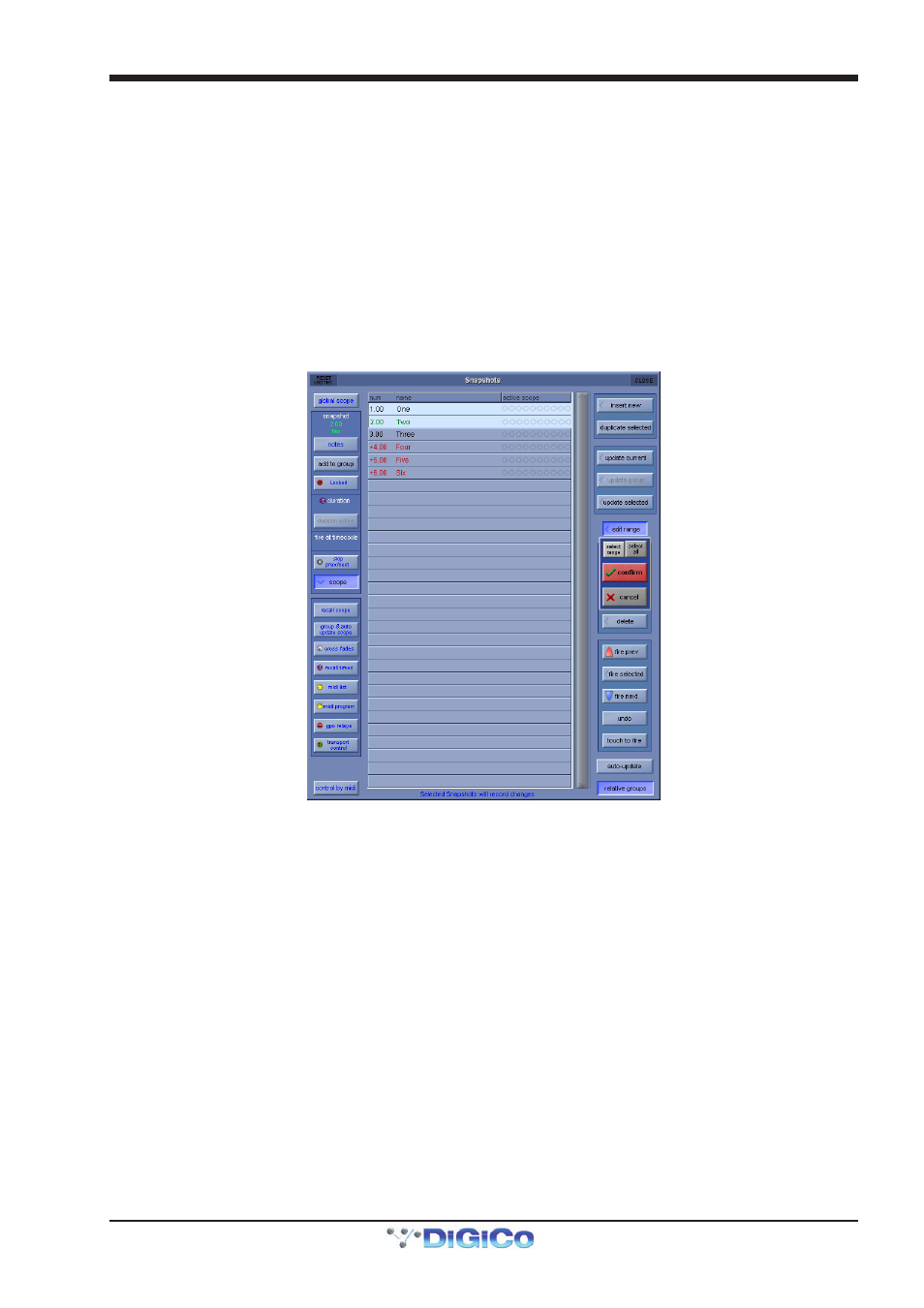
Chapter 2 - The Master Screen
2-17
2.4.3 Replacing a Snapshot ..........................................................
To update or change a snapshot, set the console controls as required and then touch the one of the Update buttons (Current,
Selected or Group)
Note - The Current snapshot is not necessarily the one whose name appears in the display on the
worksurface, this is the Selected snapshot. For a snapshot to be Current it must have been the last one that
was fired and be highlighted in the on screen panel's list.
2.4.4 Editing Multiple Snapshots ..................................................
Individual controller changes can be written to several snapshots simultaneously using the Edit Range button. This does not
replace all of the data associated with the snapshot, just the elements that are changed at the time.
When the Edit Range button is pressed, a panel pops up allowing you to Select Range, Select All, or select individual Snap-
shots. You can now select the relevant snapshot(s) from the list.
If you press the Select Range button, touching the first and last snapshots in a range will automatically select all the snapshots
in that range.
Once snapshots have been selected for editing, press the confirm button, or press cancel to cancel the Edit Range button.
With the Edit Range button active, pressing the Snapshot buttons does not fire the snapshots; it only selects them for editing.
The selection may be changed by pressing and releasing snapshot buttons at any time during the operation of the Edit command,
so a variety of controllers or routes may be changed in a variety of snapshots before completing the operation by pressing the
Confirm button.
The Snapshots window may even be closed to gain access to other editable functions - In this case, a warning message will
appear to advise the user that they are still in snapshot edit mode.
While any Snapshot is selected, changes to any snapshottable controller, routing changes, and any changes to the Snapshot
Scope controls can be written to every selected Snapshot, overwriting the previous settings.
Pressing the Confirm button keeps the changes.
For example, if Snapshots 1 and 2 are selected and the input gain for channel 1 is changed, subsequent recall of Snapshots 1 or
2 will set channel 1’s input gain to the new value.
Only channels which are altered while the Edit command is active will be affected and only in snapshots that are selected at the
time.
Note - Snapshot Scopes and Crossfade Times can also be edited for multiple Snapshots using the Edit Range
function
2.4.5 Moving a Snapshot ...............................................................
If you wish the Snapshot list to appear in a specific order, you may change the order of the list by moving the entries. Touch the
Move button and then touch the Snapshot that you wish to move. You then touch the point in the list where the snapshot should
be moved to.
2.4.6 Renaming a Snapshot ..........................................................
To rename a snapshot, touch the Rename button, then the name that you wish to change and enter a new name using the
keyboard.
