3 graphic eq all button, 4 graphic eq presets, Graphic eq all – DiGiCo SD Series User Manual
Page 72: Graphic eq presets, 3 graphic eq all button -38, 4 graphic eq presets -38, Chapter 2 - the master screen
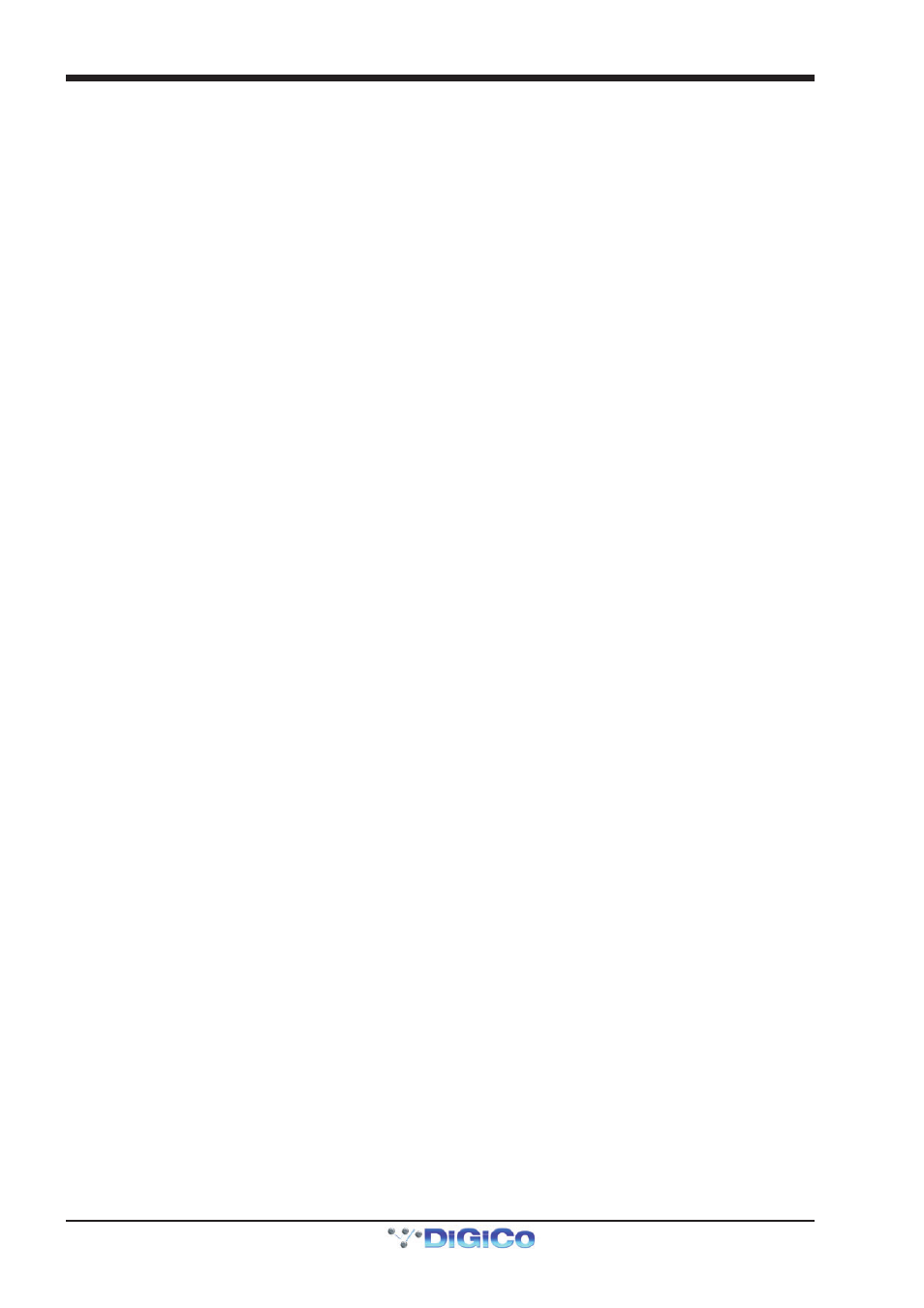
Chapter 2 - The Master Screen
2-38
2.8.3 Graphic EQ ALL Button ........................................................
To adjust all graphic EQs at once, select the all button to the right of the build gang button. It turns red to indicate that it is active.
Adjusting any band in the expanded EQ will cause that band in all EQs to jump to that position.
Note that the all function is absolute: Once a band is altered, any variations on that band between the EQs is
eliminated.
Note also that the all function does not affect the normal operation of faders in the miniature display - they
still operate independently.
To return all 32 bands within one EQ to 0dB, touch the flat button to the right of the all button, and touch Yes in the confirmation
pop-up which appears.
Note that the flat function affects any EQs which are ganged to the expanded EQ.
Activating the safe button, to the right of the flat button, protects the graphic EQ settings from being overwritten by a snapshot
recall.
2.8.4 Graphic EQ Presets ...............................................................
Touching the preset button, to the right of the safe button, opens the Graphic EQ Presets display in which current settings can
be saved and pre-created settings imported.
The positions of the trim pot, on button and all 32 faders are included in an EQ preset. To reset the channel to the default
settings, press default.
