9 control groups, 1 the master control groups display, Channel processing – DiGiCo SD Series User Manual
Page 73: Join/leave, 9 control groups -39, 1 the master control groups display -39, Chapter 2 - the master screen
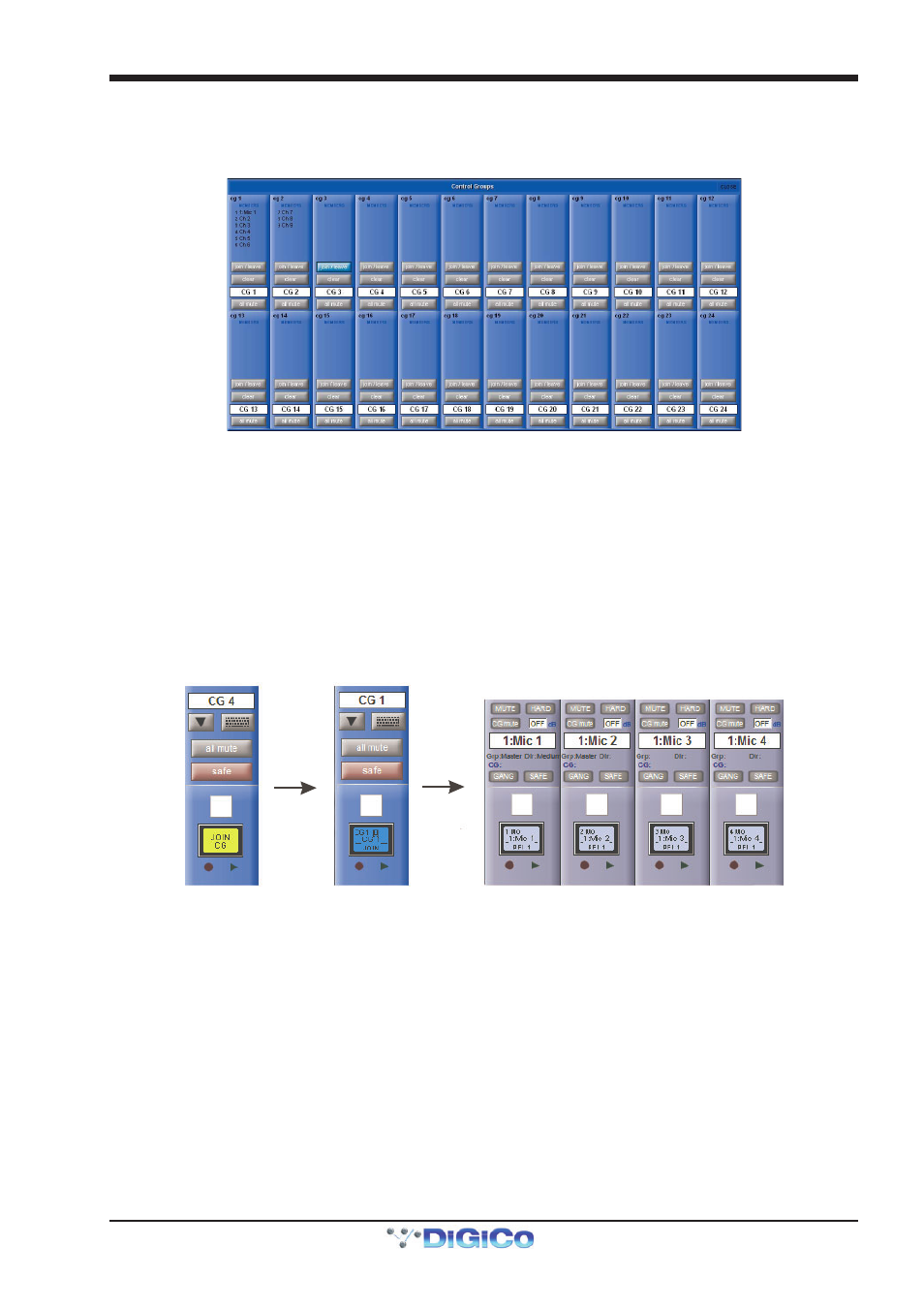
Chapter 2 - The Master Screen
2-39
2.9 Control Groups
2.9.1 The Master Control Groups Display .....................................
An overview of all the Control Groups within a session can be access via the Control Groups menu button in the master panel.
This display consists of basic versions of each Control Group channel strip, including the channel assignments lists and a number
of basic settings which can also be adjusted in the display: join/leave, clear and all mute. The Control Group naming controls
are also available within the display’s channel strips.
Any number of input channels and output channels can be connected to one or more of the Control Groups. They can then all be
operated from a single worksurface control. Changes to the Control Group fader, mute or solo or controls will affect all channels
connected to the group.
There are 2 methods to set up Control Groups:
1) Press the LCD Function button on the CG fader bank followed by the JOIN CG button;
Press the channel select button for the CG that you want to use;
Press the channel select buttons for each of the channels to be included in the CG;
Deselect the JOIN CG button:
Press LCD
Function Button
then JOIN CG
Select Control
Group to join
Press Channel LCD Buttons to assign members
2) Press the on screen JOIN/LEAVE button for the required CG channel;
Press the channel select buttons for each of the channels that you want to make members of the CG;
Release the JOIN/LEAVE button:
