Problems during web browser firmware upgrade – Allied Telesis AT-WL2411 User Manual
Page 179
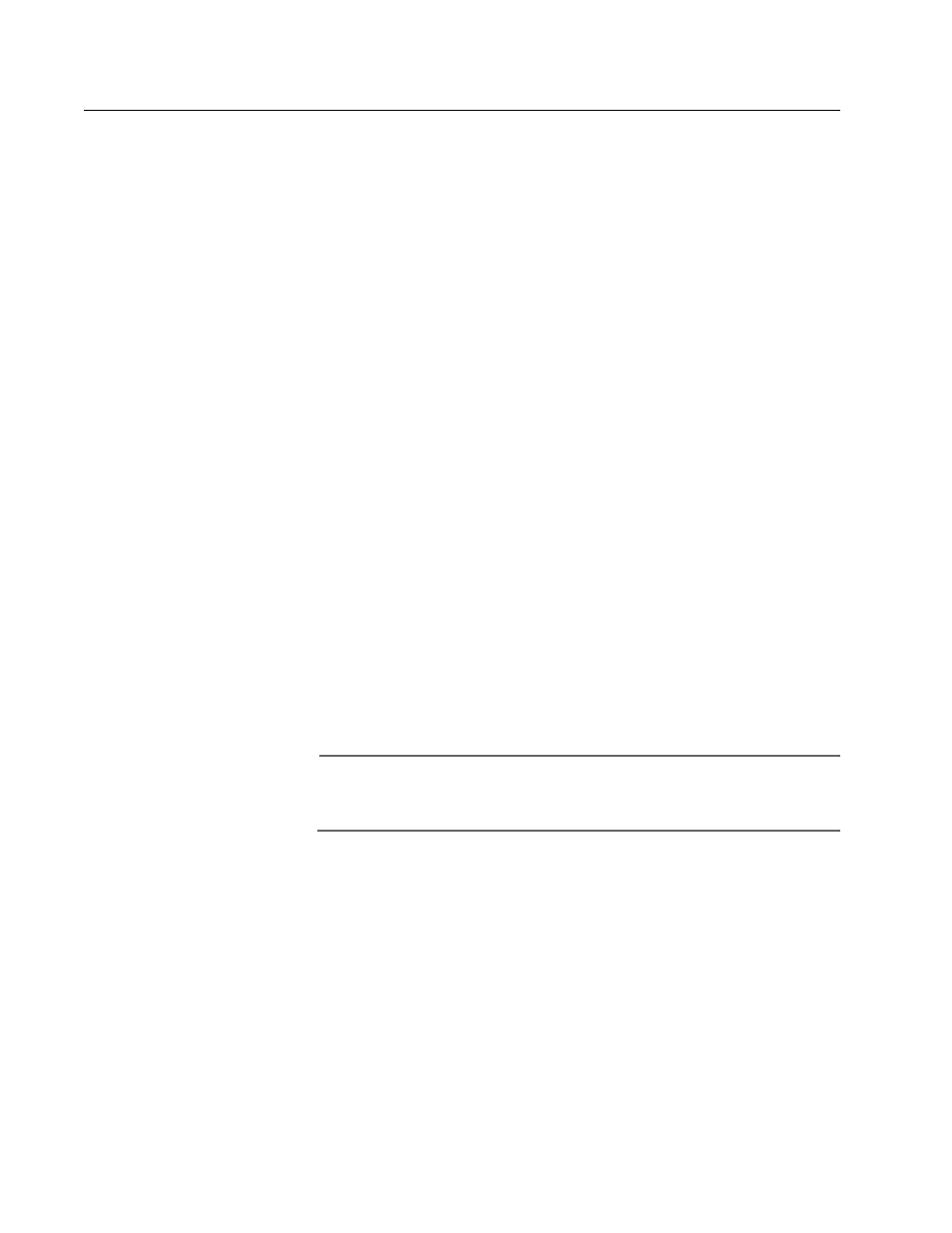
AT-WL2411 Version 1.80 Installation and User’s Guide
179
Problems During Web Browser Firmware Upgrade
Each access point on a wired LAN requires approximately three minutes
to upgrade (it takes slightly longer for wireless access points). The Web
browser screen updates every 30 seconds as the upgrade progresses
and shows the final status when all upgrades are complete. If you
checked the Reboot selected Access Points after successful upgrade
box, the Web browser disconnects. Select the Refresh button to log in
again. Errors may occur during the upgrade process or during the final
reboot. If an error occurs, an explanation appears on the Web browser
screen. If an error occurs during the upgrade, none of the access points
reboot, perform the following procedure:
1. Recheck the access points where the error occurred.
2. Select Start Upgrade to attempt the upgrade again. If the upgrade is
successful and you checked the Reboot selected Access Points after
successful upgrade box, the access points will reboot.
If an error occurs during the final reboot, perform the following
procedure:
1. Wait five minutes for the access points that did not reboot to refresh.
2. Refresh your Web browser screen and select the access points that
are not running the new version.
3. Select Start Upgrade to attempt the upgrade again. If the upgrade is
successful and you checked the Reboot selected Access Points
after successful upgrade box, the access points will reboot
according to your Reboot selection.
Note
Only access points with Version 1.80 or higher firmware can
upgrade using a Web browser.
